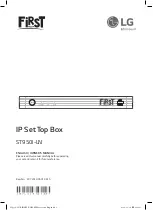2 - Remote Control
2.1 Remote Overview
POWER: Powers the device on and off.
Rewind/Fast-Forward: Rewinds or Fast
Forwards video or recording
Skip/Previous: Skips to the next/previous
Video or Recording
GOTO: Lets you skip to a specific time
during PVR Playback / *Opens search
engine
PLAY/PAUSE: Will play or pause current
media
HDMI: Changes HDMI resolution / *Zooms in
on a webpage.
TV/RADIO: Switches between TV and Radio
mode/ *Zooms out on a webpage
MENU: Enters the menu of the current
application
EXIT: Returns to the previous menu/ Exits
an App
HOME: Shortcut key to the main menu
Navigation buttons: Changes Volume and Channels / *Navigate
left/right up/down
OK: Confirms Selection