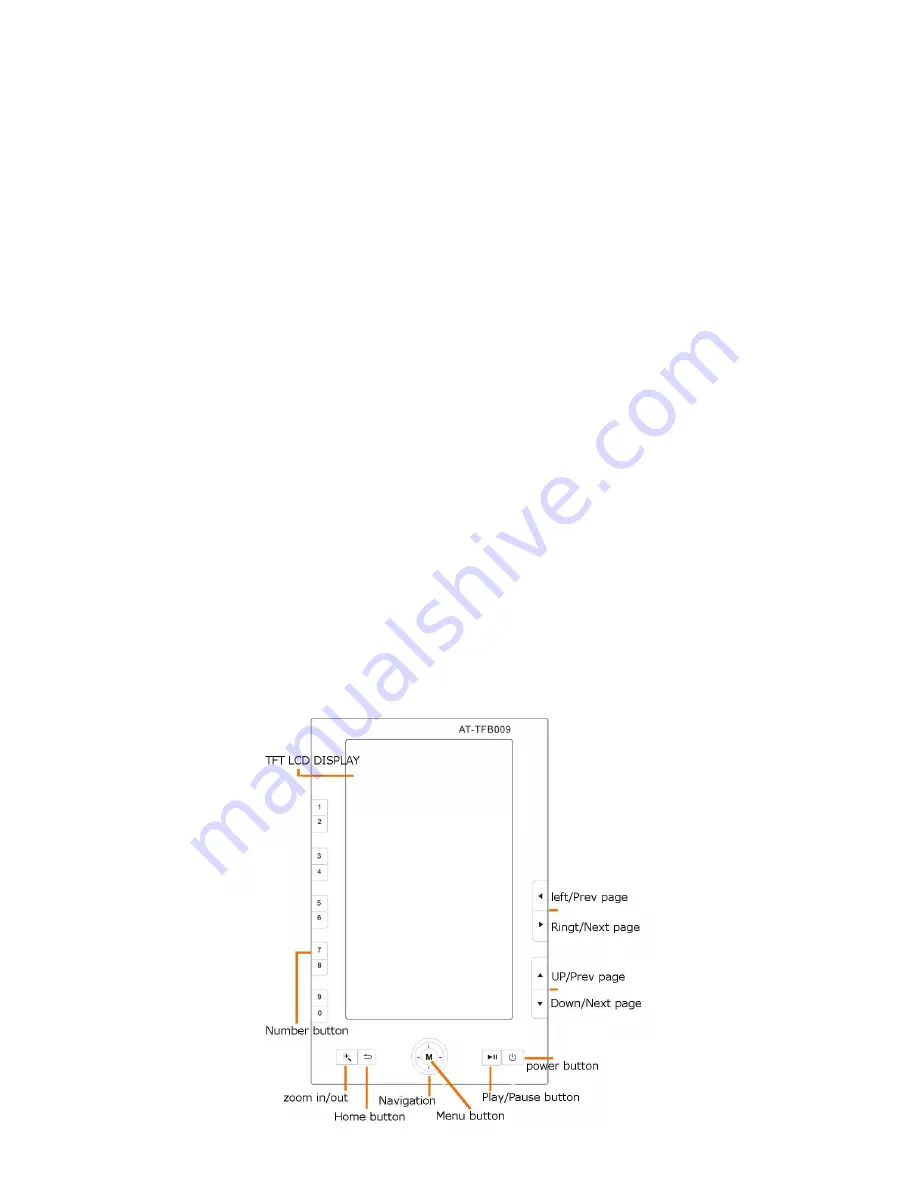
2
Device Description
FRONT VIEW
[1] Home/ESC button: When you are prompted to select or enter, press this button to cancel
the operation; sub-interface, or to exit the current interface and return to the previous.
[2] Prev/Next Page: press this button to open the Previous/Next page.
[3] Navigation /Menu: Navigation button is a 4 way control button (left, right, up, down; Menu
button is menu and confirm.
[4] Zoom in/out : zoom in / out of the JPEG file. Also increase or decrease the font size of the
E book content.
[5] Rotate: Use this function to rotate your E Book either in horizontal or vertical view.
[6] 3.5 mm Earphone Jack: Connect your earphone for your private enjoyment (earphone
not included).
[7] USB Port: use USB cable to charge the device and to connect to computer to transfer
your contents.
[8] Micro SD card reader: Compatible with Micro SD/SDHC up to 16GB memory
[9] Play/Pause: Press this button to Start / Pause play the music or recording by MIC.
[10] Power button: Press the button 3-5 Seconds to power on/off the device.
[11] : press the UP button to increase the volume when playing music.
[12] Volume -: press the DOWN button to reduce the volume when playing music.
[13] Reset On/Off switch: This is located on the back of the device next to card reader. This
is to reset the device back to factory original default. You might use this key when you
encounter some minor problem with the device.
[14] Speaker: 0.5W audio output
[15] TFT LCD Display Screen: 7” in diagonal




































