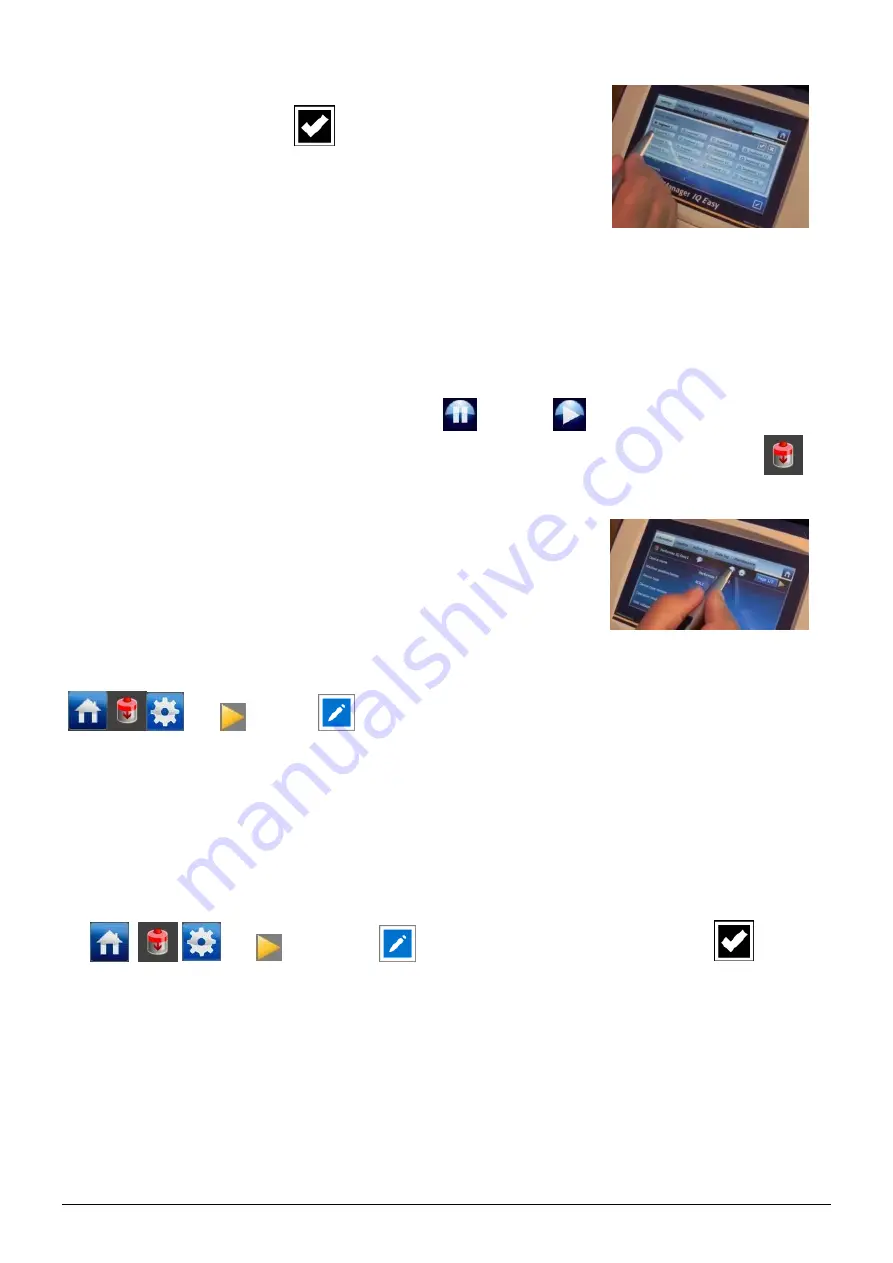
PerformaxIQEasyPerformaxIQEasySpeed_UM_9752154110_NL_D_GB_V1_2
66
,
- Select the segments to be disabled.
- Confirm the selection with
The anti-static bar will now use the average (avg) of the enabled segments to
regulate ionisation.
6.5 Anti-static bar standby & active
and set autorun
By default, the bar will become active once the Manager has gathered all the information,
because the parameter autorun is set to
yes
.
On each tab, you can set the device to standby
or active
mode.
The status is indicated in the left upper corner by means of the background colour of the
icon:
Green = standby, blue = running, orange = warning, red = alarm.
If you do not want the bar to activate automatically after a power interruption or disconnection,
the autorun parameter in expert mode (6.2) has to be set to no.
[
(n)x
Autorun
“No”]
6.6 Anti-static bar information parameters (expert mode)
If desired, various information parameters can be entered as required to make the different
devices more recognisable.
If desired, adjust the parameters: Device name, Machine position, Mounting distance, Web
width, Web speed. These are information parameters neither the bar or the Manager will use for
calculations.
- Select the information page with the parameters to be changed by:
- [
,
(n)x
“parameter
“, enter name or value”, confirm with
]
6.7 Switching bar remotely on/off through the remote on/off input on the Manager or via
fieldbus (expert mode)
If desired, the Manager can be switched on/off using the remote on/off input of the Manager or
by means of an instruction of the optional Fieldbus (see user manual of the Manager).
Using this, one machine control can switch several selected devices on/off at the same time
without any actions by the operator, including this bar.
For selecting this, the
Remote on/off source
parameter has to be changed from
Continuous
to
Remote
or
Fieldbus.
























