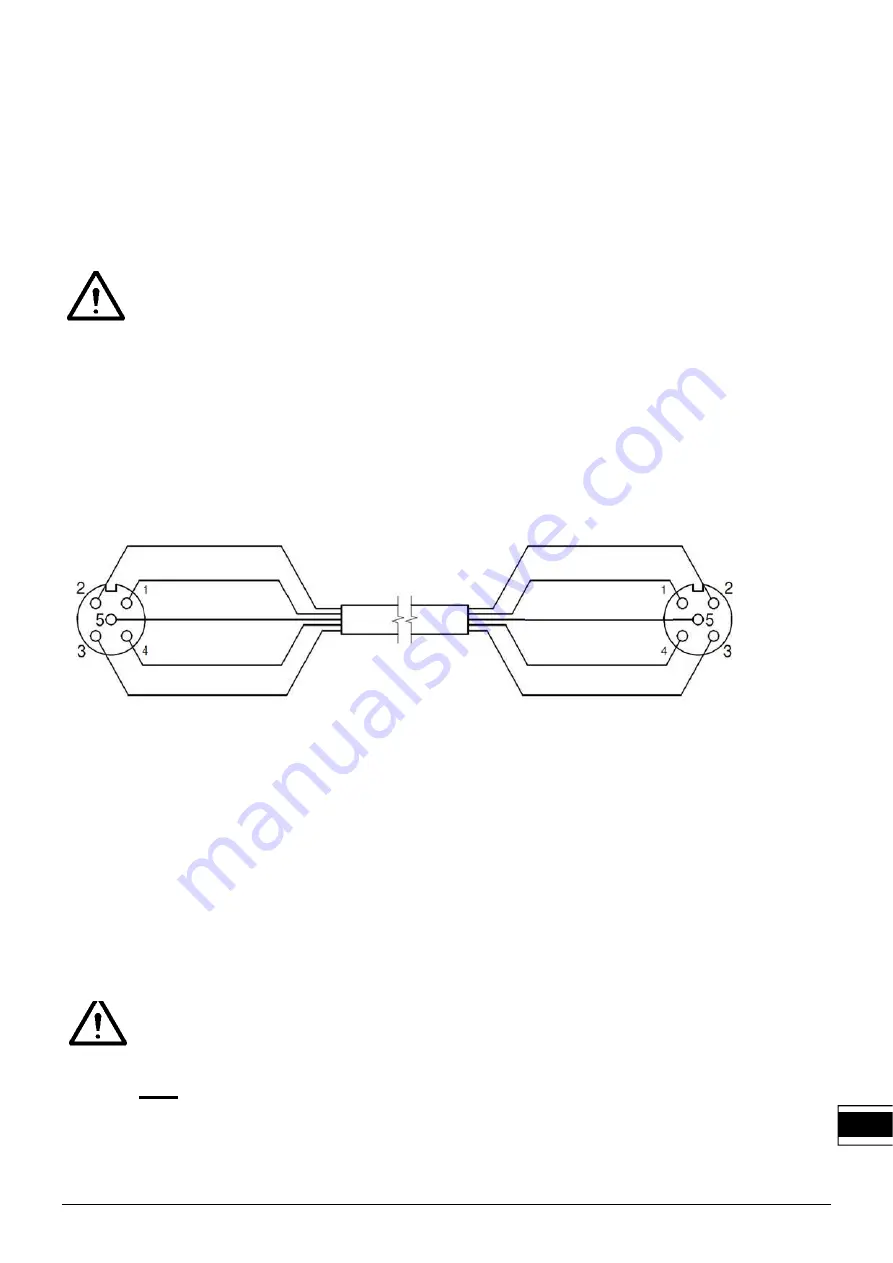
PerformaxIQEasyPerformaxIQEasySpeed_UM_9752154110_NL_D_GB_V1_2
61
brown
brown
yellow/green or grey
yellow/green or grey
black
black
blue
blue (GND)
5.5 Dismounting Performax IQ Easy, Performax IQ Easy Speed (slide bracket)
- Disconnect the M12 connector from the anti-static bar.
- Unscrew the adjustable screws (nr.6) from the brackets. (see figure 5).
Slide the anti-static bar with the brackets of the mounting feet in the direction of the three
points (mounting method) until the stop; pull the anti-static bar off the mounting feet in a
perpendicular manner.
5.6 Connecting the anti-static bar
Warning:
- Note the warnings at the start of this chapter.
5.6.1 Connecting the anti-static bar to the IQ Easy Platform
- Connect the anti-static bar to one of the outputs of the Manager IQ Easy or Extension IQ
Easy, using an 1:1 M12 connection cable, Male-Female, 5 pins.
The standard M12 connector can be connected during operation of the IQ Manager Easy.
Hence, it doesn’t need to be powered down.
white
white
Figure 6: Wiring Performax IQ Easy to IQ Easy platform
5.6.2 Connecting the anti-static bar to the Simco-Ion desktop power supply
- Connect the external yellow/green wire from the desktop power supply to earth.
- Connect the cable with the M12 connector from the Desktop power supply to the anti-static
bar.
- Connect the power cable.
5.6.3 Connecting the anti-static bar to the DIN rail power supply/external power supply
Warning:
- For personal protection and to ensure proper functioning, the grey and the blue wire
must both be connected to earth.
- In the Simco-Ion desktop power supply and in the IQ Easy platform, these connections
are already established.
Performax IQ Easy (Speed)
(Cable side view)
Manager / Extension IQ Easy
(Cable side view)
GB















































