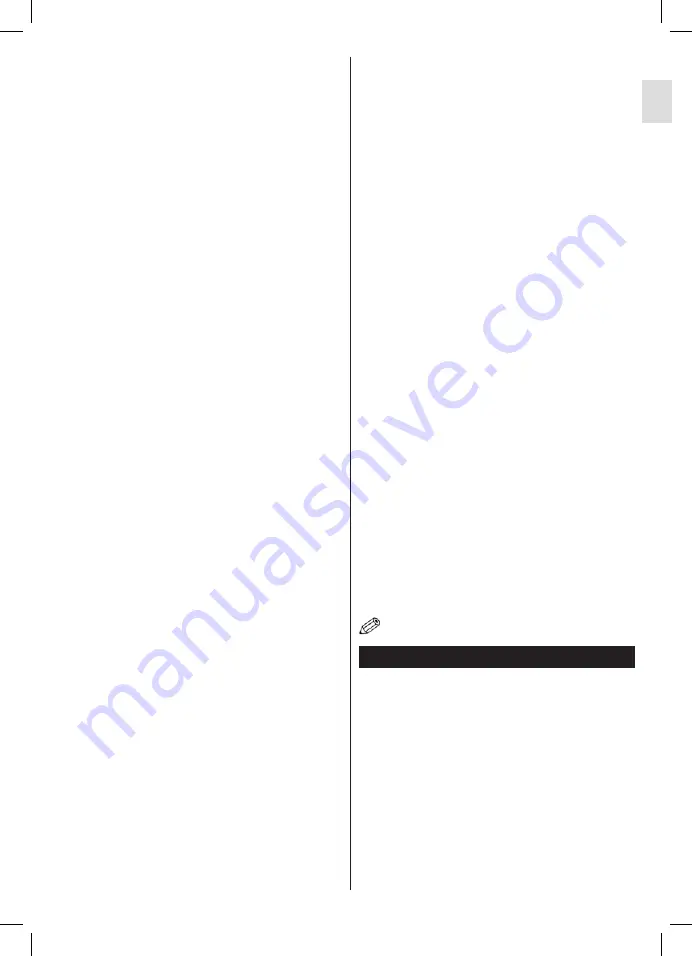
51
English
• Use a LAN connection for quicker file sharing
between other devices like computers.
• The frequency and channel differ depending on the area.
• The transmission speed differs depending on the
distance and number of obstructions between the
transmission products, the configuration of these
products, the radio wave conditions, the line traffic
and the products that you use. The transmission may
also be cut off or may get disconnected depending
on the radio wave conditions, DECT phones or any
other WiFi 11b appliances. The standard values of
the transmission speed are the theoretical maximum
values for the wireless standards. They are not the
actual speeds of data transmission.
• The location where the transmission is most effective
differs depending on the usage environment.
• The Wireless LAN adaptor should be connected
directly to the TV’s USB port. USB hubs are not
supported. You can plug your wifi dongle into the
supplied dock in cases where network quality is poor
and the wifi dongle needs to be placed to a location
with better signal quality.
• The Wireless LAN adaptor supports 802.11 a,b,g &
n type modems. It is highly recommended that you
should use the IEEE 802.11n communication protocol
in order to avoid any possible problems while watching
videos.
• Use the other USB input, if you experience problems
with audio/video performance.
• You must change your modem’s SSID when there are
any other modems around with the same SSID. You
can encounter connection problems otherwise. Use
a wired connection if you experience problems with a
wireless connection.
Configuring Wireless Device Settings
To enable Wi-Fi features, plug in the Wi-Fi dongle to one
of the USB ports. Open the
Network Settings
menu
and select
Network Type
as
Wireless Device
to start
connection process.
Press the
Yellow
button to scan the wireless networks.
A list of available networks will be displayed. Please
select your desired network from the list.
Note:
If the modem supports N mode, you should set
N mode settings.
If the selected network is protected with a password,
please enter the correct key by using the virtual
keyboard. You can use this keyboard via the navigation
buttons and the
OK
button on the remote control.
Wait until the IP address is shown on the screen.
This means that the connection is now established. To
disconnect from a wireless network, highlight
Network
Type
and press
OK
.
You can navigate between menu tabs by pressing left/
right buttons. The help bar on the bottom of the dialog
shows features that you may use. Press the
Blue
button to check your internet connection speed. Press
the
Green
button to switch to advanced mode and then
press the
OK
button to edit settings.
Other Information
Configuration Status:
Displays Wi-Fi status as
Connected
or
Not
Connected
.
IP Address:
Displays the current IP address.
Network Name:
Connected networks’ name will be
displayed.
Delete Saved Wi-Fi Profiles
Saved profiles will be deleted if you press the
Red
button
while the wireless device selection OSD is on the screen.
Connecting to your mobile device via WiFi
• If your mobile device has WiFi feature, you can connect
it to your TV via a router, in order to access the content
in your device. For this, your mobile device must have
an appropriate sharing software.
• Connect to your router following the steps stated above
in the
Wireless Connectivity
section.
• Afterwards, engage your mobile device with the router
and then activate the sharing software on your mobile
device. Then, select files that you want to share with
your TV.
• If the connection is established correctly, you will be
able to access the shared files from your mobile device
via the Media Browser of your TV.
• Enter the Media Browser menu and the playback
device selection OSD will be displayed. Select your
mobile device and press the
OK
button to continue.
• If available, you can download a virtual remote
controller application from the server of your mobile
device application provider.
Note:
This feature may not be supported on all mobile
devices.
Connectivity Troubleshooting
Wireless Network Not Available
• Ensure that any firewalls of your network allow the
TV wireless connection.
• Ensure the “Veezy 200” USB WiFi dongle is plugged
in fully.
• Try searching for wireless networks again, using the
Network Settings
menu screen.
If the wireless network does not function properly, try
using the wired network in your home. Refer to the
“Wired Connectivity” section for more information on
the process.
If the TV does not function using the wired connection,
check the modem (router). If the router does not
Summary of Contents for LED 32F-7375
Page 1: ...LED TV Deutsch English LED 32F 7375...
Page 2: ......
Page 4: ......
Page 35: ......
Page 66: ......
Page 68: ...www itt deutschland de...














































