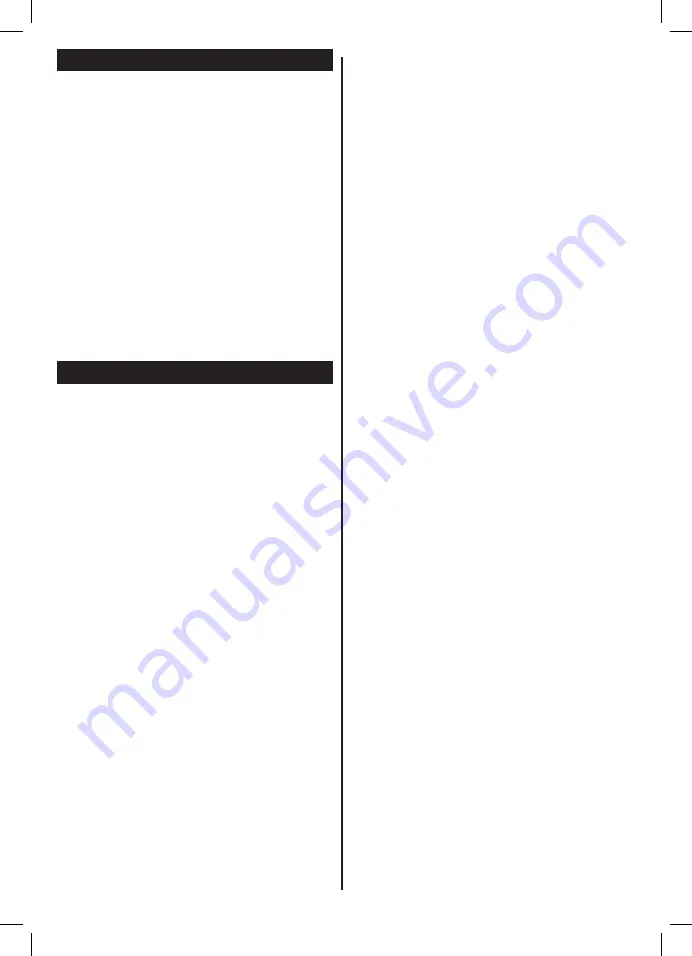
46
Software Upgrade
Your TV is capable of finding and updating automatically
via the broadcast signal.
Software upgrade search via user interface
On the main menu select
Settings
and then
Other
Settings
. Navigate to
Software Upgrade
and press
OK
button. In
Upgrade Options
menu select
Scan
for upgrade
and press
OK
button to check for a new
software upgrade.
If a new upgrade is found, it starts to download
the upgrade. Press
OK
to continue with the reboot
operation.
3 AM search and upgrade mode
Your TV will search for new upgrades at 3:00 o’clock
if
Automatic scanning
in the
Upgrade Options
menu is
Enabled
and if the TV is connected to an
aerial signal.
Note:
If the TV fails to come on after the upgrade, unplug,
wait for two minutes then plug it back in.
Troubleshooting & Tips
Tv will not turn on
Make sure the power cord is plugged in securely to
wall outlet. Check if batteries are exhausted. Press
the Power button on the TV.
Poor picture
• Check if you have selected the correct TV system.
• Low signal level can cause picture distortion. Please
check antenna access.
• Check if you have entered the correct channel
frequency if you have done manual tuning.
• The picture quality may degrade when two devices
are connected to the TV at the same time. In such
a case, disconnect one of the devices.
No picture
• This means your TV is not receiving any transmission.
Make sure the correct source has been selected.
• Is the antenna connected properly?
• Is the antenna cable damaged?
• Are suitable plugs used to connect the antenna?
• If you are in doubt, consult your dealer.
No sound
• Check if the TV is muted. Press the
Mute
button or
increase the volume to check.
• Sound may be coming from only one speaker. Check
the balance settings from sound menu.
Remote control - no operation
• The batteries may be exhausted. Replace the
batteries.
Input sources - can not be selected
• If you cannot select an input source, it is possible
that no device is connected. If not;
• Check the AV cables and connections if you have
tried to connect a device.
Recording unavailable
To record a programme, you should first connect a
USB disk to your TV while the TV is switched off.
You should then switch on the TV to enable recording
feature. If you cannot record, try switching off the TV
and then re-inserting the USB device.
USB is too slow
If a “USB is too slow” message is displayed on
the screen while starting a recording, try restarting
the recording. If you still get the same error, it is
possible that your USB disk does not meet the speed
requirements. Try connecting another USB disk.
Summary of Contents for LED 32F-7375
Page 1: ...LED TV Deutsch English LED 32F 7375...
Page 2: ......
Page 4: ......
Page 35: ......
Page 66: ......
Page 68: ...www itt deutschland de...
















































