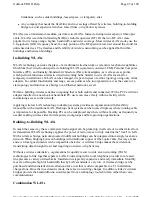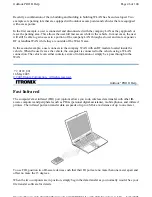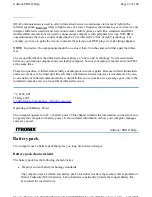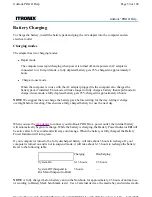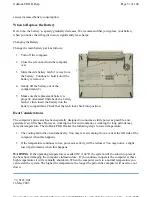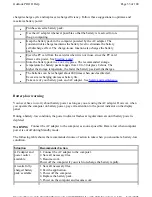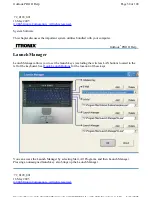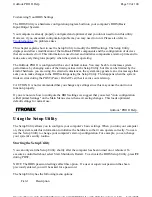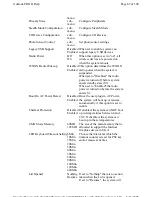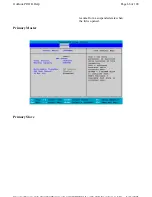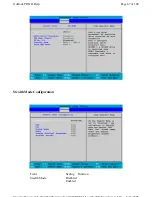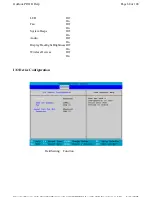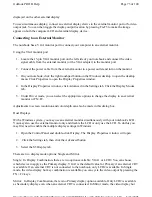Customizing Your BIOS Settings
The BIOS Utility is a hardware configuration program built into your computer's BIOS (Basic
Input/Output System).
Your computer is already properly configured and optimized, and you do not need to run this utility.
However, if you encounter configuration problems, you may need to run it. Please also refer to
Troubleshooting
if a problem arises.
This chapter explains how to use the Setup Utility to modify the BIOS settings. The Setup Utility
displays and allows modification of the GoBook PRO II components and the configuration of devices
that are connected to it. This information is used to test and initialize components at start-up time and to
make sure everything runs properly when the system is operating.
The GoBook PRO II is configured with a set of default values. You may be able to increase system
performance by changing some of the timing values in the Setup Utility, but this can be limited by the
kind of hardware you are using. In certain circumstances, the system may generate an error message that
asks you to make changes to the BIOS settings using the Setup Utility. This happens when the system
finds an error during the POST (Power On Self Test) that it carries out at startup.
CAUTION It is not recommended that you change any settings since this may cause the unit to not
function properly.
If you are not sure how to configure the BIOS settings we suggest that you select "Auto configuration
with Optimal Settings" on the Main Menu screen, then exit saving changes. This loads optimized
default settings for normal use.
Using the Setup Utility
The Setup Utility allows you to configure your computer’s basic settings. When you turn your computer
on, the system reads this information to initialize the hardware so that it can operate correctly. You can
use the Setup Utility to change your computer’s start-up configuration. For example, you can change
your system's security routine.
Starting the Setup Utility
You can only start the Setup Utility shortly after the computer has been turned on or rebooted. To
execute a controlled reboot select Start, Shutdown, Restart. To activate the BIOS Setup Utility, press
F2
during POST.
NOTE The BIOS password settings affect this option. If a user or supervisor password has been
previously entered, you will be asked for a password.
The Setup Utility has the following menu options:
GoBook
®
PRO II Help
Field Description
Page 59 of 100
GoBook PRO II Help
5/16/2005
file://C:\Documents%20and%20Settings\barvillj.ITRXNT1\Local%20Settings\Temp\~hh7...
Summary of Contents for GoBook PRO II
Page 1: ...Users Manual Model IX600 Itronix Corporation ...
Page 101: ...Page 100 of 100 ...