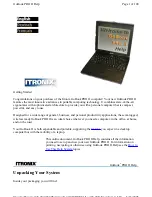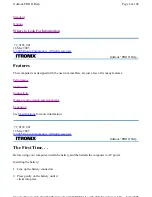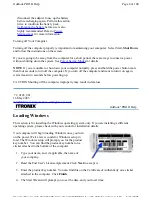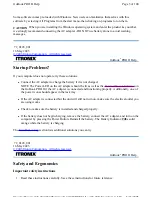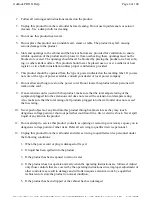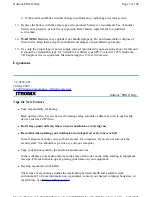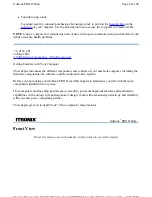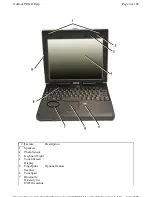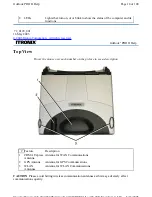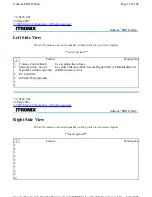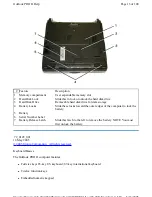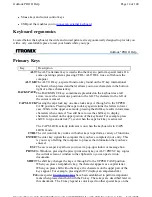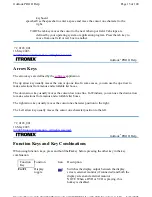Some software comes pre-loaded with Windows. New users can familiarize themselves with this
software by selecting All Programs from the start menu, then clicking on programs to run them.
CAUTION
When you are installing the Windows operating system and enter the product key number,
we strongly recommend connecting the AC adapter - DO NOT use battery alone to avoid warning
messages.
Startup Problems?
If your computer does not operate, try these solutions.
z
Connect the AC adapter to charge the battery if it is not charged.
NOTE The Power LED on the AC adapter should be lit as well as the
External Power Indicator
on
the GoBook PRO II if the AC adapter is connected and functioning properly. Additionally, one of
the power icons should appear in the task tray.
z
If the AC adapter is connected but the unit will still not turn on, make sure the electrical outlet you
are using works.
z
Check to make sure the battery is installed and charged properly.
z
If the battery does not begin charging, remove the battery, connect the AC adapter, and turn on the
computer by pressing the Power Button. Reinstall the battery. The Battery Indicator
is solid
orange while the battery is charging.
The
Troubleshooting
section lists additional solutions you can try.
Safety and Ergonomics
Important safety instructions
1. Read these instructions carefully. Save these instructions for future reference.
72_0128_001
16 May 2005
© 2005 Itronix Corporation. All rights reserved.
GoBook
®
PRO II Help
72_0128_001
16 May 2005
© 2005 Itronix Corporation. All rights reserved.
GoBook
®
PRO II Help
Page 5 of 100
GoBook PRO II Help
5/16/2005
file://C:\Documents%20and%20Settings\barvillj.ITRXNT1\Local%20Settings\Temp\~hh7...
Summary of Contents for GoBook PRO II
Page 1: ...Users Manual Model IX600 Itronix Corporation ...
Page 101: ...Page 100 of 100 ...