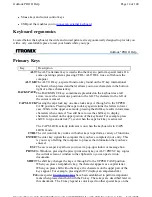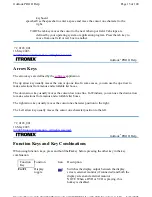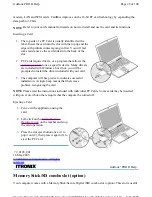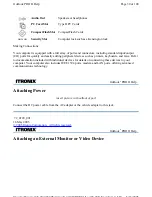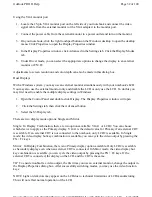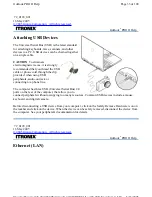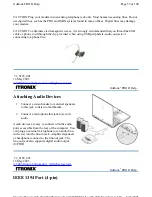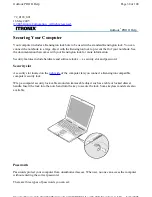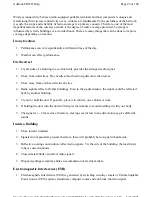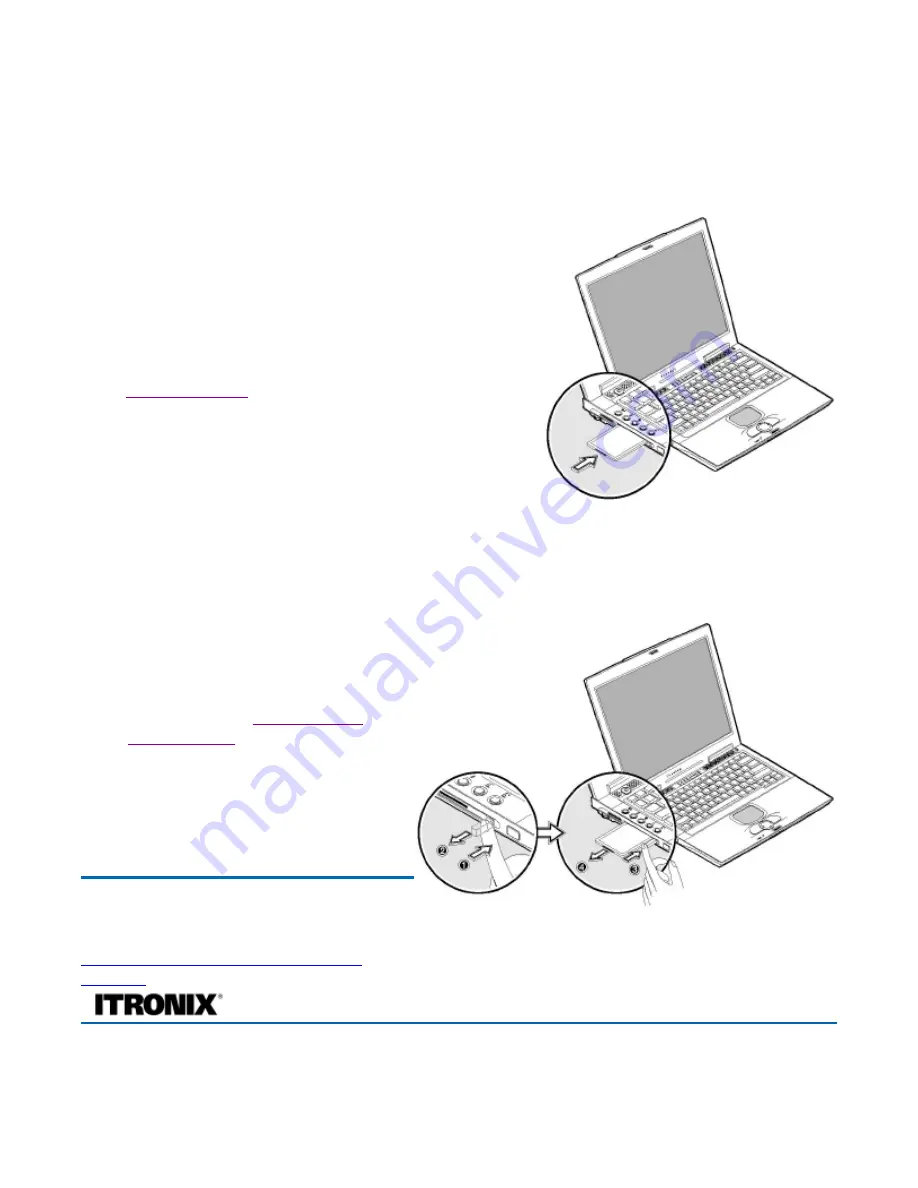
modem, LAN and SCSI cards. CardBus improves on the 16-bit PC card technology by expanding the
data path to 32 bits.
NOTE
Refer to your card's manual for details on how to install and use the card and its functions.
Inserting a Card
1. The top side of a PC Card is usually identified with a
label. Insert the card into the slot with the top up and the
edge with pinhole contacts going in first. You will feel
some resistance as the card slides into the back of the
slot.
2. PC Cards require drivers, or a program that allows the
operating system
to use a specific device. Many drivers
are included with Windows, but if not, you will be
prompted to install the driver included with your card.
3. The computer will beep twice to indicate successful
installation. A single beep means that there was a
problem recognizing the card.
NOTE
Please read the instructions included with individual PC Cards. Some cards may be inserted
with power on, while others require that the computer be turned off.
Ejecting a Card
1. First, exit the application using the
card.
2. Left-click on the
Safely Remove
Hardware icon
on the taskbar and stop
the card operation.
3. Press the slot eject button once (1) to
pop it out (2); then press it again (3) to
eject the PC Card.
Memory Stick/SD combo slot (option)
Your computer comes with a Memory Stick/Secure Digital (SD) combo slot (option). This slot is useful
72_0128_001
16 May 2005
© 2005 Itronix Corporation. All rights
reserved.
GoBook
®
PRO II Help
Page 28 of 100
GoBook PRO II Help
5/16/2005
file://C:\Documents%20and%20Settings\barvillj.ITRXNT1\Local%20Settings\Temp\~hh7...
Summary of Contents for GoBook PRO II
Page 1: ...Users Manual Model IX600 Itronix Corporation ...
Page 101: ...Page 100 of 100 ...