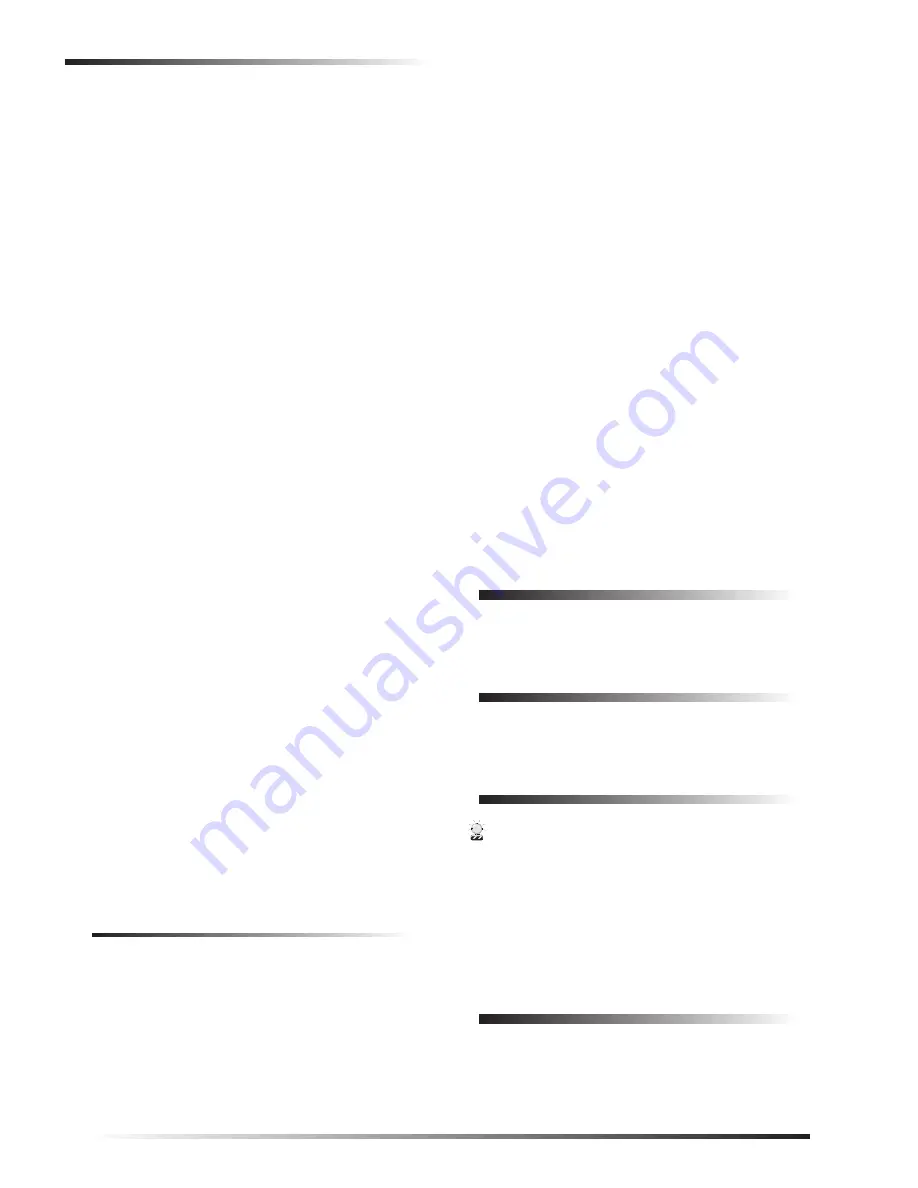
6
SuperBus® 2000 2 x 20 VFD Alphanumeric Touchpad
Deleting Touchpads/Unit Numbers from Panel Memory
4.
At a touchpad, press and hold the
D
and
6
buttons
(together) for at least 2 seconds. The display should
show DA n, where n is the current unit number (000 –
015) for the touchpad.
Note
At this time, the touchpad is in configuration mode and
no longer communicating with the panel. The system
may immediately indicate a bus failure. Ignore the fail-
ure and continue with the procedure. The failure will
clear after the unit number has been successfully
changed.
5.
Press
ƒ
. The display shows ENTER _.
6.
Enter an unused three digit unit number (000 – 015),
then press
ƒ
. The display shows DA n, where n is the
new unit number for the touchpad.
7.
Press
‚
to exit from the configuration mode.
8.
Repeat steps 4–8 for all connected alphanumeric
touchpads.
Note
If the new unit number for the touchpad was previ-
ously added (learned) by the panel, communication
between the touchpad and the panel begins immedi-
ately. However, if the new unit number for the touch-
pad has never been added (learned) by the panel,
continue with step nine.
9.
Force the panel to scan bus devices.
❑
For systems where this is the only installed touch-
pad, remove the panel AC power and backup bat-
tery power, then re-apply power.
❑
For systems with more than one touchpad, go to
another system touchpad and enter
8
+ installer
CODE
(default = 4321) +
0
+
1
. The display
shows SCANNING BUS DEVICES, then a date
and time display.
10. Exit the program mode. The touchpad and all other bus
devices should operate correctly and any bus failures
should be cleared.
Note
If the panel still indicates a bus failure the panel may
have previously learned a unit number that is no
longer used by any bus device. Delete the unused unit
number.
11. Verify correct operation by pressing
‚
. The display
should show the current system status.
Note
If after pressing
‚
the touchpad does not display the
current system status, see “Troubleshooting.”
Powering Up Advent Panels
New Installations
1.
Verify that all wiring between the panel and touchpad is
correct.
2.
Connect the panel battery and plug in the panel trans-
former. The alphanumeric touchpad should display
“Security is Off,” or any other programmed text.
Note
If the touchpad does not display anything or displays,
“Touchpad Not Enrolled,” see “Troubleshooting.”
Existing Installations
1.
Verify that all wiring between the panel and touchpad is
correct.
2.
Connect the panel battery and plug in the panel trans-
former.
3.
At an existing touchpad, press
8
to select SYSTEM
MENU.
4.
Press
0
to select ENTER PROGRAM MODE.
5.
Enter your install access
CODE
(0123 is default).
6.
Enter item number
48001
to add bus devices. All
installed devices are automatically added (learned) into
panel memory when DEVICES ADDED is displayed.
7.
Press
‚
once to exit program mode.
8.
New alphanumeric touchpads should display “Security
is Off,” while existing touchpads will display custom or
programmed text.
Note
If the touchpad does not display anything or displays,
“Touchpad Not Enrolled,” see “Troubleshooting.”
Deleting Touchpads/Unit Numbers
from Panel Memory
Please see the specific Installation Instructions for informa-
tion on deleting touchpads/unit numbers.
Adjusting Touchpad Brightness
Please see the specific panel Installation Instructions or
User’s Manual for more information.
Testing
CAUTION
Contact the central monitoring station
before activating
alarms to avoid dispatching local police and fire
departments.
Test the touchpad by arming and disarming the system, acti-
vating the touchpad panics, bypassing sensors, and by turn-
ing lights on and off to verify the correct operation. Refer to
the panel Owner’s Manual
for system operating instruc-
tions.
Panel Programming
An alphanumeric touchpad must be used to program some
panels. For a complete description of programming com-
mands, refer to the specific panel Installation Instructions.


























