Reviews:
No comments
Related manuals for IT-M3800 Series

VCD Series
Brand: D+H Pages: 16

Que! USB 2/1.1
Brand: QPS Pages: 16

JSDE Series
Brand: TECO Pages: 62

CIMR-E7 series
Brand: YASKAWA Pages: 47

FX-5
Brand: Freecom Pages: 18

AF-600 FP BACnet
Brand: GE Pages: 47

D8R4
Brand: GE Pages: 20

VAT200
Brand: GE Pages: 117

AF-600 FP Metasys
Brand: GE Pages: 33

D20A6
Brand: GE Pages: 24

Fuji Electric MICRO-SAVER AF-300
Brand: GE Pages: 127

Druck DPI 841
Brand: GE Pages: 130

Fuji Electric AF-300ES
Brand: GE Pages: 136

Ecomagination AF-600 FP
Brand: GE Pages: 239

UltraMax
Brand: GE Pages: 3

Super-Writemaster SH-S223Q
Brand: Samsung Pages: 2

SH-S203B - WriteMaster - DVD±RW
Brand: Samsung Pages: 2
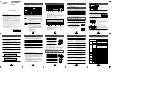
SD-616
Brand: Samsung Pages: 2

















