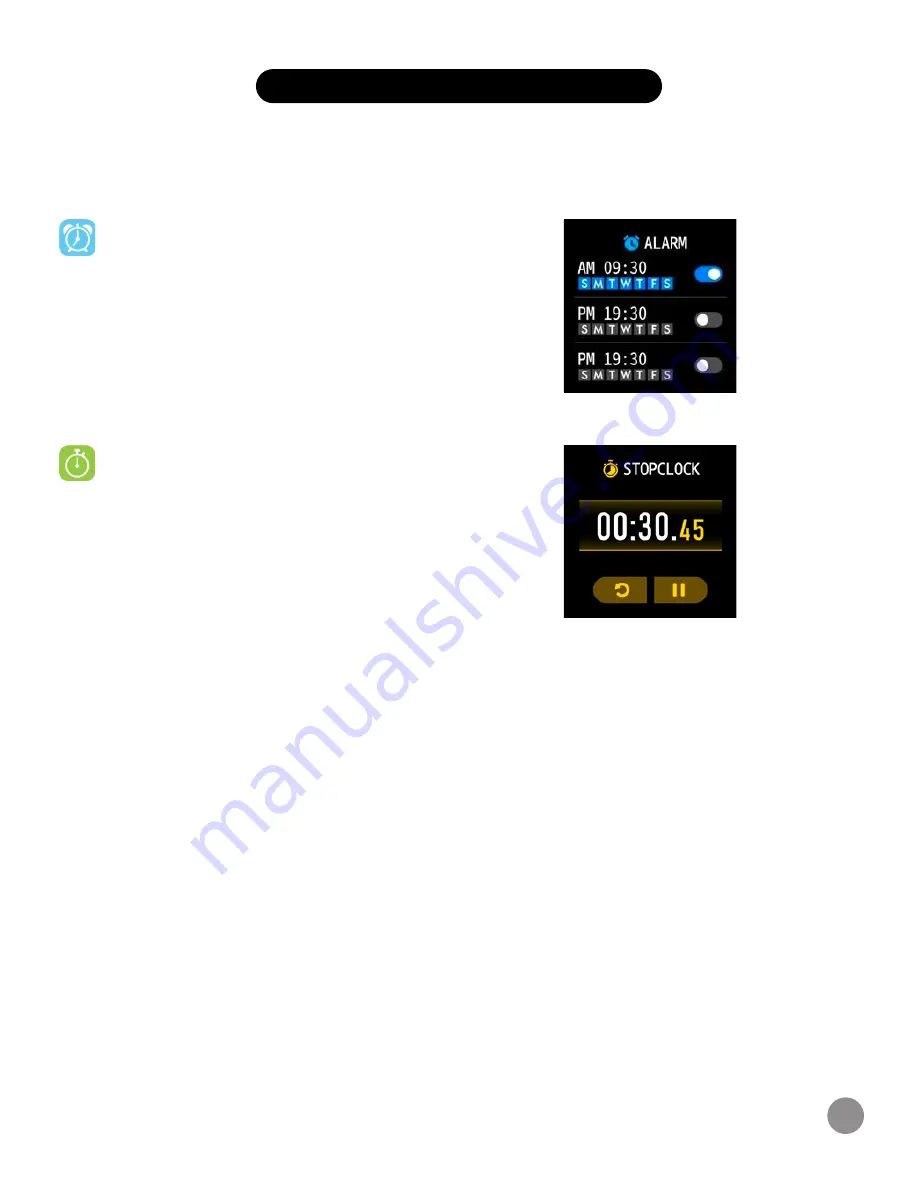
7
NAVIGATION TIPS & FEATURES
Timekeeping
Alarms vibrate to alert you at a time you have set. Set up to three alarms to occur once or on
multiple days of the week via the iTech Wearables App.
Controlling Alarms On Your Smartwatch
You can toggle alarms on/off right from your smartwatch
as well. Swipe down from the main clock face screen to
reveal the notification panel. Tap on the ‘Settings’ icon.
Navigate to Alarms and tap on it. Here, you can see the
three alarms you’ve set and have the ability to turn them
off/on as you need. Please note: In order for alarm
changes to take effect, your smartwatch needs to sync
with the iTech Wearables App.
Stopwatch
You can also time events with the stopwatch feature on
your iTech Gladiator 2 Smartwatch. On the main clock face,
swipe right and scroll down to the ‘Settings’ option. Tap on
‘Stopwatch’ on the next screen. To begin recording
a time, hit the ‘Play’ button. To exit the stopwatch
function, swipe right.
Alarm Settings
Stopwatch Settings














