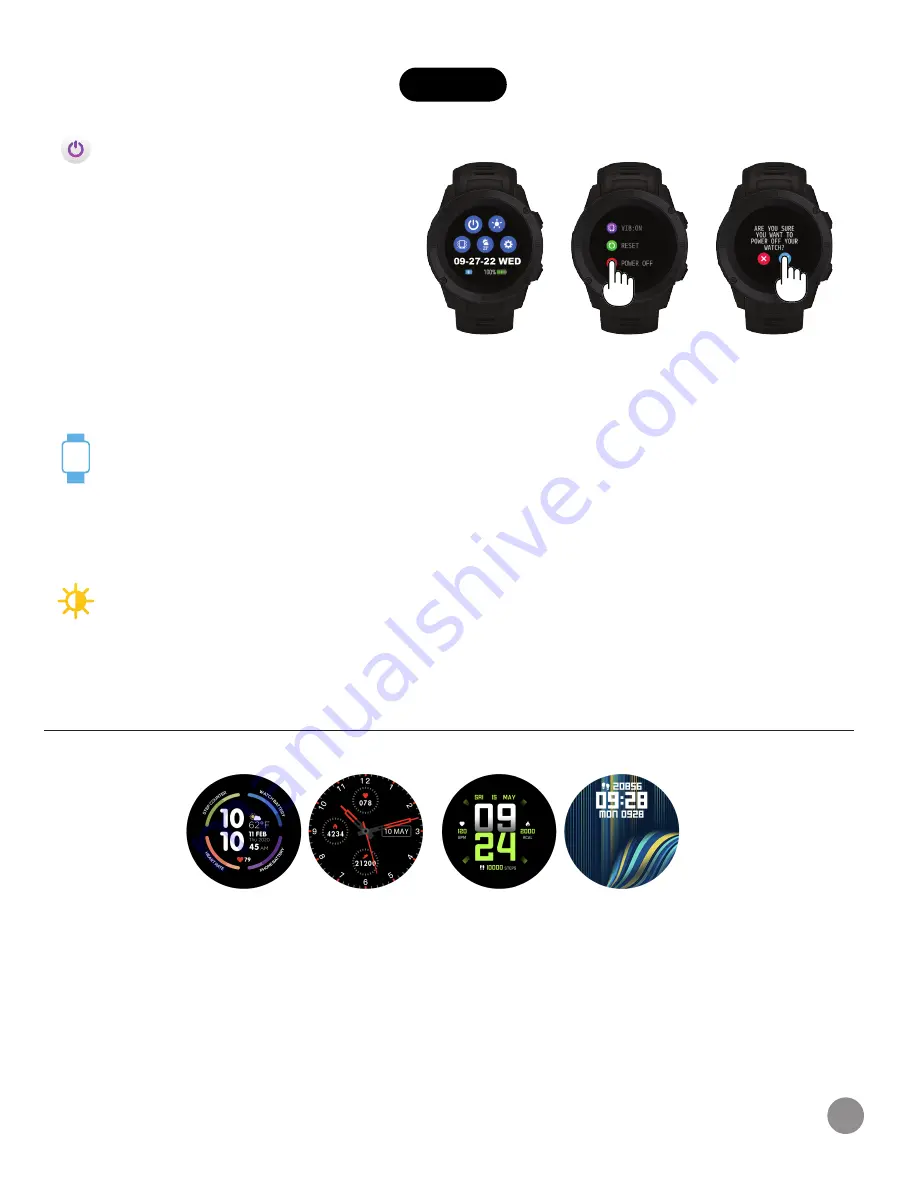
Learn how to best navigate your iTech Gladiator 2 Smartwatch.
Power On/Off Your Smartwatch
Tap and hold the screen for 5 seconds until
you see the iTech Gladiator 2 Smartwatch
logo appear on the watch screen, indicating
the watch has powered on.
On the main clock face, swipe down
from the top of the screen to reveal the
notification panel. Tap the ‘Settings’ icon
here and you will be taken to the settings
screen. Scroll down to ‘Power off’. After tapping on this selection, the smartwatch will ask if you’re
sure you would like to turn off the device. Once you tap on the blue check mark, the device will power
off immediately.
Motion Gesture
Allows you to rotate your wrist to turn on your watch screen. Tap the ‘Menu’ located on the top
left of the phone app home screen. Then tap on ‘Settings’. From here tap on, ‘Motion Gesture’, to
access this function and set it up. You can control the time in which this feature is active
throughout the day. If you want this feature to always be on, set the time constraints to be
12:00AM to 12:00AM. Using this feature will consume more battery.
Brightness
Control the Brightness on your Smartwatch. You can set brightness two ways. You can swipe
down from the watch's home screen to find the quick settings panel and tap on the brightness
icon to adjust. Or from the Settings menu on your iTouch Sport, tap the brightness icon. Then
tap again to begin adjusting the brightness by tapping your finger on the screen. Once you have
set the brightness the way you like, tap the back button on the top left hand corner to exit and
save your changes.
.
Changing Watch Faces
Change your watch face from the iTech Gladiator 2 Smartwatch
The iTech Gladiator 2 Smartwatch comes with three interchangeable watch faces built into it.
From the main clock face screen on your smartwatch, hold the center of the screen for 3 seconds
to switch the clock face. Swipe from left to right to see the selections. Tap on the clock face you
want. Your smartwatch will vibrate once the clock face has changed.
Change your watch face from the iTech Wearables App
Setting a Custom Watch Face: Create your own watch face! You can add your own image, format
text, and put your favorite features on display.
In the iTech Wearables App, from the Watch Faces page, tap on the Custom watch face panel to
begin editing. Hit Save/Done to apply.
BASICS
5














