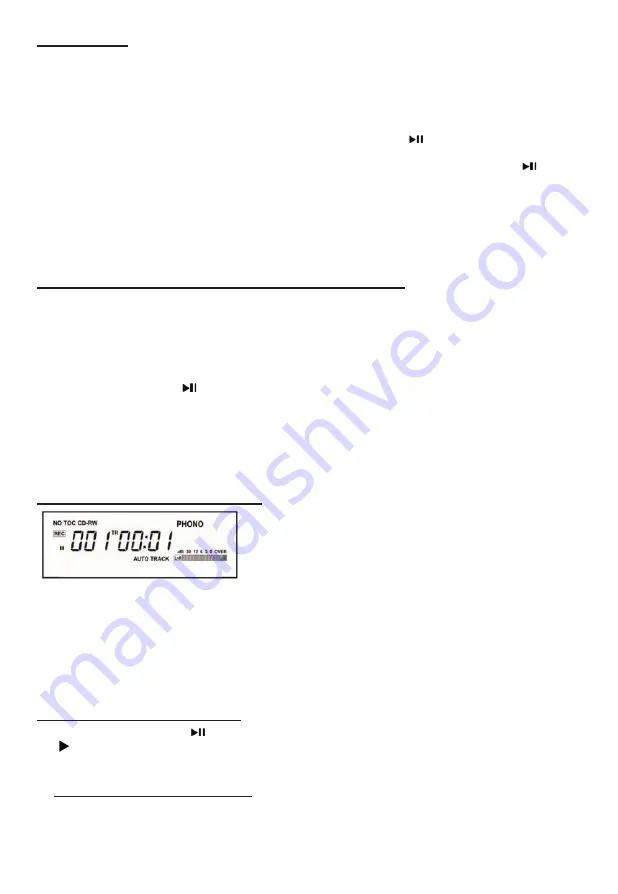
20
RECORDING
1) First Insert a USB memory stick into USB slot .
2) Pick the source of music and press the button (Phono, Tape, Aux, Bluetooth or CD).
4) If using a record, put the vinyl on the turntable.
5) Press RECORD button to select USB recording mode.
6) Adjust your recording volume to about middle (you can adjust on your next recording if too loud or
too low).
7) Place the needle on the record and then press “play/pause” button ( ).
8) Now you are recording.
9) When the last song is recorded from the one side of vinyl, press the “play/pause” button ( ) to
pause.
10) When paused, flip the record to the other side and place the needle back to play.
11) Press the “play/pause” button again to resume recording.
12) When all recording is done, wait for about 10 seconds and then press the stop button.
Also Note: Only MP3 format can be recorded onto USB memory.
Entering Recording (Paused) Mode
1.
Press the “RECORD” button to select to enter
USB
Recording Mode.
(“ Rec” will appear on the left of the screen
and ---USB will appear on the display. )
If an AUTO TRACK mode is selected, “AUTO TRACK” will
appear on the lower middle of the screen.
2.
Test play the audio source to be recorded and press “RECORD LEVEL(- OR +)” button to set
the recording volume so that its loudest output does not exceed the “OVER” indicator on the meter
on the lower right of the display.
Note:
Be sure not to set the recording volume too low – doing so will result in very low playback
volume levels.
3. Once the recording volume level is set, reset the audio source so it is ready for recording.
Entering Recording (Play) Mode
1. Press the PLAY/PAUSE ( ) button to begin recording.
( ) will appear on the left of the screen and USB will flash constantly on the right of the screen,
indicating that recording is in progress.
2. Begin playing your audio source normally.
*Manual Track Increment Assignment
Note:
“The TRACK INCREMENT” button works regardless of the MANUAL/AUTO REC setting.
During recording, press the TRACK INCREMENT to end the current track and begin a new one.
The current track number will be indicated on the display.
Please Note: When making auto tracks, the recording level must be at " 0 ”, The track will be
intermittent if choosing recording level from “-3 to +8”.
When Recording from CD to USB, please follow up these steps:
1. First Connect the USB memory stick into the USB slot
2. Then put a CD-R or CD-RW on the CD tray and close the tray.
3. Press AUTO/MANUAL button, “—AU” will appear on the display for a few seconds, it can record
the whole track automatically into USB, “AUTO TRACK” will appear the display.
4. Press AUTO/MANUAL button again, “---“ will appear on the display for a few seconds, just record
single track into USB, and then “AUTO TRACK” will disappear from the display.
5. Press PLAY/PAUSE ( ) button to begin playing.
6. Then press RECORD button to beginning record, “REC” will show on the display.
Note : “---busy” will appear a few seconds on the display.
7. “USB” will show and flash on the display, it indicates that recording mode has begun.
8. Pressing the STOP button will cancel the recording at any time.
Note: When Recording from CD to USB, the audio format is WAV and only the
STOP button will work.






















