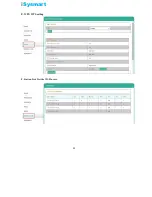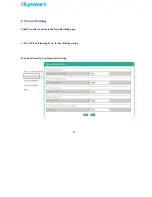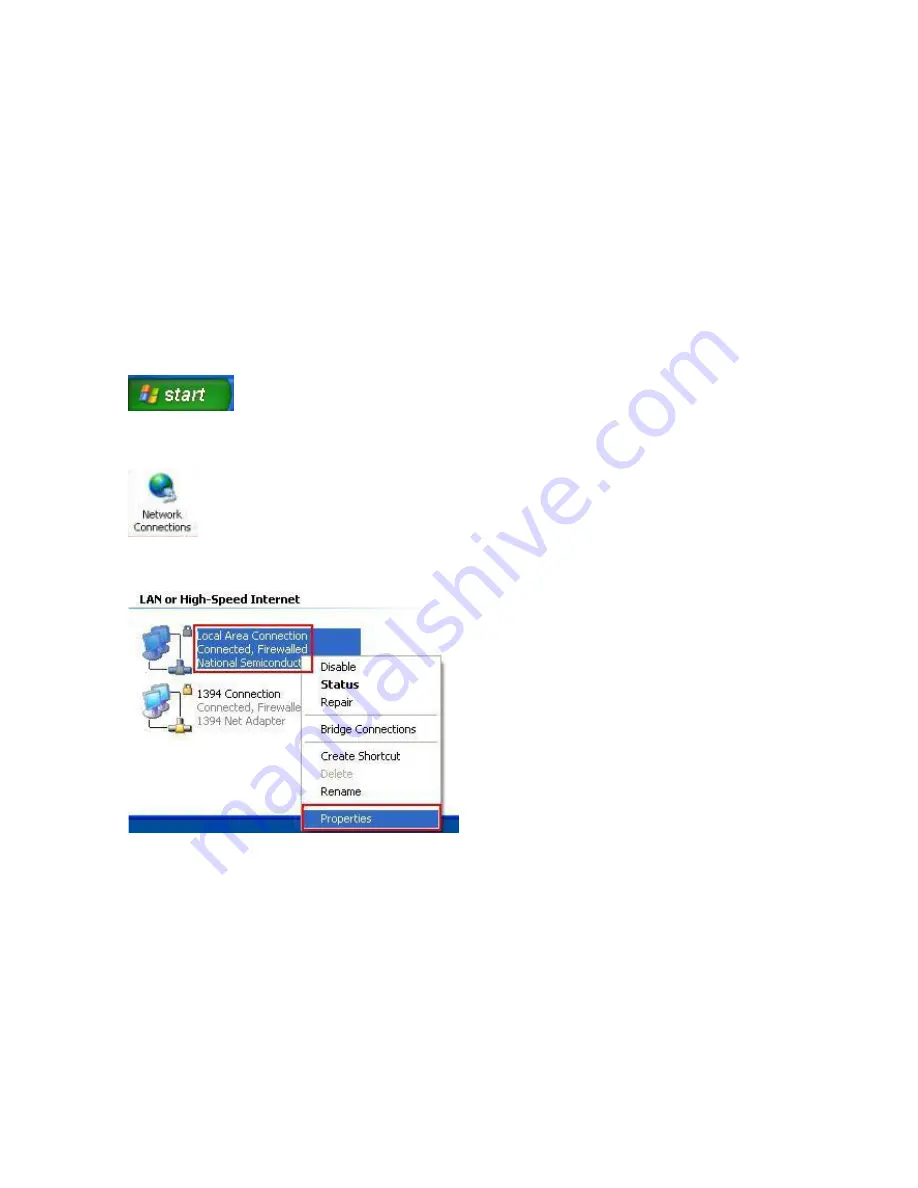Summary of Contents for SGZ206
Page 13: ...iSysmart B Statistic To view the statistic data C Management For basic system management 14 ...
Page 14: ...iSysmart D Setup Wizard For quick setup E Operation Mode To configure the operation mode 15 ...
Page 19: ...iSysmart E Advanced Routing Routing rules setting F IPv6 IPv6 connection setting 20 ...
Page 22: ...iSysmart E WPS WPS setting F Station List List the Wi Fi users 23 ...
Page 23: ...iSysmart G Statistics Showing the statistics of Tx Rx 24 ...
Page 36: ...iSysmart 6 7 Communication Setting To manage security key or Cloud link 37 ...