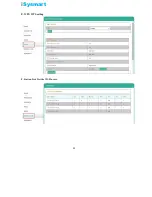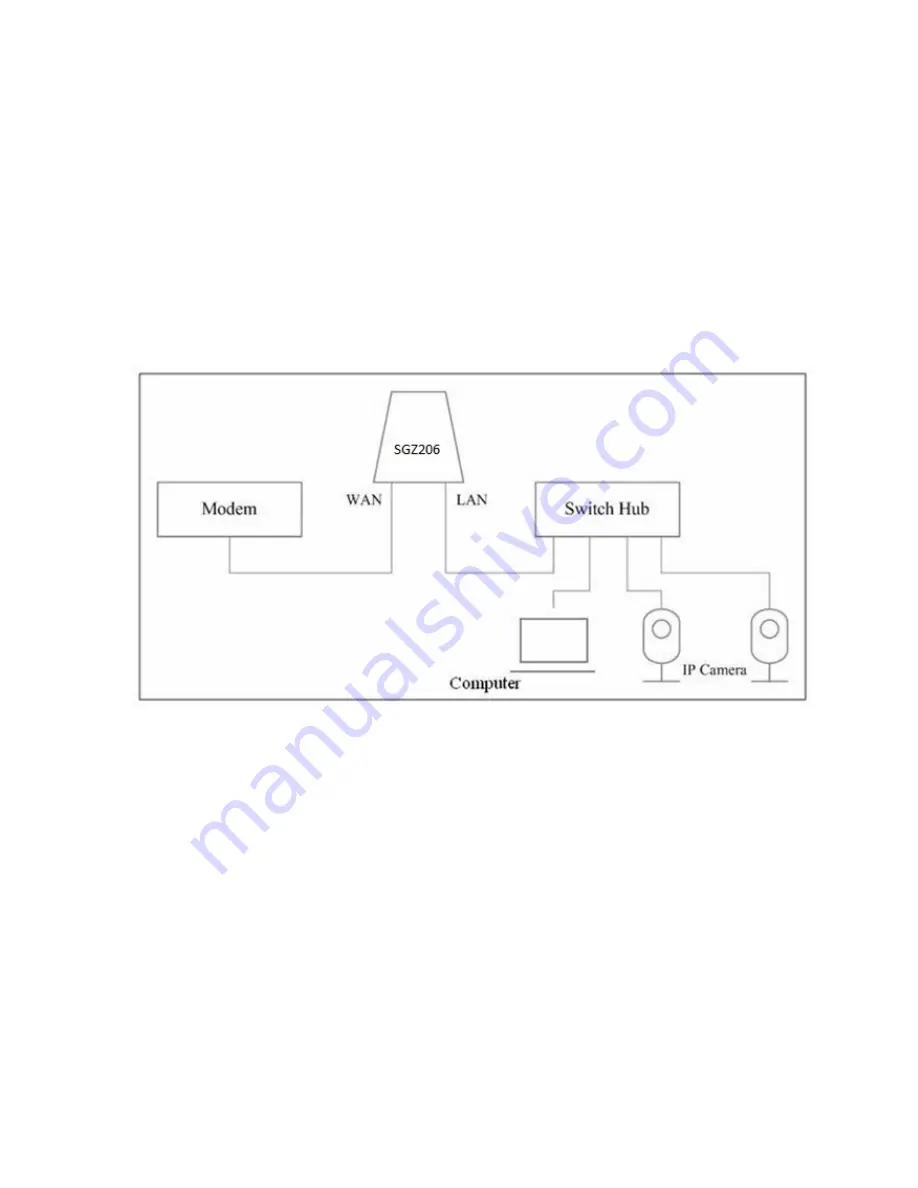
i
Sysmart
4. Installation and Preparation
4-1. Installation Diagram
Step1. Connect the Internet connection to the WAN port.
Step2. Connect the computer/IP Camera to the LAN port.
(Please connect the LAN port and the computers/IP cameras to a switch when users would like to
use more computers/IP cameras.)
The installation diagram is as below:
4-2. Power on SGZ206
Power on SGZ206 using 110V~220V AC to 12V DC/1.5A power adapter. The power indicator will stay
on.
4-3. Reboot SGZ206
To reboot SGZ206, press the Reset B
utton
while SGZ206 is powered on.
4-4. Reset SGZ206
To reset SGZ206, press and hold the Reset B
utton
for 5 seconds while SGZ206 is powered on.
6
Summary of Contents for SGZ206
Page 13: ...iSysmart B Statistic To view the statistic data C Management For basic system management 14 ...
Page 14: ...iSysmart D Setup Wizard For quick setup E Operation Mode To configure the operation mode 15 ...
Page 19: ...iSysmart E Advanced Routing Routing rules setting F IPv6 IPv6 connection setting 20 ...
Page 22: ...iSysmart E WPS WPS setting F Station List List the Wi Fi users 23 ...
Page 23: ...iSysmart G Statistics Showing the statistics of Tx Rx 24 ...
Page 36: ...iSysmart 6 7 Communication Setting To manage security key or Cloud link 37 ...