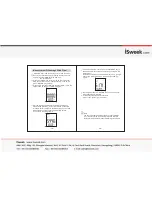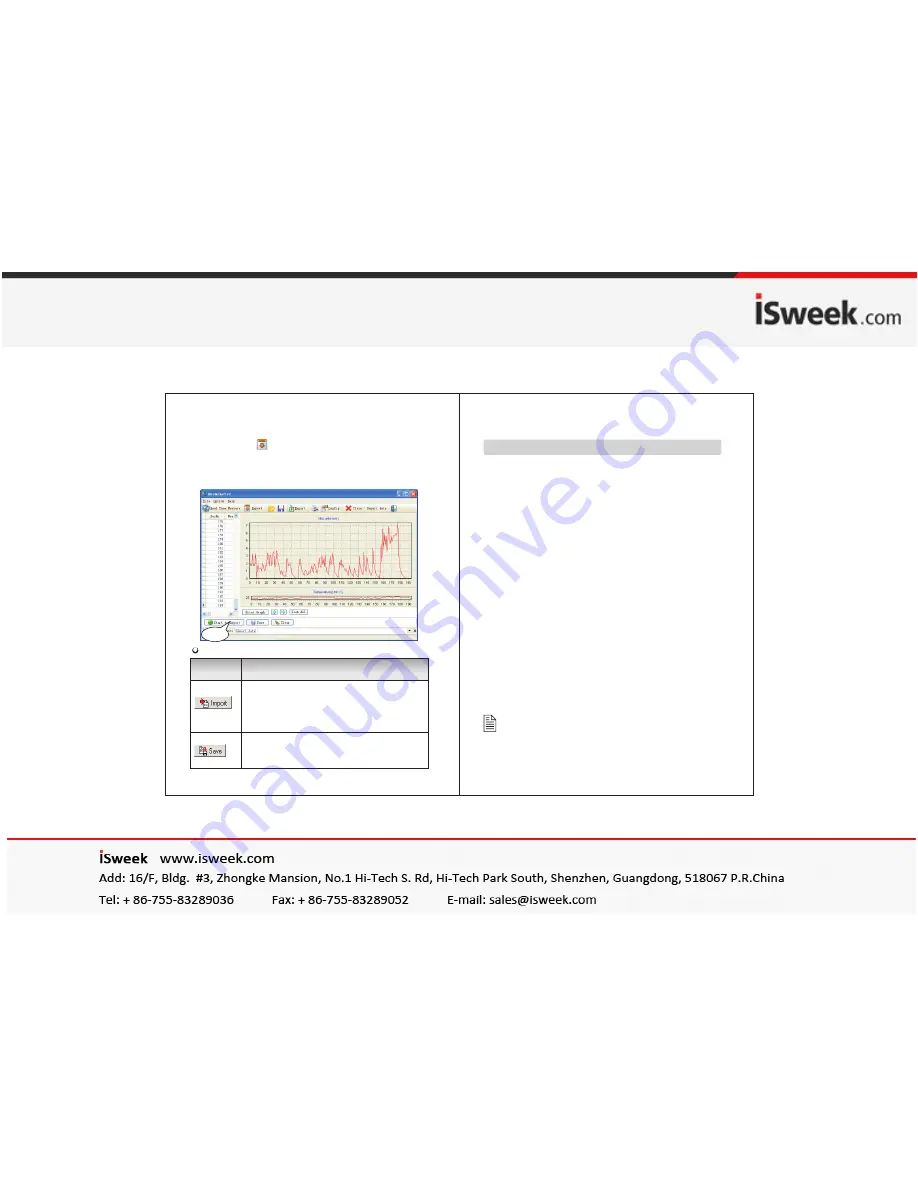
Start to
Import
-26-
-27-
BUTTON
Button introduction:
Function
Click to download data from anemometer.
In download process, please don't switch
over the picture in order to avoid appearing
over time mistake "Over Time".
Click to save the downloaded data, input
file name in pop-up window, click to save
then. (Saved as LAB format)
6). Download of measurement data:
Click the 'Import Data" in "File" menu bar or Import
Data button on tool bar will enter download
contact interface of measured data, click the start to
Import button on bottom to import the stored data into
computer, as shown in following figure:
F a m i l i a r t r o u b l e s h o o t i n g
The following is a list of actions to be taken if the unit is
not working properly:
1). Screen is blank
Check the battery is inserted correctly. Open the bat-
tery door on the bottom rear of the unit. The
“
+
”“
-
”
symbols on the battery should match the corres-
ponding
“
+
”“
-
”
symbols on the inside of the
battery compartment.
2). If the unit can not connect to PC normally, please
check the USB cable is OK, if the cable can not be
used formally, please replace for a new one.
3). If the unit can not read the wind flow value properly,
please check if the vane is block or not.
4). If the unit can not read the wind temperature value
properly, please check if the heat resistor is fall off or
damaged by manual.
5). If the unit can not read data properly, please check it
is operated under the rule temperature and humidity
situation.
Note:
When not connecting to PC, the unit will power off
automatically after 10 minutes if no any operation
after power on.
3. Other Items