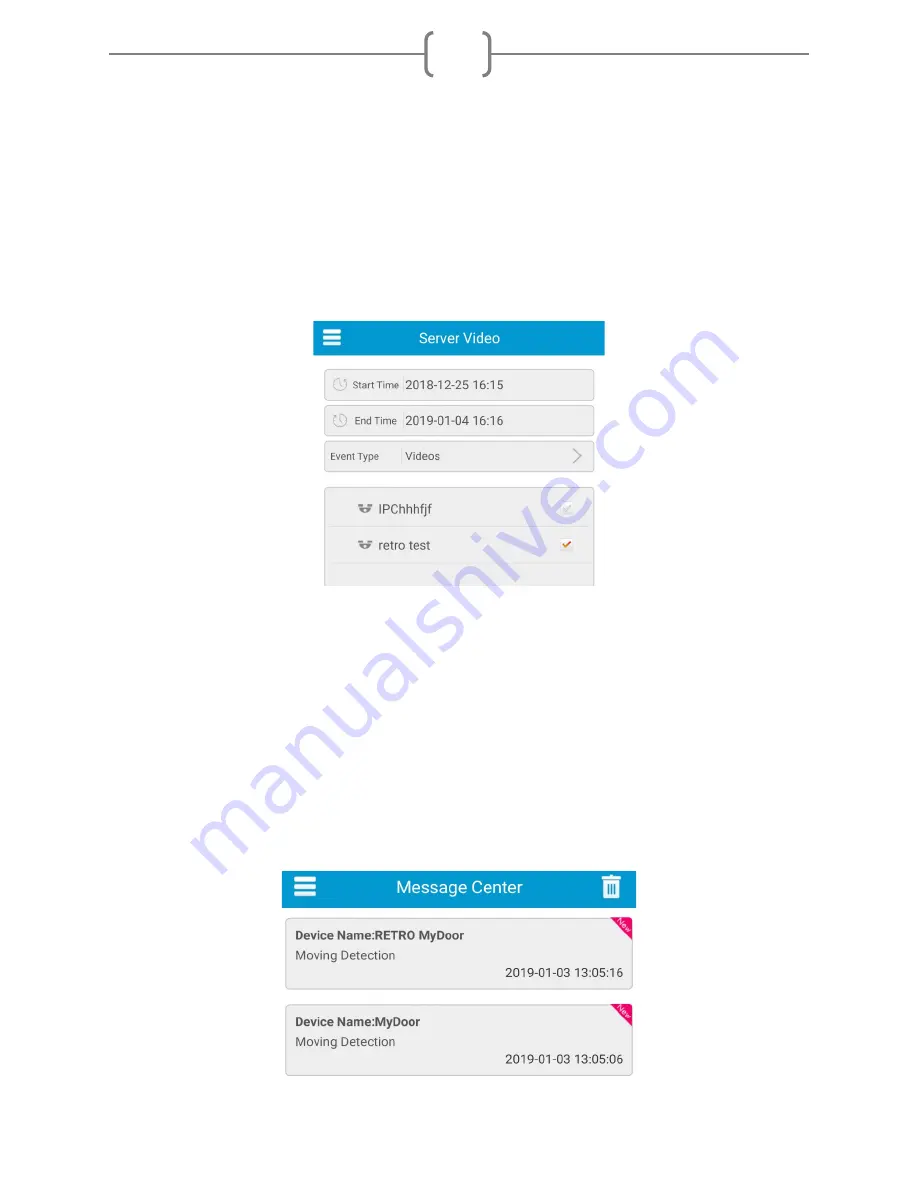
15
Device Manager
will display the cameras you’ve added to your account – or where you could
add additional cameras.
Server Video
will give you the option to view screenshots and video clips activated by motion
events.
*These clips and pictures are saved to the camera’s SD card.
*If the SD card is ever physically removed, you must power cycle the camera to reestablish the
save data/server connection – the screenshots and videos will otherwise not update.
If searching for a particular event, narrow down the search window via the ‘Start Time’ and
‘End Time’.
You can specify whether you want to view snapshots or videos with the ‘Event Type’ dropdown,
shown above.
You’ll lastly checkmark which camera’s motion event you want to view; and hit the ‘Start
Remote Play’ button at the bottom of the page.
Message Center
will provide an archived timestamp of when the motion events occur. There
will be information listed such as device name, type of event, and the exact date and time of
activation.








































