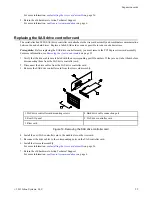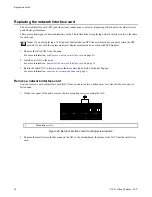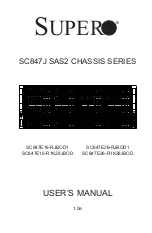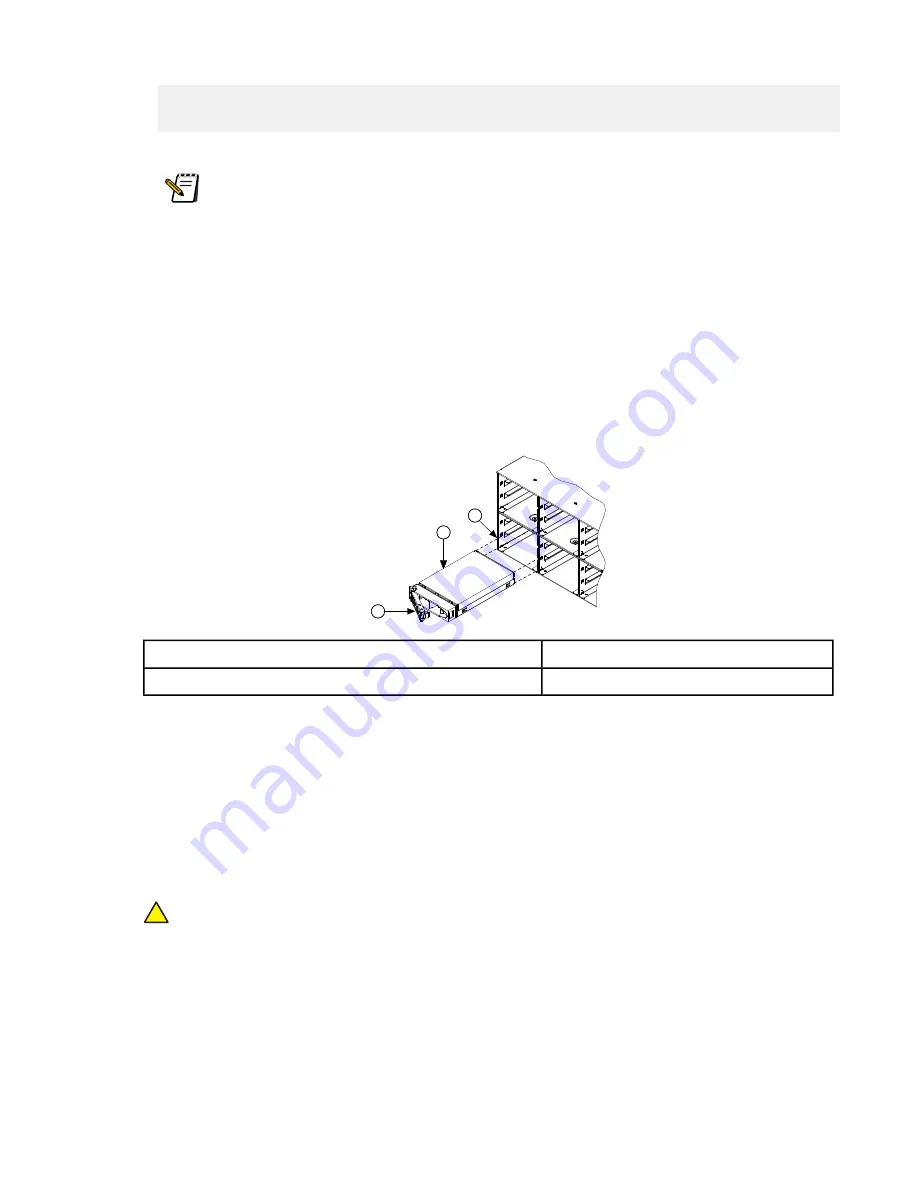
and force it back into service. Are you sure you wish to continue
formatting this drive?
To format the drive, type
yes
. To cancel the formatting process, type
no
.
Note: If the add-operation failure is not the result of an unrecognized drive or a previously used drive,
or if the removed drive has been re-inserted, follow the instructions provided in the error message or
contact Isilon Technical Support.
8. Return the old hardware to Isilon Technical Support.
For more information, see
on page 6.
Remove a drive
1. If the hard drive you want to remove is located in one of the front drive bays (bays 1–24), place one hand on each
side of the front panel and gently pull forward to remove the front panel, and reveal the drive bays. Otherwise,
proceed to the next step.
2. Locate the hard drive to be removed and release the drive locking handle. Remove the drive.
2
3
1
3 Hard drive bay
1 Locking handle
2 Hard drive
Figure 7. Removing a hard drive
3. Repeat as necessary with other drives that need to be removed.
Install a hard drive
You can install a hard drive in a node as part of a new node installation or to replace a failed hard drive.
1. With the locking handle open, insert an install drive into an empty drive bay by sliding the drive along the bay rails
until it stops.
Caution: Do not force the drive into the drive bay. Forcing the drive into the drive bay could result in irreparable
damage to both the drive and the drive bay.
!
©
2011 Isilon Systems, LLC.
17
Hard drives