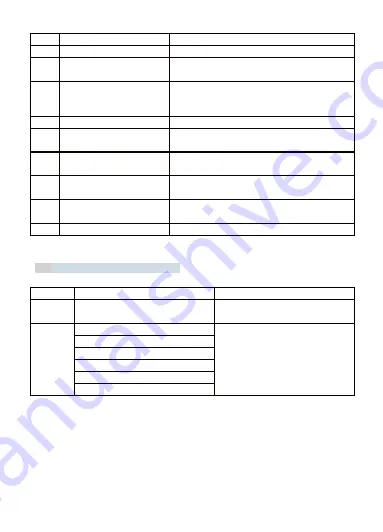
10
No.
Name
Illustration
①
Video mode icon
Indicating the camera is in Video Mode
②
Video Resolution icon
Indicating the video resolution;
Here it is set to 720p (HD).
③
Video length icon
Indicating length of video could be taken;
Here you can still record 4hrs videos with this
SD card.
④
Battery level icon
Indicating the battery level
⑤
Exposure icon
Indicating the exposure level you set;
Here it is set to 0.
⑥
White balance icon
Indicating the white balance setting;
Here it is set to Auto
⑦
Sharpness icon
Indicating the sharpness setting;
Here it is set to Normal
⑧
Image quality icon
Indicating the image quality you set;
Here it is set to Fine
⑨
SD card icon
Indicating the SD card is duly recognized.
4.4
Menu Settings for Video Mode
Press Menu Button under Video Mode to bring up setting menu for Video Mode.
Setting
Option
Illustration
Size
[HD (1280x720)/ D1(720x480)/
VGA(640x480)]
Set the video resolution for the
recording.
Image
Setting
Exposure
Refer to
3.6 Menu Settings for
Photo Mode
White Balance
Image Quality
Sharpness
Effect
Saturation




















