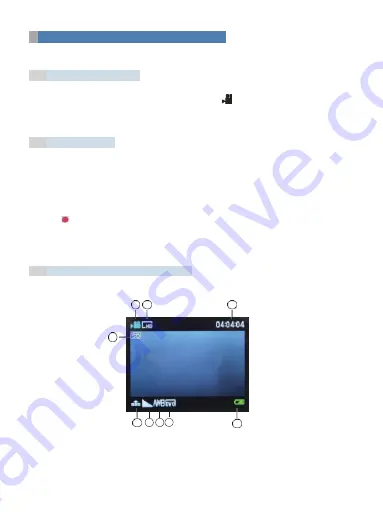
9
1 2
3
9
8 7 6 5
55 5
4
4
To Use the Device for Shooting Videos
This camera has built-in microphone and allows you to take video clips with sounds.
4.1
Enter the Video Mode
Turn on the device, it will enter Photo Mode by default, press Mode button once and
it will enter into Video Mode. In Video Mode, this
icon will appear on the upper
left corner of the screen.
4.2
Shooting Videos
Follow the below procedure to shoot your videos:
1.
In Video Mode, use the screen to view your subject.
2.
Use Up/Down buttons to zoom in /out on your subject. The value of
magnification level is shown on the screen (x1~x8).
3.
Press Shutter button to start Recording. While recording, the timer on the top
right corner of the screen shows how long it has been recorded and there is red
dot blinking on the top of the screen.
4.
Press the Shutter button again to stop recording, or recording stops automatically
when the current micro SD card is full.
4.3
Video Mode Interface Illustration






































