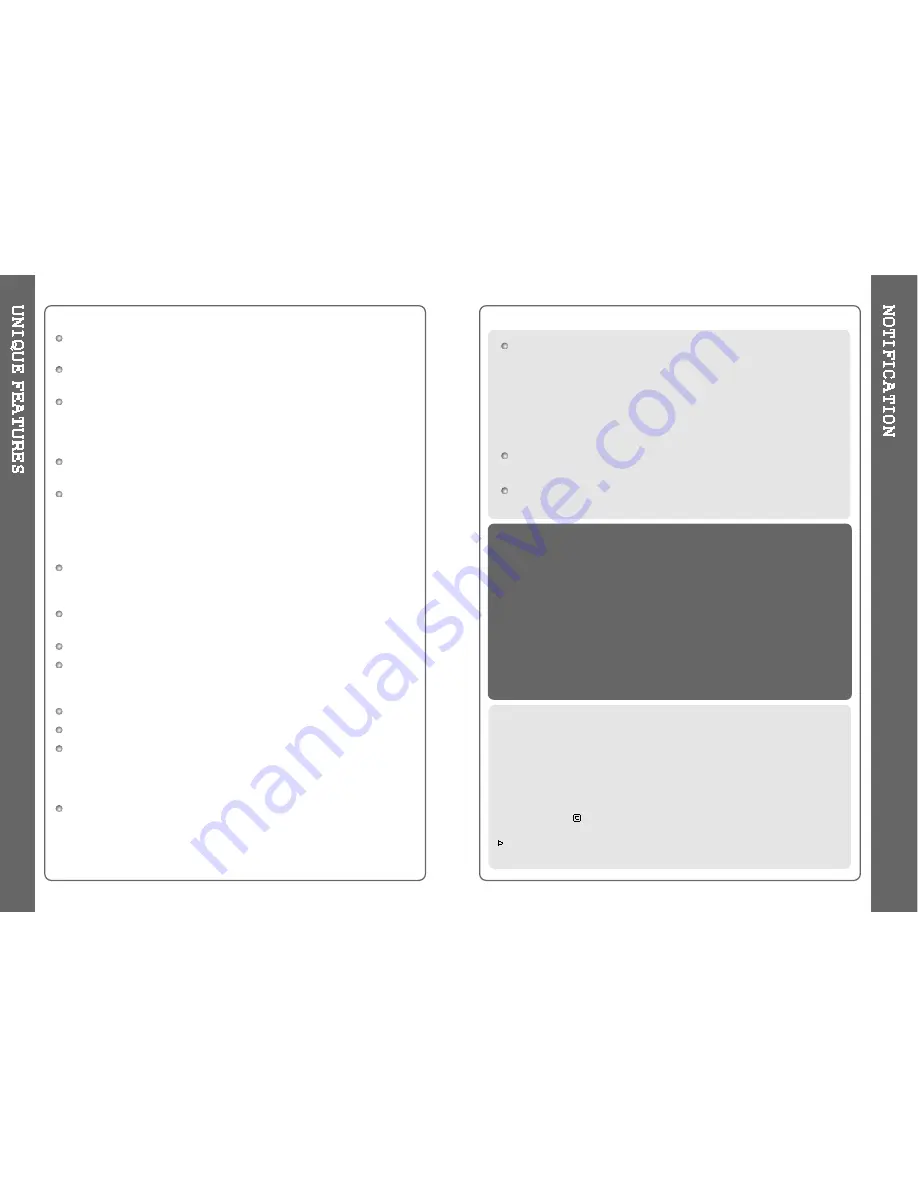
Portable Storage Device (40GB)
The iHP can be used as a portable storage device to transfer files to any PC.
USB 2.0 is supported
The iHP supports USB 2.0 with maximum transfer speed of 480 Mbit/Sec.
Multi-Codec Player
Supports MP3, Ogg Vorbis, WMA, ASF, and WAV formats as a multi-Codec
player.
The iHP supports WAV types of 11/22/44/48KHz, 16bit, Mono/Stereo.
Firmware Upgrade
Provides the latest updated features via firmware upgrade.
Graphic LCD supporting Multiple Languages
The iHP comes with a graphic LCD which can support multiple languages,
including: English, French, Spanish, German, Italian, other alphabet-oriented
fonts, Korean, Japanese (Katakana, Hiragana, Kanji), Chinese (Traditional,
Simplified) and others. A total of 38 languages are supported.
FM Tuner
Auto scanning and station memory functions make it easy for you to enjoy
listening to the FM Radio.
Supports 6 Equalizer Patterns
Normal, Rock, Jazz, Classic, Ultra Bass, User EQ
This player supports 3D Surround Sound developed by SRS Lab.
Easy Navigation
The simple navigation with tree configuration makes it easy to find
or save any song.
iHP-140 can recognize up to 2000 folders and 9999 files.
Graphic User Interface Menu
Voice recording and recording (Line-In/Optical In) from an external
audio source is supported.
When voice recording, recording level is automatically controlled at voice
recording mode.
Line-Out / Optical-Out
2
iRiver Limited does not assume any responsibility for errors or omissions in
this document or make any commitment to update the information contained
herein. iRiver is a registered trademark of iRiver Limited in the Republic of
Korea and/or other countries and is used under license.
All other brand and product names are trademarks of their respective
companies or organization.
All other product names may be trademarks of the companies with which
they are associated.
1999~2004 iRiver Limited, All rights reserved.
Microsoft Windows Media and the Windows logo are trademarks or registered trademarks
of Microsoft Corporation in the United States and /or other countries.
The information, artwork, text, video, audio, pictures,
software and other intellectual property are protected by
copyright and international laws.
You may not reproduce, distribute, publicly perform,
publicly display, modify or create derivative works of the
intellectual property, unless authorized by the appropriate
copyright owner(s). iRiver does not encourage any of our
customers to use copy-righted Intellectual property illegally
by using this product.
The iHP-140 can not be formatted using the Disc Management
Utility or the Format Commander Utility in Windows 2000 and
Windows XP since 32GB is the maximum HDD size enabling
to be formatted.
Because this is not supported at Windows O.S. and the
player is not malfunction. You can still use a HDD which is
formatted as FAT 32 system on Windows 98 SE or ME.
The iHP-140 can be formatted using Windows Explorer in
Windows 98 SE and Me.
The iHP-140 can be formatted using the HDD Management
Utility in Windows 2000 and XP.
3
Summary of Contents for iHP-140
Page 30: ...56 57 ...




































