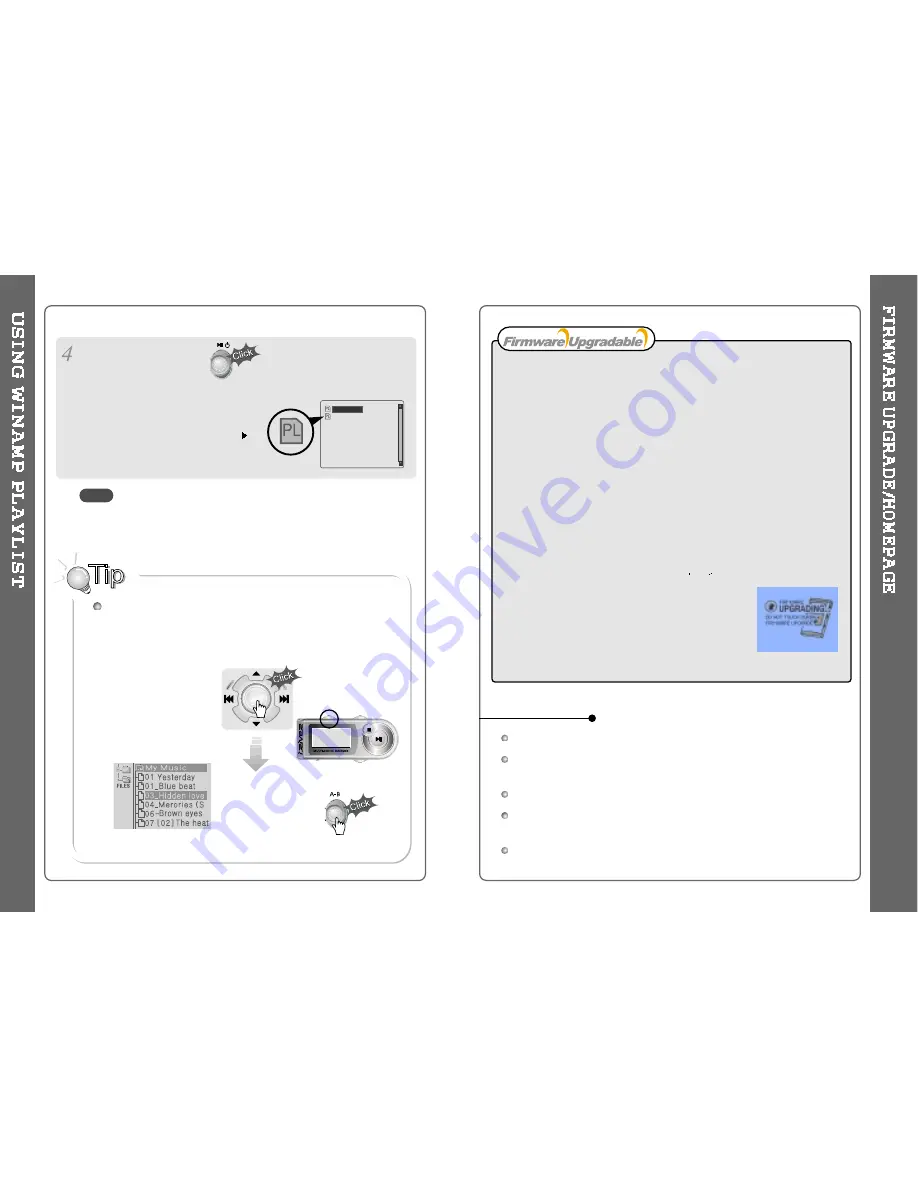
49
How to UPGRADE?
1. Download the latest firmware upgrade file from
www.iRiver.com.
2. Extract the file and save it to the ROOT folder of the iHP.
3. Connect the AC adapter to the iHP.
(Caution: Only upgrade the firmware on the iHP with the AC adapter connected.)
4. Press in and hold the NAVI button to open the iHP menu.
5. Press the NAVI button once to select the General menu.
6. Select the Firmware Upgrade and press the NAVI/MENU button to activate
the firmware upgrade.
7. Click the NAVI/MENU button after selecting YES
on the Alert window.
8. Check whether your LCD window shows “Firmware
Upgrading...”
9. Do not turn the player off or disconnect the player from the
PC until the Firmware Upgrading is done. When the power
goes off automatically, the upgrade is done. After turning the
player on, confirm the Firmware Upgraded operating.
Upgrade your firmware at www.iRiver.com.
What is FIRMWARE?
It is the operating system that works in the iHP.
iRiver provides you with the latest and best features through Firmware Upgrade.
Visit www.iriver.com to upgrade your Firmware.
After selecting the
song to play next,
A total of 200 playlists can be recognized.
RESERVATION FUNCTION
Press NAVI/MENU button during playback to select the next song to
be played, then press A-B/MODE button to queue that song.
Press NAVI/MENU
button during playback,
Press NAVI/MENU button or
button to
play the tracks in the order of the playlist.
PL icon indicates PLAY LIST.
48
iRiver.m3u
My Music.m3u
NOTE
URL : http://www.iRiver.com
Provides information on our company, products, and email addresses for
support.
Download the latest Software and Firmware Upgrades
Register your iRiver product online so that our Customer Service is enabled
to provide support as efficiently as possible.
Contents described in this manual may be changed with out notice.
HOMEPAGE
Note : Only one song may be queued at a time.
Summary of Contents for iHP-140
Page 30: ...56 57 ...





































