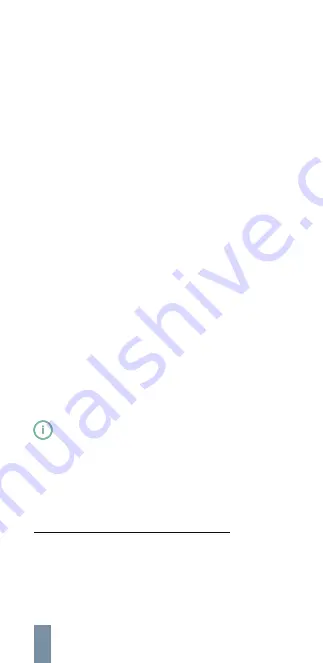
Troubleshooting
We would be more than happy to help you out with any
questions about or issues with your Iristick. H1 device.
Please visit
https: //support. iristick. com/
and refer to
the FAQ (Frequently Asked Questions) and the fault tree.
If you have a specific question or issue that is not listed in
the FAQ or you need more help, simply send us an email at
and we will help you get an answer or
solve the issue. Please provide us with the following
information:
•
•
•
•
•
•
When submitting an issue with the information above, we
might ask you to provide us with your Iristick’s debug log
29
to give us more insight into what your Iristick.H1 was doing
and which application you tried to connect it to. To do so,
please follow the steps below:
1.
2.
3.
The internal and/or external serial number
27
of both
the headset and pocket unit.
The brand and model number of the phone.
The Android version
28
running on the phone.
A description of the problem.
Symptoms you observe.
Any additional information that can be of any use, like
the internet connection used (3G, 4G, 5G, Wi-Fi 2.4GHz,
5GHz, ...), the location and/or apps that you have been
trying to use.
Open the Iristick Services application.
Tap ‘Submit debug log’.
Enter a brief explanation or refer to the above
information you have provided earlier.
- By submitting a debug log you will already provide
some basic information, like the serial numbers, brand
and model of phone, including the Android version.
Submitting a debug log and simply send us an email
refering to the log, might be easiest.
27
28
29
The serial numbers can be found on the outside and in the
Iristick Services application when the Iristick.H1 is connected.
Please refer to
Serial & model number (p. 10)
for more
information.
The Android version can be found in your phone’s
Settings
>
System
>
About phone
.
Debug logs may contain personal data. Please refer to our
Privacy Policy at
https://iristick.com/privacy-policy/
.
31
Summary of Contents for H1
Page 1: ...Iristick H1 User guide for Android ...
Page 2: ...https iristick com 1 ...
Page 35: ...34 28 06 2021 ...
Page 37: ...36 CODE_128 CODE_39 CODE 93 EAN_8 EAN_13 ...
Page 38: ......
Page 39: ......


































