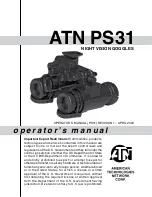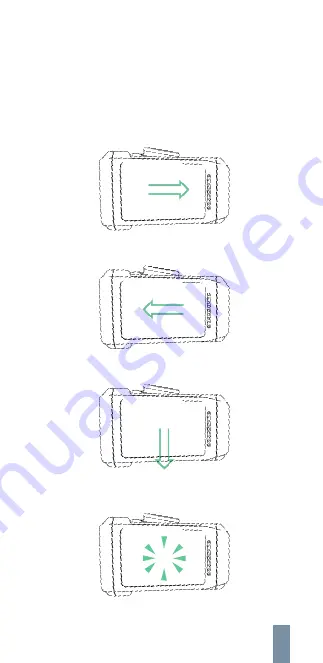
Navigation
Touchpad
In order to navigate through the items on the heads-up
display, you can use the touchpad on the side of the zoom
module of the headset to select an item. The following
gestures can be recognized:
•
•
•
•
•
•
Swipe forward: swipe your finger over the touchpad
from the back towards the front, away from the ear.
Swipe backward: swipe your finger over the touchpad
from the front towards the back, towards the ear.
Swipe down: swipe your finger over the touchpad in a
downward motion.
Single tap: briefly touch (“tap”) the touchpad.
Double tap: tap twice in quick succession.
Long tap: a single tap, but held for a longer time.
26
Summary of Contents for H1
Page 1: ...Iristick H1 User guide for Android ...
Page 2: ...https iristick com 1 ...
Page 35: ...34 28 06 2021 ...
Page 37: ...36 CODE_128 CODE_39 CODE 93 EAN_8 EAN_13 ...
Page 38: ......
Page 39: ......