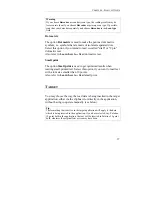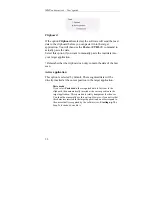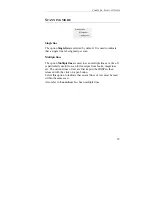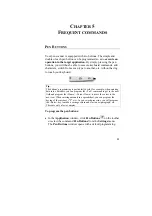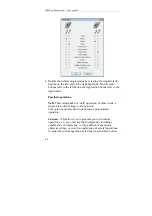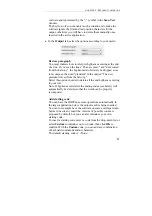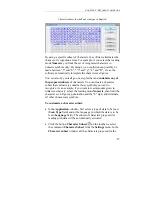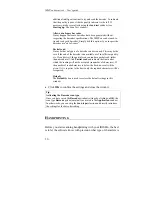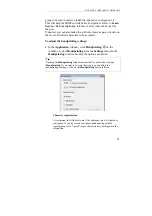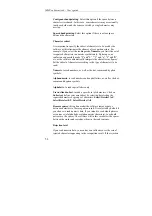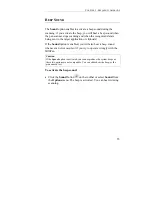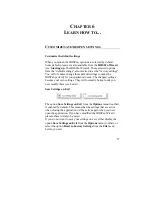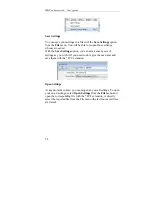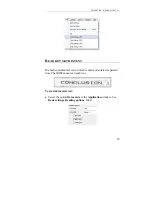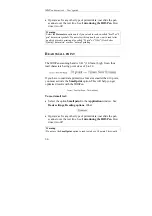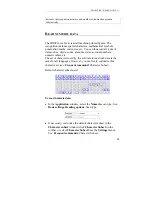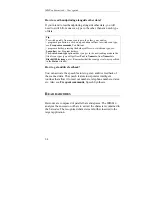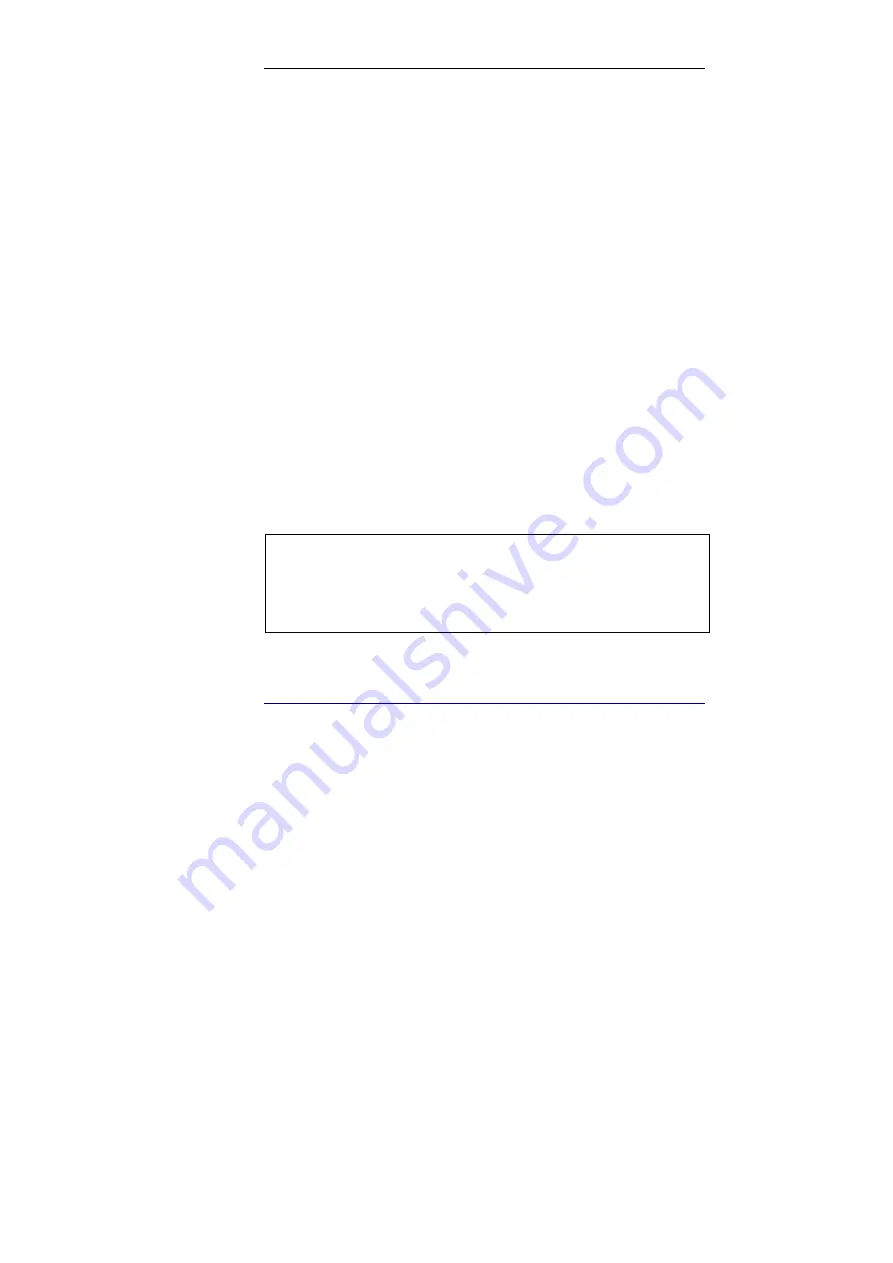
IRISPen Executive 6 - User's guide
50
additional intelligent routines to try and read the barcode. To indicate
that the quality is poor, slide the quality indicator to the left. If
necessary, make several tests using the
Scan test
window (see:
Starting up
, The Scan Test window).
Allow out-of-specs barcodes
It may happen that some barcodes have been generated without
respecting the barcodes specifications. The IRISPen can be tuned to
try and read such barcodes. Simply tick this option if you suspect the
barcodes are "out-of-specs".
Partial read
It may be that only part of a barcode can be scanned. This may be the
case if the end of the barcode is unavailable or of insufficient quality,
etc. If you desire it, the partial scan can render a partial read, rather
than no read at all: tick
Partial read
and indicate the limit under
which the reading will not be accepted (in number of characters). If
the number of read characters is below the limit, no result will be
given. If it is superior to the limit, only the required characters will be
recognized.
Default
The
Default
button is used to restore the default settings in this
window.
•
Click
OK
to confirm the settings and close the window.
Tip
:
Activating the Barcode scan type
Once you have saved the
Barcodes
window settings by clicking on
OK
, the
scan type
Barcode
gets automatically activated in the
Application
window.
In other words, you can skip the
Scan type
selection and directly introduce
the settings for the barcode reading.
H
ANDPRINTING
Before you start scanning handprinting with your IRISPen, the best
is to let the software know with precision what type of characters is