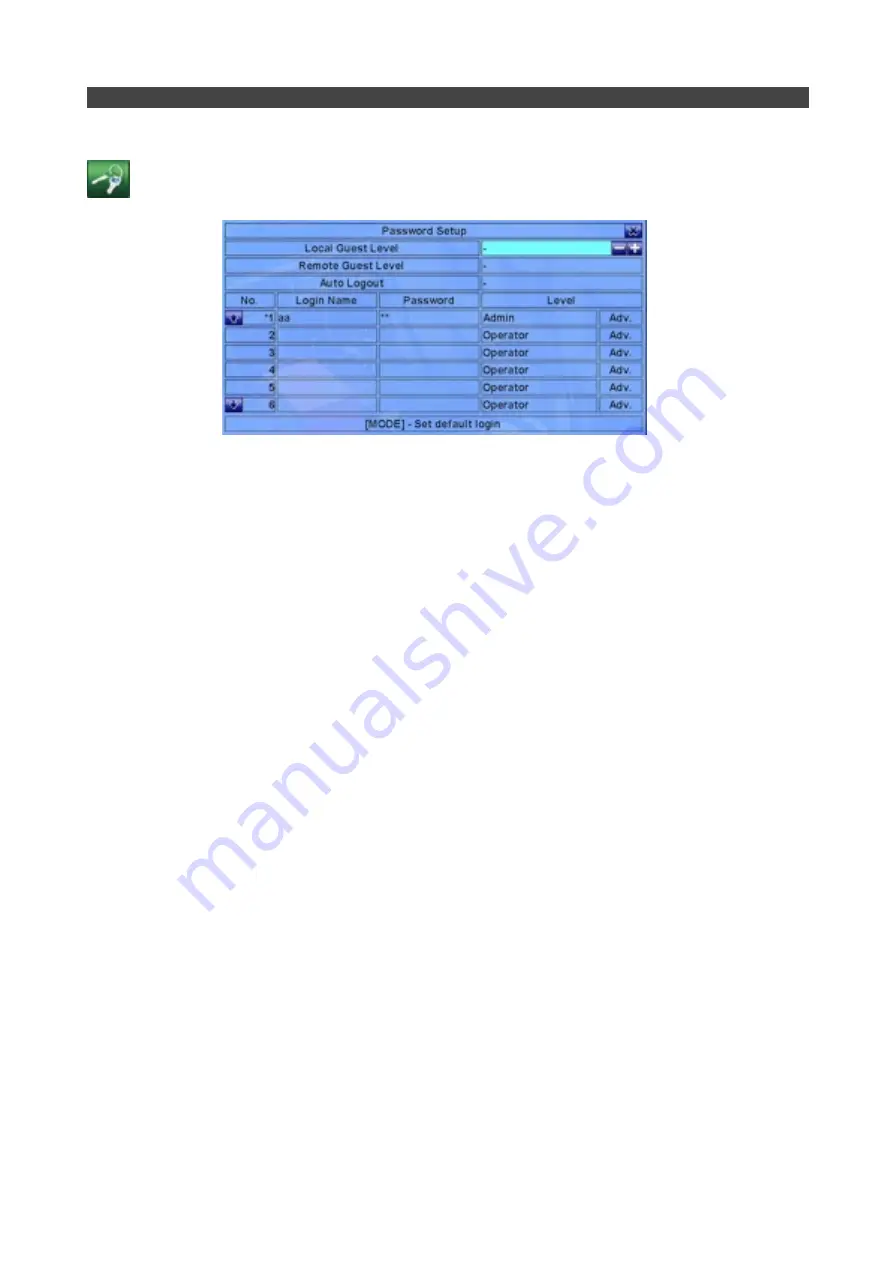
1.e
!
Password Setup
!
Change password and set access levels from within this menu. In most cases this is left to default,
!
but if you wish to change Log in names and passwords and set up multiple users it
ʼ
s done from here.
!
Local Guest Level
!
Use the + / - keys to determine functionality available to a user who has not logged in, local to the
!
device (ie, from the front panel or remote control).
!
(Administrator. Supervisor. Operator.)
!
Remote Guest Level
!
Use the + / - keys to determine functionality available to a user who has not logged in, from a remote
!
connection (ie, from a PC across a LAN or WAN connection).
!
(Administrator. Supervisor. Operator.)
!
Auto Logout
!
Use the + / - keys to define a time period of inactivity after which the DVR will automatically log out.
!
(From 1 minute to 24 hours).
!
Login Name
!
Use the text entry buttons on the remote controller to define a login name (user name).
!
Reminder: - use the number keys on the remote controller to input text in a similar way to entering
!
text from a phone keypad - for example, Press button 1 once for the numeral 1, twice for the letter A,
!
three times for the letter B etc. The keys on the controller are labelled accordingly to show what
!
characters are available on each button. If you need to move the cursor forward or backwards
!
through the highlighted text field, use the LEFT or RIGHT arrow buttons.
!
If you make a mistake, press the BS key to remove the character to the left of the cursor, or use the
!
DEL key to delete the currently selected character.
!
Password
!
Use the text entry buttons on the remote controller to define a password specific to the user name.
!
Level
!
Use the + / - keys to toggle level of functionality available to each user. User levels are:
!
Administrator, Supervisor, Operator or Customized. Feature access for customized user level is set
!
by navigating to the
ʻ
Adv
ʼ
button for each specific user and pressing the ENTER key to display the
!
User Setup window. For more information on setting up customized user levels refer to the
!
main user manual.
v1.02 Page: 24
Section 10: Setup





















