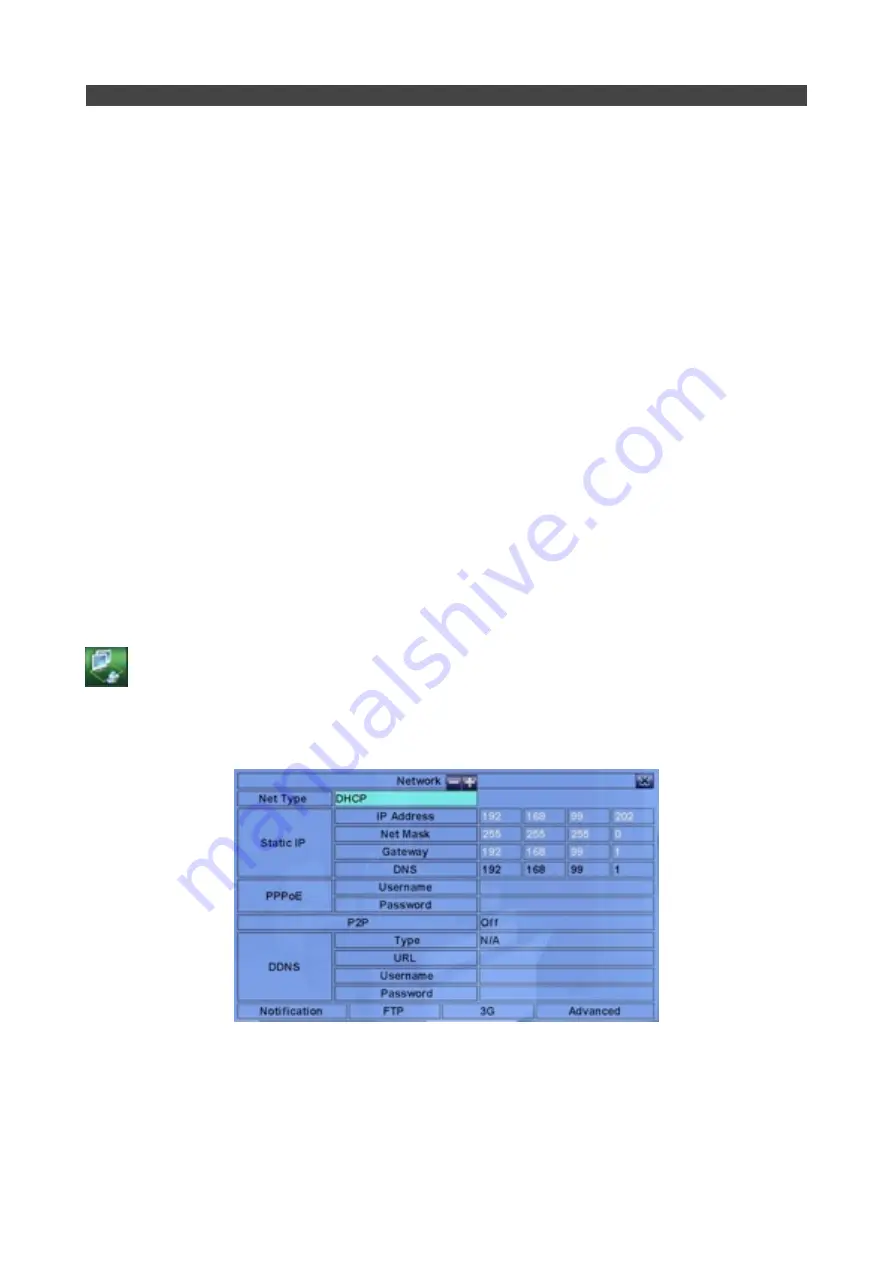
!
!
!
!
Call By Event:
! !
Refer to main user guide
!
!
Dwell Time:
!
!
Refer to main user guide
!
!
Audio:
! !
!
Refer to main user guide
!
!
Record Quality
!
!
Use the arrow keys to navigate to this option so it is highlighted, then use the + / - keys to
!
!
increase or decrease record quality as desired. 1 is the lowest (rough) quality and 9 is the
!
!
highest (fine).
!
!
Event Record IPS (Images Per Second).
!
!
Sets the recording frame rate for any event recording, such as motion detection, alarm
!
!
recording etc. This value will also be the same for any Post Recording that is configured.
!
!
Use the + / - keys to adjust value as desired.
!
!
Pre Record IPS (Images Per Second).
!
!
Defines the frame rate for the pre-record period for any event such as alarm recording,
!
!
motion detection etc. Use the + / - keys to adjust value as desired.
!
!
Normal Record IPS (Images Per Second).
!
!
Sets the normal recording frame rate (ie, the rate at which the DVR records with no alarm or
!
!
event activity). Please note, the higher this is set to, the more storage on your hard drive is
!
!
required. Please refer to the storage table in section X.XX
1.c
!
Network Setup
!
This is where you configure your network settings to allow control of the DVR, view video and control
!
PTZ cameras across an ethernet Network. By setting up your DVR on a LAN or WAN you can for
!
example, control PTZ cameras from an iPad running the FingerCMS APP on board or if connected to
!
a cellular router or Satellite internet connection for example, view and control remotely over a WAN
!
connection.
!
!
Net Type
!
!
Use the + / - keys to toggle between DHCP (if you want your router to assign an IP address)
!
!
and Static IP Address if you want to set your own fixed address. PPPoe (Point to Point
!
!
Protocol over Ethernet is also available although not usually used.
v1.02 Page: 21
Section 10: Setup
























