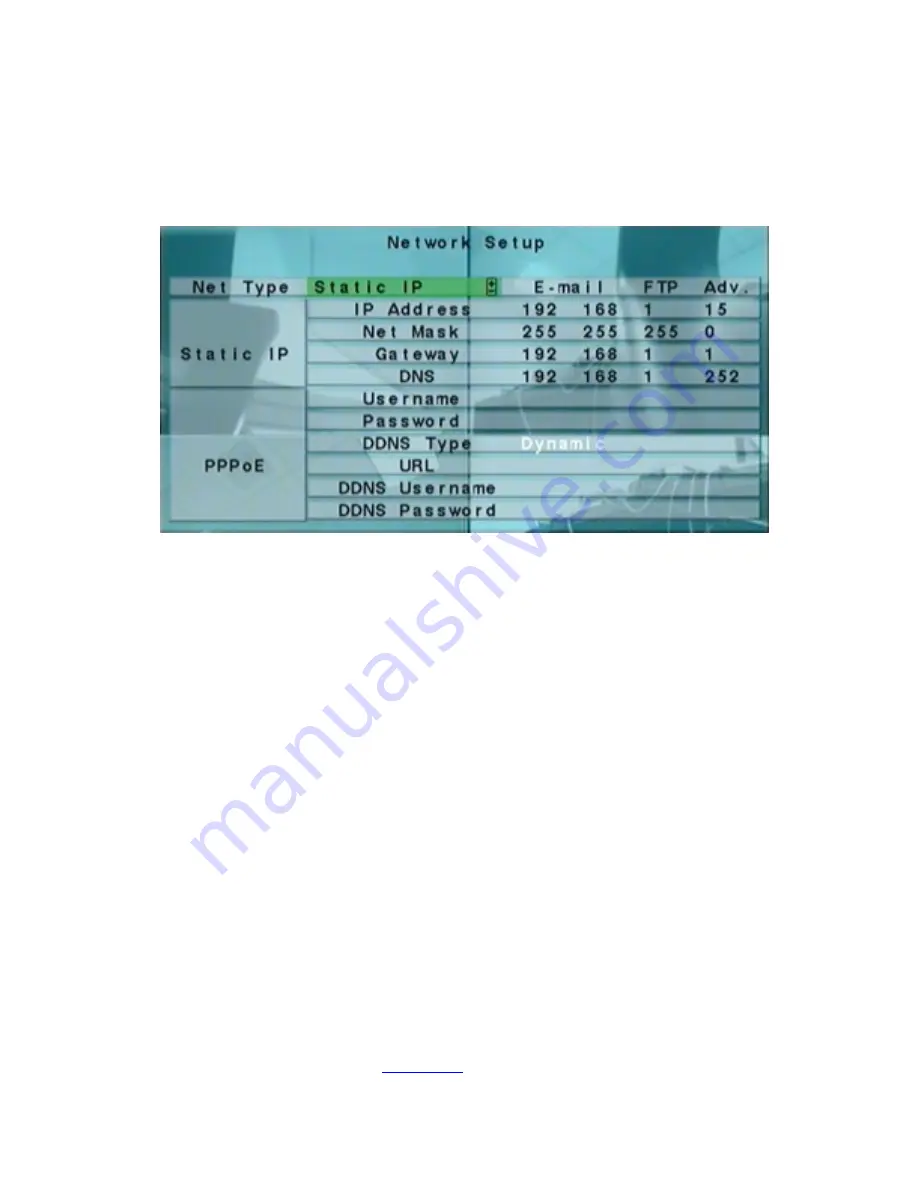
6.10 Network Setup
In Setup Menu display, press
▲▼
◄►
to change the highlighted option to
Network
,
and then press
ENTER
to call up Network Setup as shown.
The Network Setup allows the administrator to setup all Ethernet network related
parameters. Please check with your network administrator to set these parameters
correctly.
The general operations are as below:
▲▼
◄►
(Mouse: Left click)
Press these buttons to select the items.
MENU/ESC
(Mouse: Right Click)
Press this button to escape from this screen, and return to Setup Menu display. If
the Save dialog is shown, press
ENTER
to exit and save,
MENU/ESC
(Mouse:
Right Click)
to exit without saving.
Following is a brief description for each item and its specific operations:
Net Type
– Static IP, PPPoE, or DHCP. DHCP can only be used for intranet
(LAN) access, while Static IP and PPPoE can be used for both internet & intranet
access. Press
+/-
buttons to change the Net Type.
IP Address
– Ethernet IP address for the system. To get the static IP address,
please contact your local ISP (Internet Service Provider). Please follow the Text
Input method described in
Section 4.1
to modify these items.
78
Summary of Contents for IM-DVR-04
Page 5: ...5 ...
Page 7: ...7 ...
Page 9: ...9 ...
Page 16: ...16 ...
Page 28: ...28 ...
Page 29: ... Bracket optional Bracket face up as shown below Bracket face down as shown below 29 ...
Page 30: ...30 ...
Page 32: ... Recording icon Motion may be shown after camera title 32 ...
Page 49: ...49 ...
Page 62: ...unchecked 62 ...
Page 80: ...80 ...
Page 90: ...90 ...
Page 93: ...93 ...
Page 96: ...ENTER or to check uncheck this item The default setting is unchecked 96 ...
Page 99: ...miscellaneous function specific operations are described in the following table 99 ...
Page 102: ...102 ...
Page 109: ...109 ...
Page 111: ...hour mm minute and ss second 111 ...
Page 119: ...119 ...
Page 144: ...4 Open Google Earth 5 Add Network Link 144 ...
Page 147: ...147 ...






























