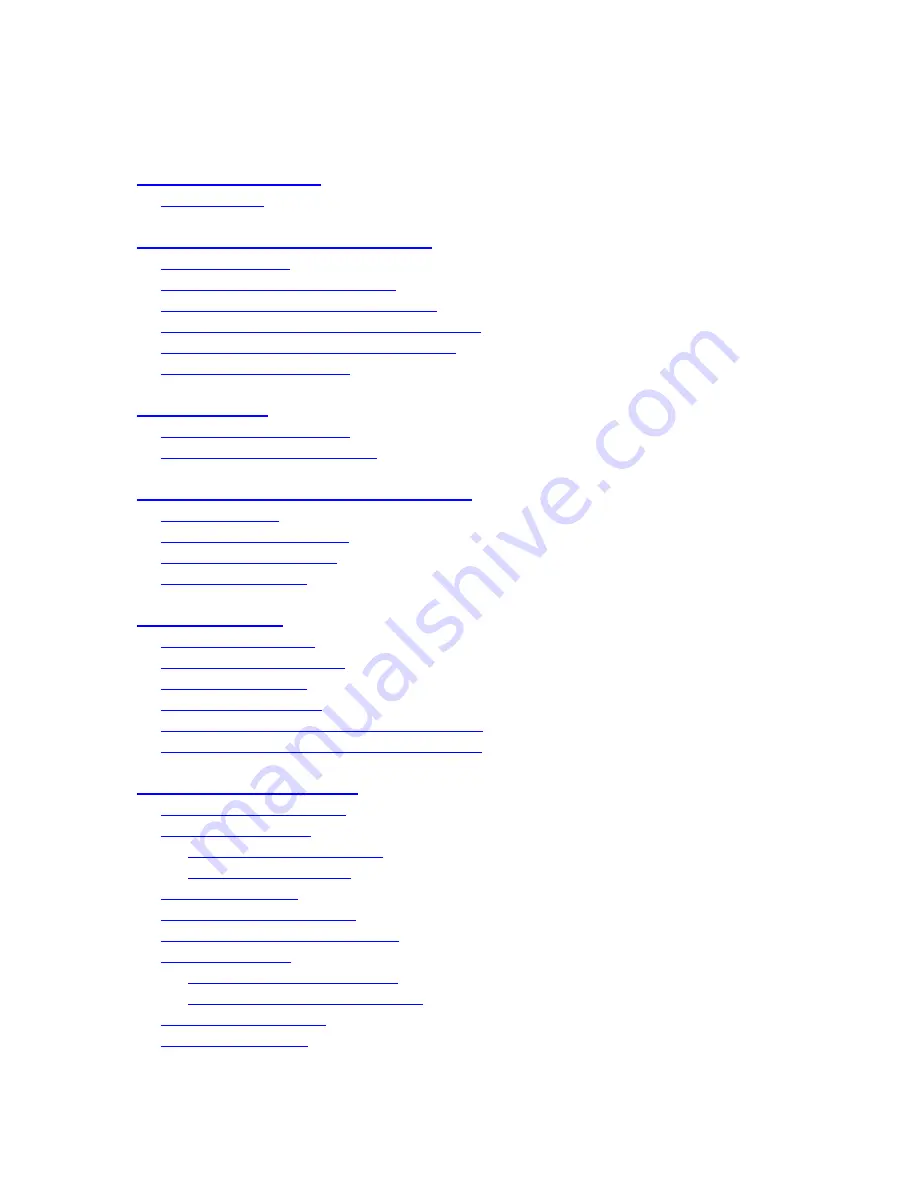
6
Table of Contents
1. Product Overview
………………….……………………….……...
1.1 Features
…………………..…….…………..…………………...
2. Panels And Remote Controller
…………...………………….…….
2.1 Front Panel
………….……….…………………………….…….
2.2 Back Panel (DVR Host)
…….…………………………….……..
2.3 Back Panel (Outer Chamber)
..…….……………………….……
2.4 Video In/Out & I/R Remote Cable
…..……..……..……..……..
2.5 Audio In/Out & Y/C Out Cable
…..……..……..……..……..…
2.6 Remote Controller
…..……..……..……..……..……..……..…
3. Installations
…….…….……………………………………….……
3.1 Basic Connections
…………….………………………….……..
3.2 Optional Connections
…………..………………………….……
4. Main Screen And Basic Operations
………….……..……….…...
4.1 Text Input
……………………………………….………………
4.2 Login And Logout
………………………………………………
4.3 Basic Operations
…………………………….…………………
4.4 Digital Zoom
…….………………………….………….………
5. Menu Display
………..……..………………………………….…...
5.1 Status Display
….……………………………….………………
5.2 Video Adjustment
…………..……………..……………..……
5.3 VGA Display
……………………………………………………
5.4 Backup Device
……………..……………..……………………
5.5 Software Upgrade (Administrator)
..……………………………
5.6 System Shutdown (Administrator)
……………….……………
6. Setup (Administrator)
………………..….………………………...
6.1 Pre-Camera Setup
…………………..….………………………...
6.2 Camera Setup
……………………………………………………
6.2.1 Video Loss Setup
…………………..………………………
6.2.2 Motion Setup
……………………….………………………
6.3 Alarm Setup
………………….…..…………………….……….
6.4 SEQ Display Setup
………………………………………………
6.5 Scheduled Record Setup
……………..…….………….…………
6.6 HDD Setup
………………………………………………………
6.6.1 HDD Format/Clear
………………..……………………….
6.6.2 Advanced HDD Setup
……………..……………………….
6.7 Password Setup
……………………………..…………………..
6.8 System Setup
…………...………………………………………
7
7
9
9
12
13
15
16
17
19
19
21
25
26
27
27
29
31
32
33
35
36
38
39
40
41
42
44
46
49
52
54
56
58
60
62
63
Summary of Contents for IM-DVR-04
Page 5: ...5 ...
Page 7: ...7 ...
Page 9: ...9 ...
Page 16: ...16 ...
Page 28: ...28 ...
Page 29: ... Bracket optional Bracket face up as shown below Bracket face down as shown below 29 ...
Page 30: ...30 ...
Page 32: ... Recording icon Motion may be shown after camera title 32 ...
Page 49: ...49 ...
Page 62: ...unchecked 62 ...
Page 80: ...80 ...
Page 90: ...90 ...
Page 93: ...93 ...
Page 96: ...ENTER or to check uncheck this item The default setting is unchecked 96 ...
Page 99: ...miscellaneous function specific operations are described in the following table 99 ...
Page 102: ...102 ...
Page 109: ...109 ...
Page 111: ...hour mm minute and ss second 111 ...
Page 119: ...119 ...
Page 144: ...4 Open Google Earth 5 Add Network Link 144 ...
Page 147: ...147 ...







































