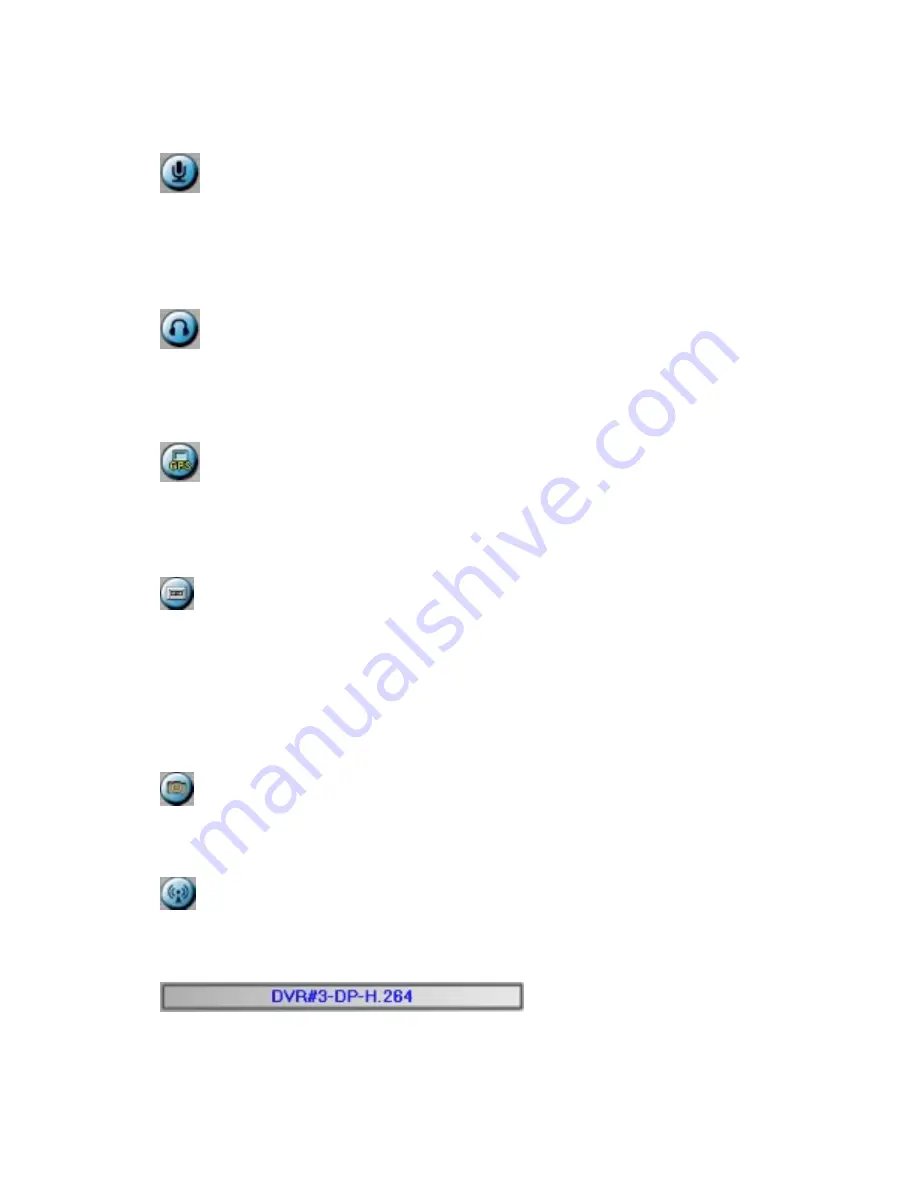
Click on this icon to freeze/unfreeze the video images for all the video windows.
Click on this icon to enable/mute the audio input from the PC, button down for
enable, button up for mute. If enabled, the audio input from the PC will be sent to the
DVR. The default setting is ‘mute’. (supported since V2.00.)
Click on this icon to enable/mute the audio output from the camera for the focus
window, button down for enable, button up for mute. The default setting is ‘mute’.
Click on this icon to show/hide the GPS data for (1) the selected DVR, or (2) the
DVR for the focus camera, button down to show, button up to hide.
Click on this icon to backup video/audio, and the Backup dialog will be shown.
Please select the DVR, cameras, event type, destination directory, execution time, and
data range, and then click on “Apply” or “OK” to backup, or “Cancel” to cancel.
Please note that Execution of “Now” or “Once” is one-time backup, while “Daily” is
daily backup.
Click on this icon for snapshot of the focus camera.
Click on this icon for audio broadcasting to all connected DVRs.
The device name of the selected DVR is shown.
Click on this icon, and the
124
Summary of Contents for IM-DVR-04
Page 5: ...5 ...
Page 7: ...7 ...
Page 9: ...9 ...
Page 16: ...16 ...
Page 28: ...28 ...
Page 29: ... Bracket optional Bracket face up as shown below Bracket face down as shown below 29 ...
Page 30: ...30 ...
Page 32: ... Recording icon Motion may be shown after camera title 32 ...
Page 49: ...49 ...
Page 62: ...unchecked 62 ...
Page 80: ...80 ...
Page 90: ...90 ...
Page 93: ...93 ...
Page 96: ...ENTER or to check uncheck this item The default setting is unchecked 96 ...
Page 99: ...miscellaneous function specific operations are described in the following table 99 ...
Page 102: ...102 ...
Page 109: ...109 ...
Page 111: ...hour mm minute and ss second 111 ...
Page 119: ...119 ...
Page 144: ...4 Open Google Earth 5 Add Network Link 144 ...
Page 147: ...147 ...
















































