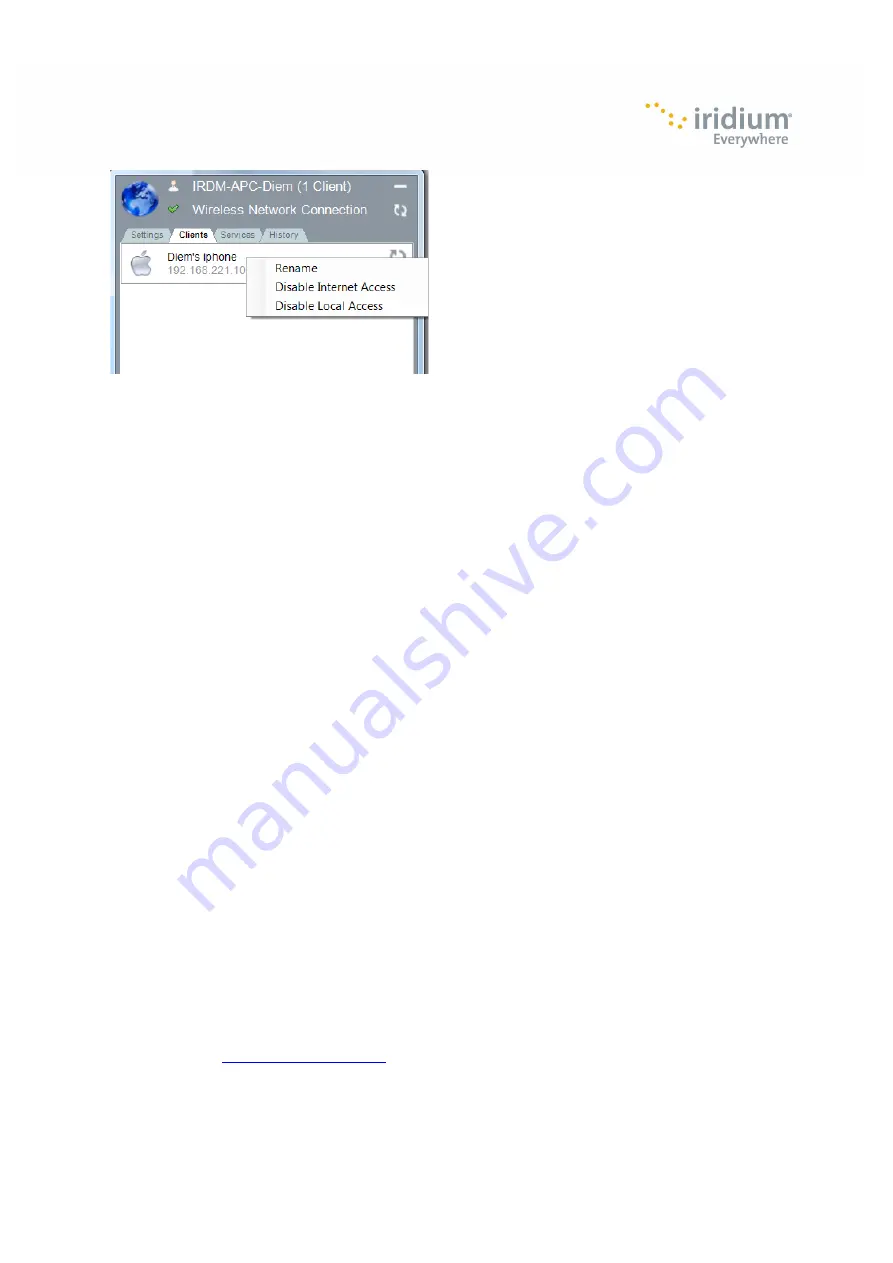
Page 8 of 17
Iridium AxcessPoint Connect User Manual
Rename the Connection
•
Right click on the rotating arrows next to the connection’s name or hover over the connection’s name and
click the mouse for the drop down menu
•
Select <Rename>
•
A menu will pop up with the current name
•
Enter in a new name for the connection.
•
Click <OK> to accept changes and closes the pop up menu
•
This is the name that will show when this device connects to your Wi-‐Fi hotspot
Disable Internet Access
•
Hover your mouse over the connection’s name and you will see a drop down menu
•
Select <Disable Internet Access>
•
You will see a red X over a globe next to the rotating arrows. This indicates that the connection has been
denied access to the Internet by not allowing it to connect to the Iridium network.
•
To allow Internet access, right click on the red X and select <Enable Internet Access>
Disable Local Access
•
Hover your mouse over the connection’s name and you will get a drop down menu
•
Select <Disable Local Access>
•
You will see a red X over a monitor icon near the connection’s name. This indicates that the connection
has been denied access to the Wi-‐Fi hotspot.
To stop the hotspot connection, click the <Stop Hotspot> to close the hotspot and end the Iridium connection.
If you are finished using AxcessPoint Connect, disconnect your phone from your laptop to avoid any unplanned
usage charges. Usage will be billed at standard rates on a per minute basis for airtime use.
10.
Support
If you have additional questions or need additional support, please contact Iridium Customer Care at +1-‐480-‐
752-‐5100 or email
Summary of Contents for AxcessPoint
Page 1: ......
Page 17: ...Page 16 of 17 Iridium AxcessPoint Connect User Manual...

















