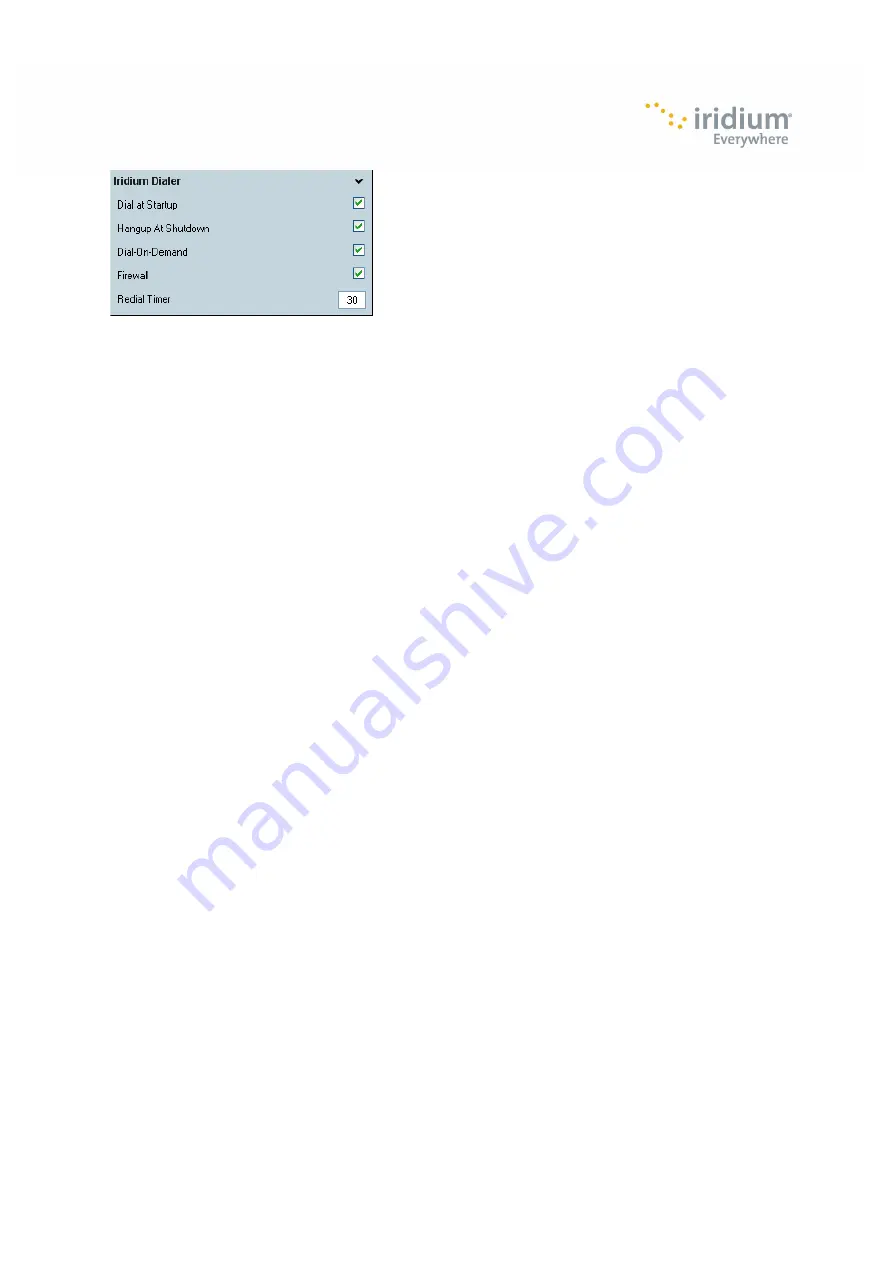
Page 6 of 17
Iridium AxcessPoint Connect User Manual
•
Dial at Startup – Automatically brings up the Iridium connection when you select <Start Hotspot> and a
new data call is placed.
•
Hangup at Shutdown – Automatically brings down the Iridium connection when you select <Stop Hotspot>
•
Dial on Demand – This feature controls the Iridium connection. It will bring down the Iridium connection
after 3 minutes if there is no activity. No activity is defined as: no keystrokes, no mouse movement when
no clients are connected. If there are clients connected, the Wi-‐Fi hotspot is never idle. The hotspot keeps
the Iridium connection up if there is activity on the keyboard or mouse, or there are clients connected.
•
Firewall – Firewall is enabled to prevent extraneous data from the Internet from coming through.
•
Redial time – This is set to 30 seconds. If you are disconnected from the Iridium network, the software will
attempt a redial to connect every 30 seconds.
Encryption Mode
This is the encryption type for your Wi-‐Fi hotspot. In most cases, you will select Access Point, WPA2-‐PSK. If
you are using Windows Vista (32/64 bit) or Windows XP (32 bit), you must select Ad-‐Hoc, WPA2.
If you are using a Windows Vista or Windows XP laptop, you will not be able to connect your Wi-‐Fi enabled
Blackbery or Android to the Iridium Wi-‐Fi hotspot. Blackberry and Android phones do not support ad-‐hoc
connections.
7.
Iridium AxcessPoint Connect Setup
with Supported Wi-‐Fi Devices
Once you have installed Iridium AxcessPoint Connect, you will need to configure your Wi-‐Fi device to work
properly with Iridium AxcessPoint Connect.
Blackberry Setup
•
Make sure you have Windows 7 running on your laptop
•
Connect your laptop to your Iridium satellite phone via USB cable.
•
Turn on both devices in an open, outdoor area and wait for adequate signal on your Iridium phone
•
Open Iridium AxcessPoint Connect and select <Start Hotspot>
•
Go to Blackberry Menu
•
Select Manage Connections
•
Select Wi-‐Fi Network
•
Press Next and scan for networks
•
Select IRDM-‐APC-‐xxxx
•
Once BlackBerry WiFi logo is white, you are connected. This will take up to 2 minutes.
Android Setup
•
Make sure you have Windows 7 running on your laptop
Summary of Contents for AxcessPoint
Page 1: ......
Page 17: ...Page 16 of 17 Iridium AxcessPoint Connect User Manual...

















