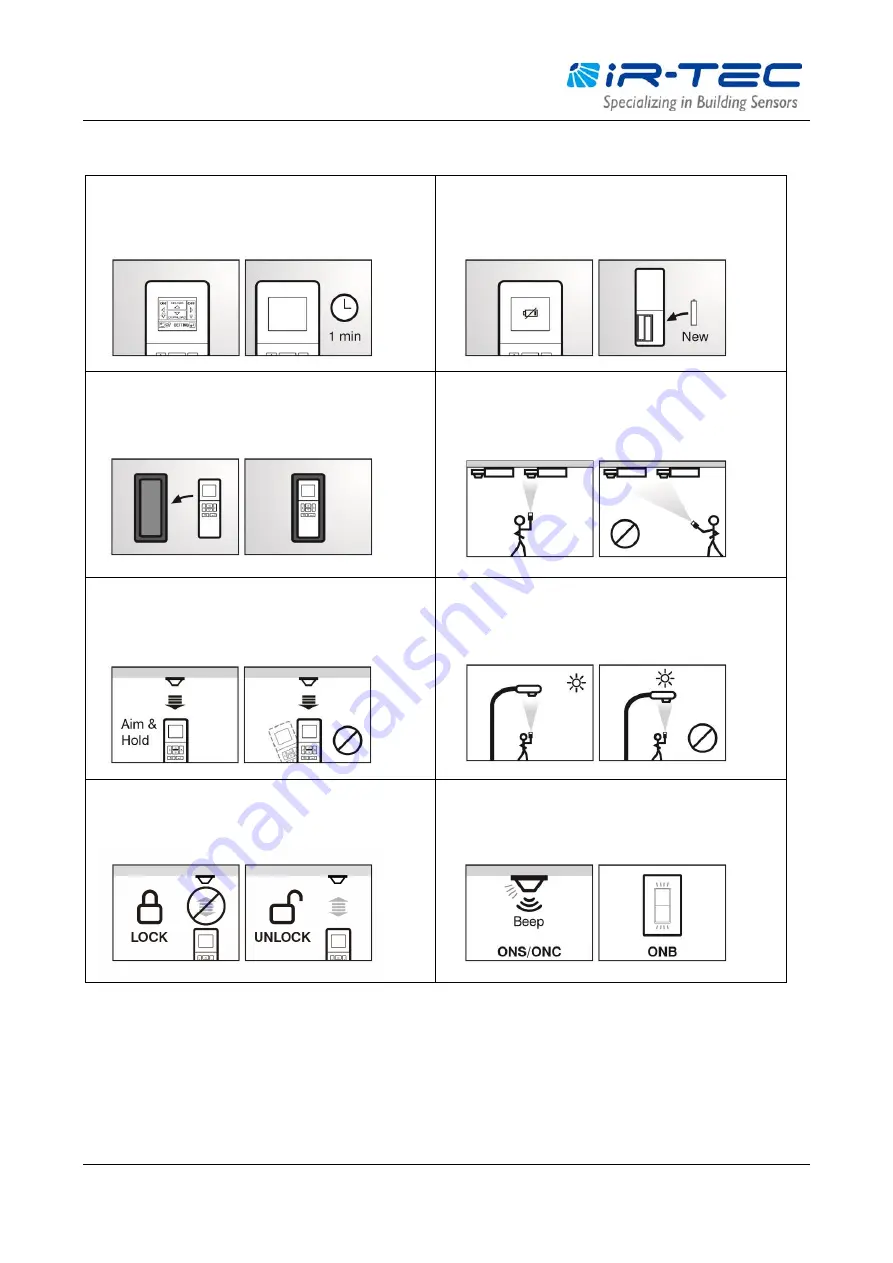
OS-NET Programming Guide
OS-NET Programming Guide R0
4
OPERATION NOTES
The LCD will automatically shut off 1 minute after the
last key operation to save battery power. Pressing any
key will wake up the LCD.
If low battery sign appears while LCD waking up,
replace the battery as soon as possible.
The rubber housing can effectively protect the remote
from falling. Always have the rubber housing on the
remote while operating.
To avoid programming the devices nearby, always aim
and hold the remote right under the target device
while uploading.
To ensure successful download from target device,
always aim the remote at the target device and hold
until download completed.
Direct sunshine on the window of remote could affect
the upload and download operation. Avoid aiming the
device with direct sunshine on its back.
Some setting operations may be inhibited if the
network is locked. Ensure to unlock the network prior
to setting change.
The OS-NET sensor/controller will beep and blink the
LED, and the OS-NET button will blink the LED to
acknowledge successful setting.
































