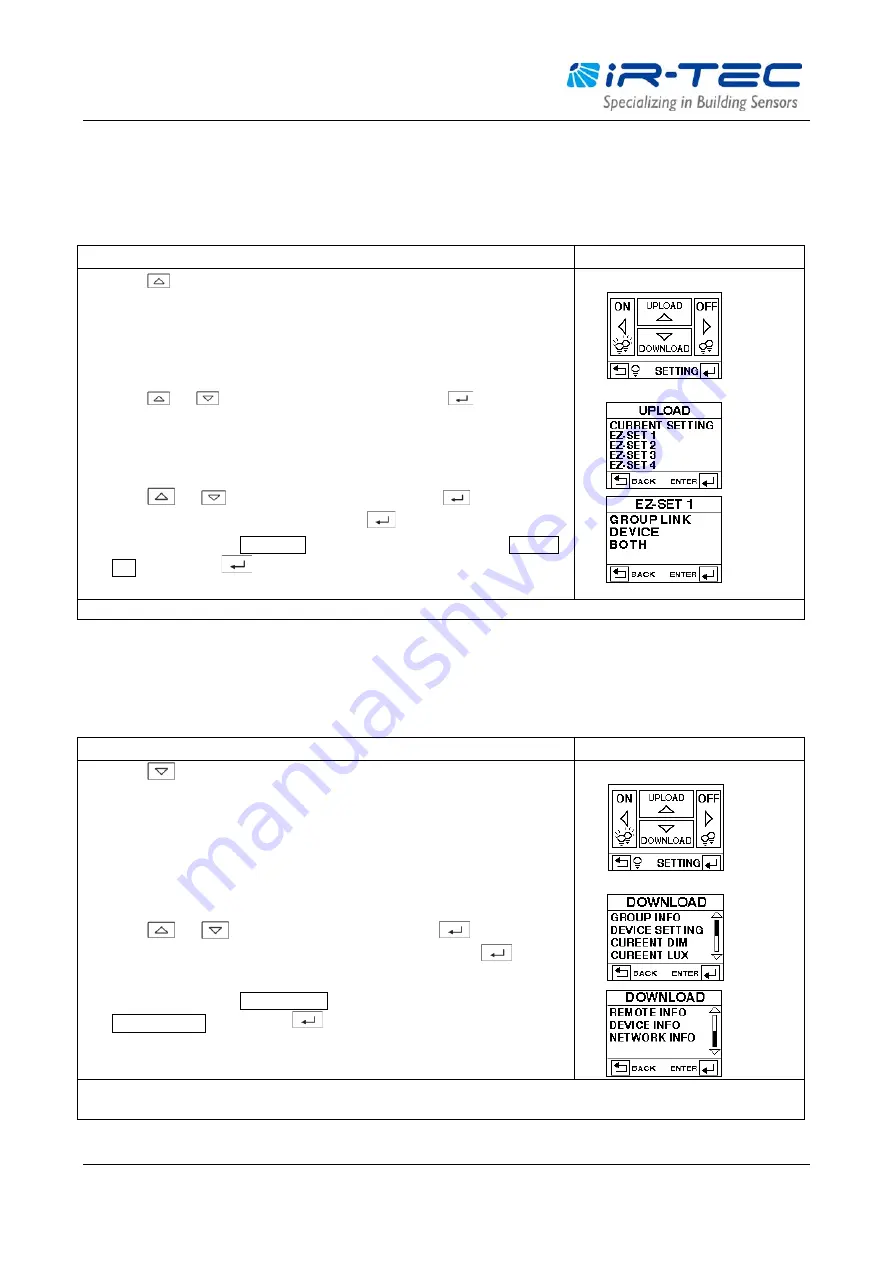
OS-NET Programming Guide
OS-NET Programming Guide R0
6
2.4
UPLOAD
The UPLOAD function allows you to configure all device settings via simple remote operation. You may select the
CURRENT SETTING or an EZ-SET profile for uploading to a specific OS-NET sensor or controller. Selecting CURRENT
SETTING means to upload the current settings, and selecting EZ-SET 1-4 means to upload the settings saved in the
EZ-SET profile to the target device in one operation. The following are general instructions for UPLOAD operation.
Operation Instructions
Displays
1.
Press
to enter into UPLOAD pages from MAIN MENU with below options;
CURRENT SETTING
EZ-SET 1
EZ-SET 2
EZ-SET 3
EZ-SET 4
2.
Press
or
to select the profile for uploading. Press
to enter into
next page with below options;
GROUP LINK
DEVICE
BOTH
3.
Press
or
to select the data for uploading. Press
to confirm.
4.
Aim the remote at the target device and press
to upload the data.
5.
The remote will display UPLOAD OK following with a successful upload. If UPLOAD
FAIL displays, press
to try again.
1.
MAIN MENU
2.
UPLOAD pages
NOTE:
It may take several seconds to complete data transmission, please aim and hold the remote while uploading.
2.5
DOWNLOAD
The DOWNLOAD function allows you to read many data, including group member, device setting, current dim, and
current lux, from an installed sensor/controller while you can also obtain basic information of the remote and network.
The following are general instructions for DOWNLOAD operation.
Operation Instructions
Displays
1.
Press
to enter into DOWNLOAD pages from MAIN MENU with below options
GROUP INFO
DEVICE SETTING
CURRENT DIM
CURRENT LUX
REMOTE INFO
DEVICE INFO
NETWORK INFO
2.
Press
or
to select the download option, press
to confirm.
3.
Aim the remote at the target device (excl. REMOTE INFO) and press
to
download the data.
4.
The remote will display DOWNLOAD OK follow with a successful download. If
DOWNLOAD FAIL displays, press
to try again.
1.
MAIN MENU
2.
DOWNLOAD pages
NOTE:
Downloaded data of GROUP INFO and DEVICE SETTING will display on the respective pages.
NOTE:
It may take several seconds to complete data transmission, please aim and hold the remote while downloading.














