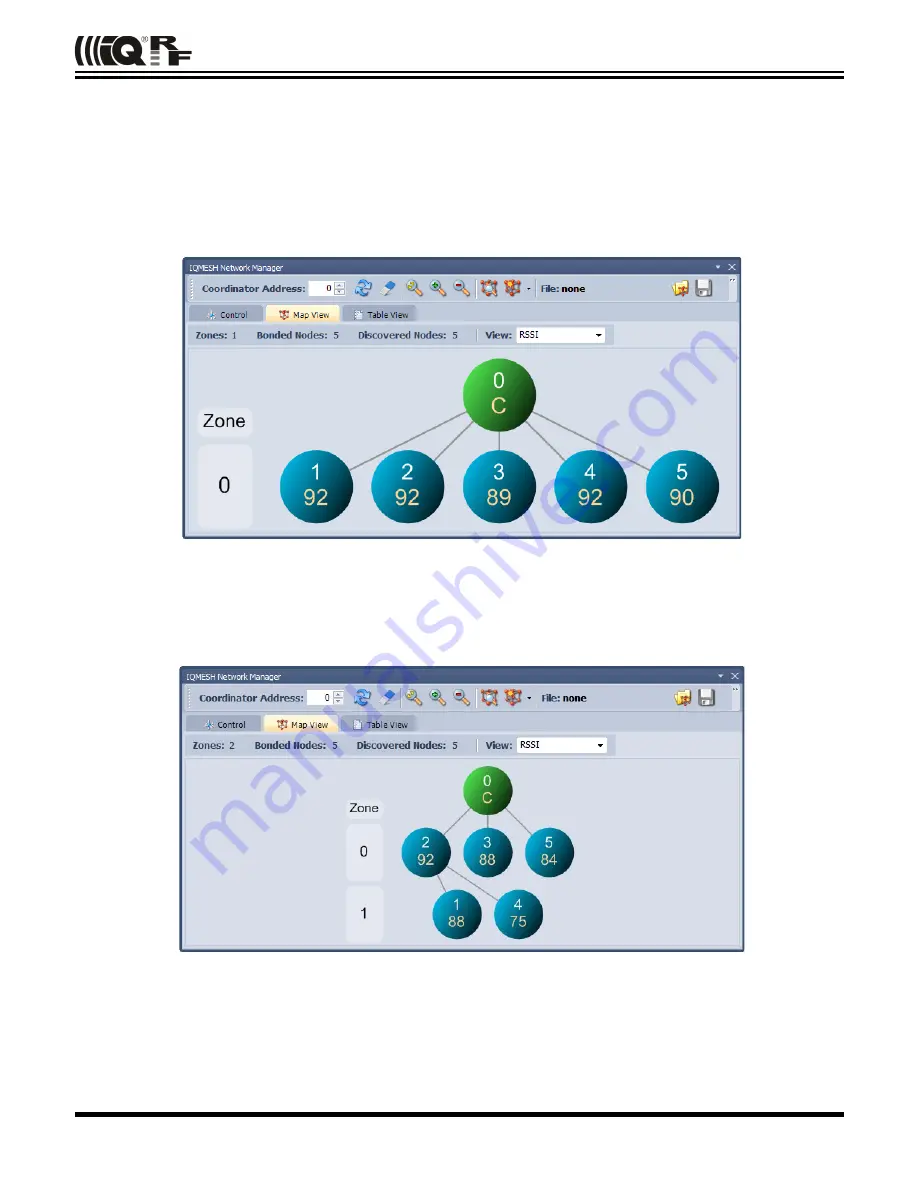
QUICK START
4. Discovery
Discovery is a process that sets up network topology to be able to deliver data or commands to Nodes out of the
Coordinator direct range. Thanks to HWP just a couple of clicks and all is done. Discovered topology can directly be
reviewed in window
IQMESH Network Manager
, the
Map View
tab. Follow next steps to run Discovery and create
different types of topologies.
A. Place all Nodes close to the Coordinator and click the
Discovery
button (in window
IQMESH Network Manager
, the
tab
Control
→
IQMESH
). If all Nodes are in direct range to the Coordinator the Discovery should take a few seconds
only. Switch to the
Map View
tab after finishing Discovery. The topology like in the screenshot below should appear.
B. Place Nodes in longer distance between each other (with respect to current
RX Filter
selected in
TR
Configuration
). For test purpose it is recommended to reduce the range using a shielding, e.g. by inserting the kits
with DCTR modules into plastic bags with anti-static proofing.
D. Click the
Discovery
button. If not all Nodes are in direct range now, the Discovery process will take a bit longer.
The result can look like on the screenshot below:
Note
Displayed “topology” is only a tree visualization of parent Nodes (illustrating just the path which has been used to
discover individual Nodes) but not the routing structure. This does not mean that packets can be delivered through
displayed links only. Packets are delivered based on Directed flooding routing algorithm described in IQRF OS User
's guide.
© 2015 MICRORISC s.r.o.
www.iqrf.org
Quick_Start_Guide_IQRF_ 150805
Page 14




































