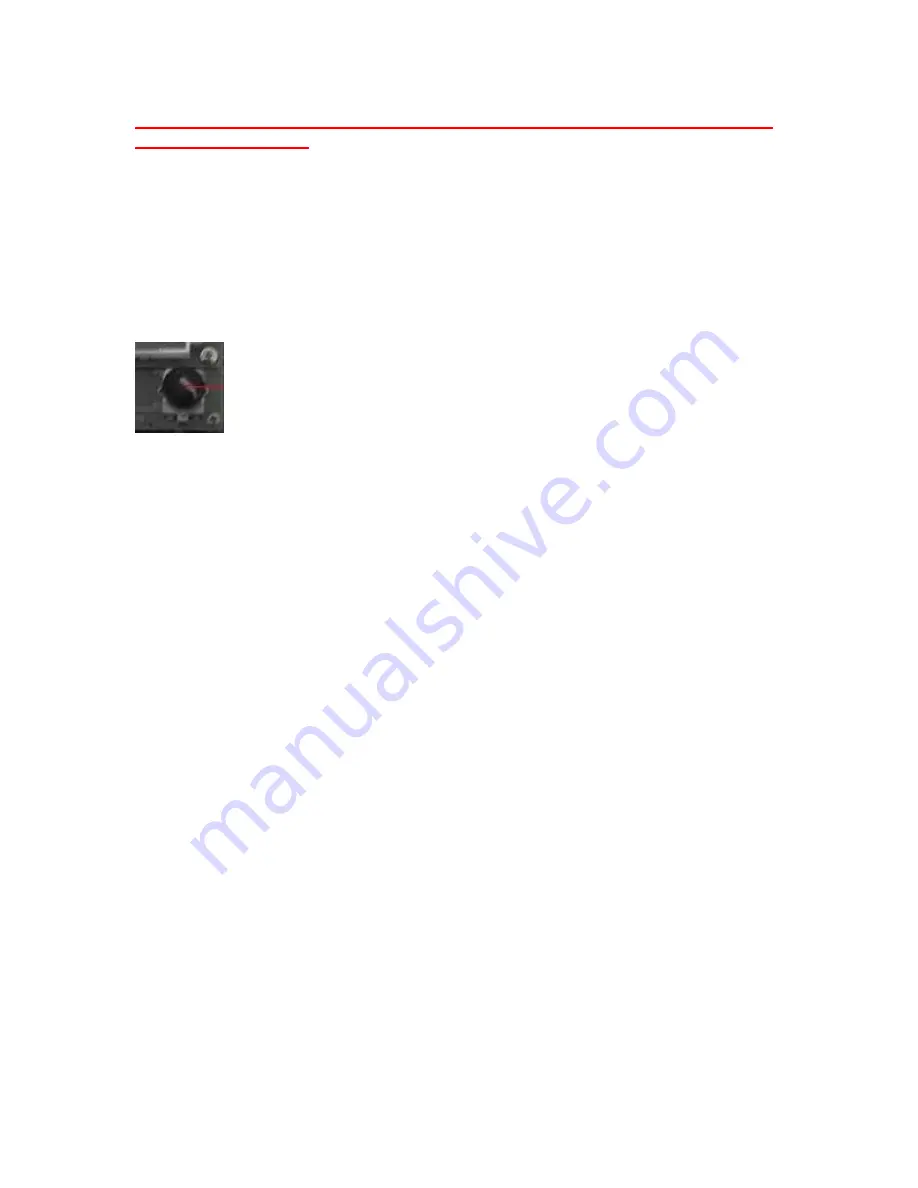
Be sure to disconnect and disable any magnetic or other gate locks before
learning an operator
Programming the IQ Control Board
The following is a list of programming and available features. Please be aware
that the IQ control board is one of the most advanced gate operator circuit
boards available and take care when programming and choosing desired
features. Refer to this manual if a feature that you desire is needed or if any
changes are necessary to be made in the menus.
The IQ control board is divided into 7 menus. Using the round
rotating programming knob on the display board, you can scroll through the
menus and select an option or enter a menu by depressing the programming
knob. When changes are being made in any menus the programming “
*
“ will be
displayed at the top left of the screen. The 7 menus consist of the following:
Adjust the Clock
Adjust Time Settings
Auxiliary Settings
Maintenance Menu
Motor Drive Menu
IQ Gate Learning
Error and Fault Log
To enter any of the menus, rotate the programming knob one click to the right, or
clockwise. The first option that will appear is “Enter Password / None”. This is
indicating that the menu is not being password protected. If the password
feature was/is being utilized then the appropriate password would need to be
entered prior to advancing into the menus past this point. After 1 second, the
“Enter Password / None” display will expire and “Adjust the Clock” will be
displayed. At this point, you have entered the menu and may scroll clockwise or
counter-clockwise to make the adjustments that you desire. To enter a menu,
scroll until the one you desired is displayed and push the programming knob to
enter. To exit a sub-menu, scroll all the way clockwise until “exit the sub-menu”
is displayed and then push the programming knob in. To exit the main menus,
just scroll all the way counter-clockwise until the time and date is displayed.
17


























