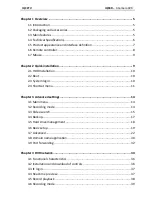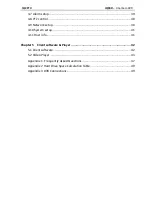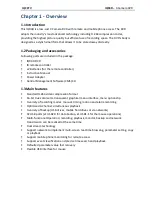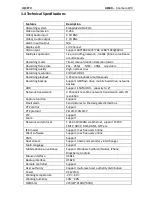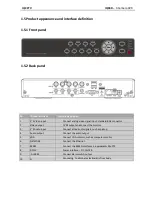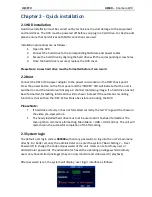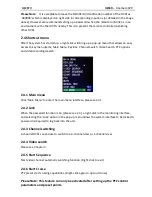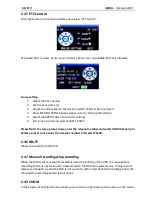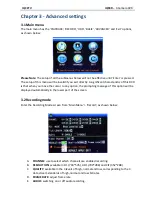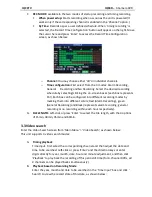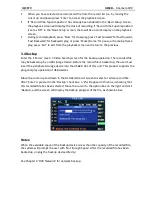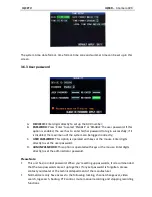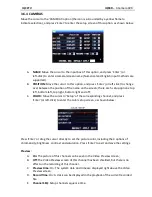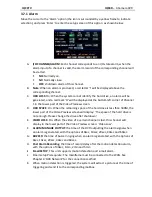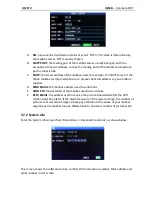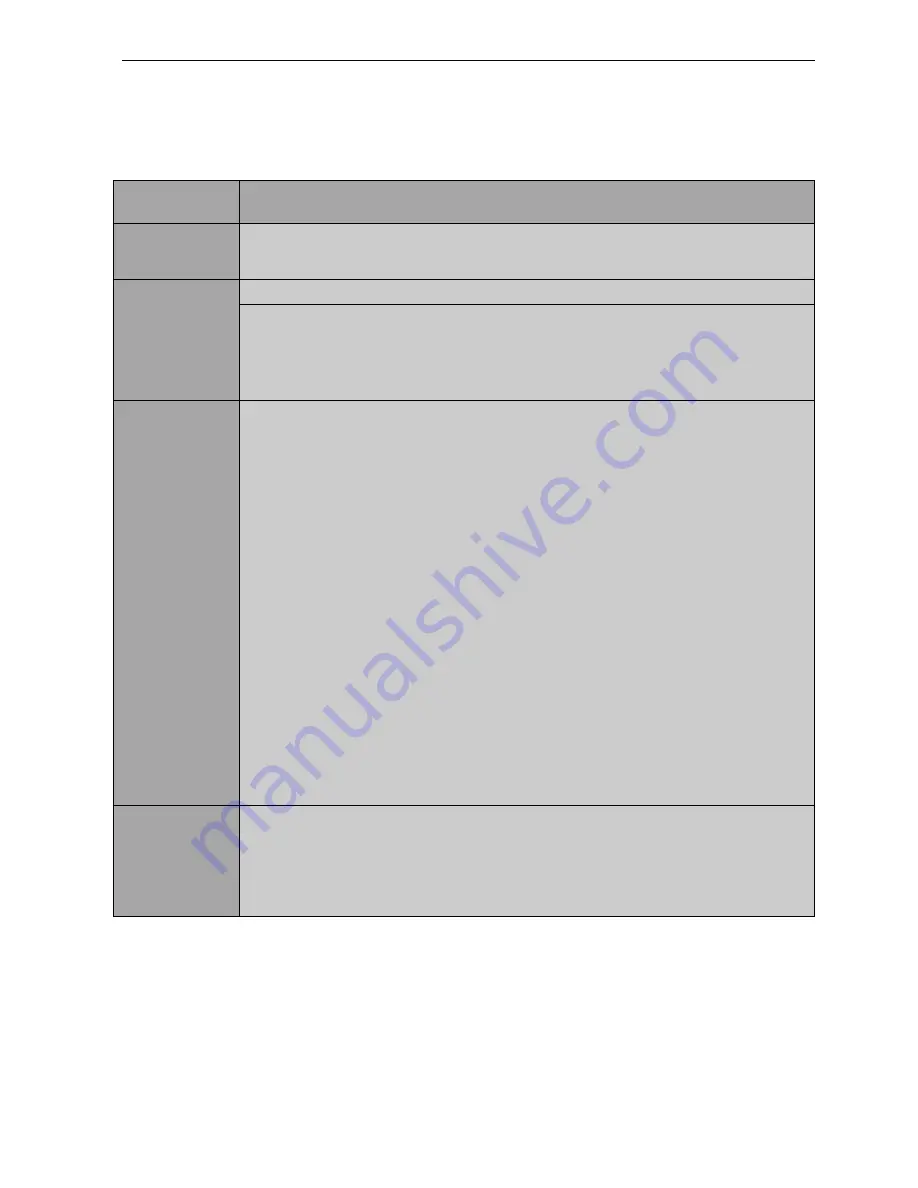
IQCCTV IQR4D
– 4 Camera DVR
1.7 Mouse
The DVR supports the use of a USB mouse to operate its menu structure. Simply plug the USB
mouse into the corresponding ports on the back of the DVR and it is ready to use.
Mouse action
Function
Right Button
- Enter system main menu: real-time screen preview, single mouse left
click
Left Button
(Double Click)
- Single left click the functional menu icon, and enter menu setting page
- The image in a channel can be enlarged by double clicking real-time
monitoring and playback screen. It can be recovered into monitoring and
multi-view image after double clicking again.
Left Button
(Single Click)
- Access to volume adjustment, color adjustment and PTZ control menu
(the volume adjustment, color adjustment and PTZ control can be set only
one channel at a time. Please select corresponding screen if multi-screen
mode is on prior to setting).
- Volume adjustment and PTZ control:
PTZ control is available if clicking direction or ‘+ and -’ icon;
There is a volume bar in volume control interface. Move mouse to a
position and click right button, the corresponding volume will be shown in
the right side of the volume bar, click ‘×’ to exit;
- Colour adjustment operates the same way as volume adjustment.
- Menus items with multiple options can be seen by left-clicking and a
drop-down menu will be shown.
- Fast forward/backward functions can be operated by left clicking within
video playback interface.
- Clicking the left or right button will activate the soft keyboard within input
boxes.
Mouse
Movement
- Click left button and move to adjust the parameters within the
Volume/Colour adjustment interface.
Click left button and move the motion box to set the dynamic detection
zone when setting up motion detection areas.