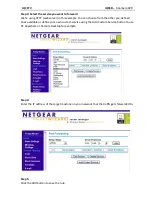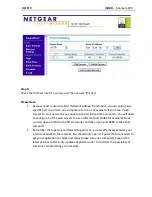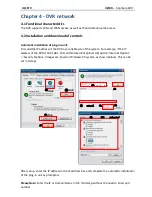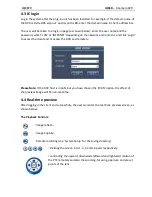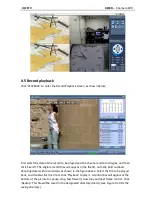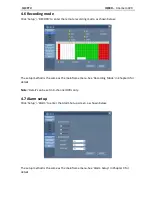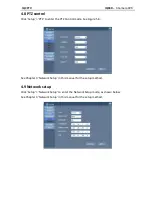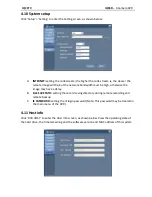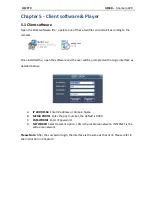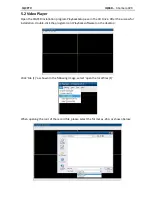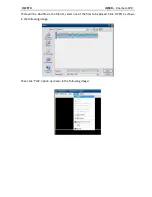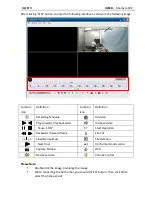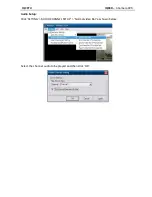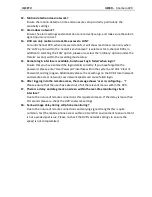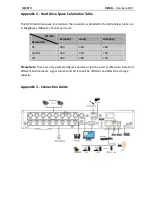IQCCTV IQR4D
– 4 Camera DVR
12.
Motion detection does not work?
Ensure the motion detection time and zones are setup correctly particularly the
sensitivity settings.
13.
Alarm does not work?
Ensure the alarm settings and connections are correctly setup, and make sure that alarm
signal inputs are correct.
14.
DVR can only realize non-real-time access to LAN?
For an 8-channel DVR, when accessed via LAN, it will show real-time screen only when
the ‘LAN’ option within the ‘network environment’ is selected. For 4-channel DVRs, in
addition to selecting the ‘LAN’ option, please also select the ‘ordinary’ option (under the
‘details’ section) within the recording mode setup.
15.
Remote login interface is available, but shows ‘Login failed’ when login?
Ensure that you have entered the login details correctly. If you have forgotten the
password, please enter ‘User Password’ interface within the system, and click ‘Clear IE
Password’, and login again. Additionally please check settings on the DVR’s local network
and remote access network; Low network speeds can cause failed login.
16.
After logging into the remote access, the message shows ‘user is configuring…. ‘?
Please ensure that the user has exited out of all the relevant menus within the DVR.
17.
There is a delay and drag mark on screen within the real-time monitoring client
interface?
Due to the nature of remote connections this is quite common. If the delay is more than
10 seconds please re-check the DVR’s network settings.
18.
Serious image delay during cell phone monitoring?
Due to the nature of remote connections and varying signal strengths this is quite
common. Test the mobile phone access within a 3G or WiFi environment to ensure that it
is not a weak signal issue. Please re-check the DVR’s network settings to ensure the
speed is not compromised.