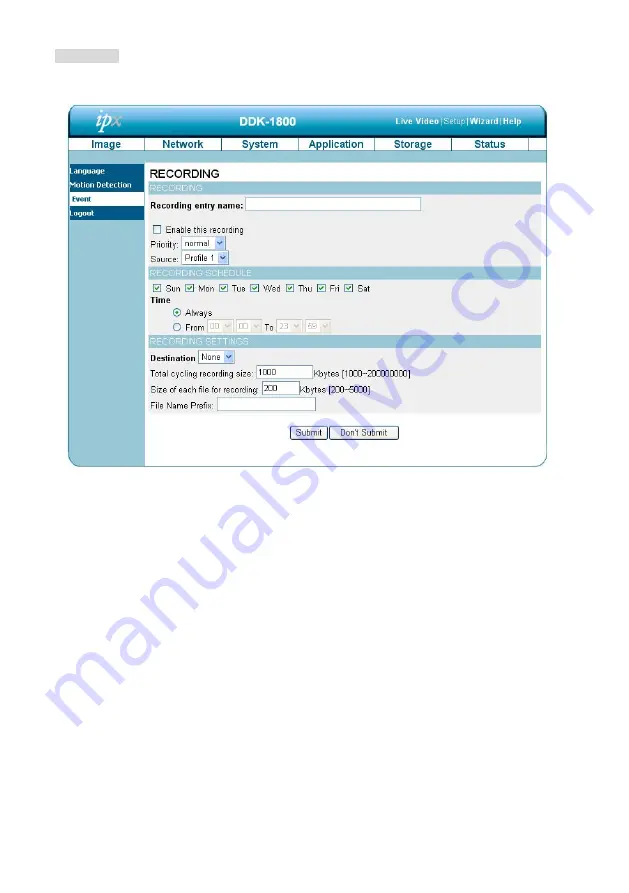
Recording:
Click the
Add
button in the Recording area to enter the “Recording” settings page.
1.
Enter the Recording entry name. Check the “Enable this recording” box to activate this
function. Enable this option if you want to upload the recording to a shared folder on the
network. Then set the Priority and the Source from the drop-down list.
2.
Set the recording schedule time.
Select the day(s) for recording to be enabled
3. Select
Always
or
From.
"Always":
This enables the DDK-1801BC to make video clips continuously.
"From":
The time range specified for the video clip.
4.
Click “Submit” to save or click “Don’t Submit” to go back to the Event main page.
69
















































