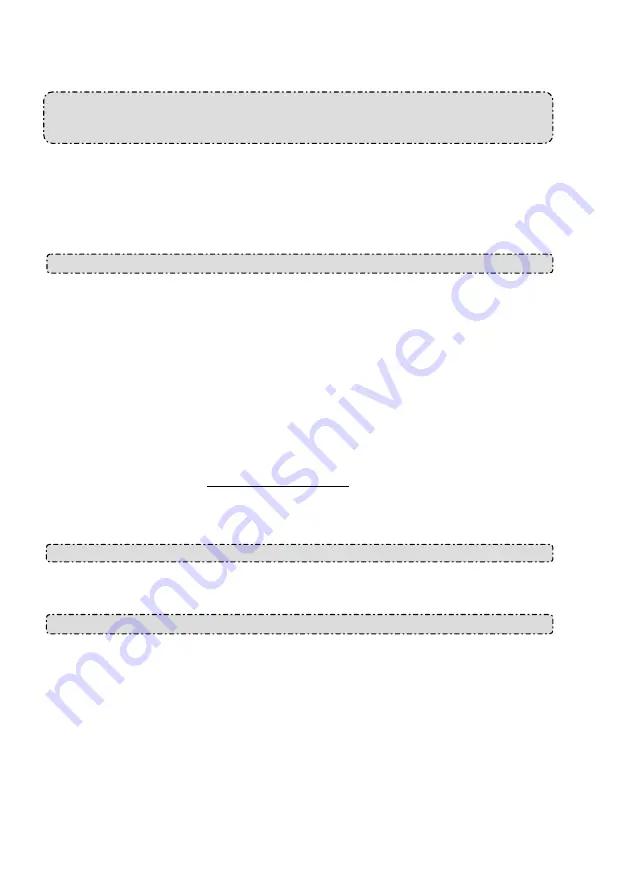
5. ADVANCED OPERATION
Question 1:
How do I view live images of the DDK-1801BC via Internet Explorer on a Desktop PC or a
laptop computer in a situation where there are no monitors?
◇
To obtain the IP address of the DDK-1801BC without a monitor, use one of the following two
methods:
UPnP: Please refer to
APPENDIX 1
.
IP function: Please refer to
2.6 The USB function
.
Question 2:
How do I activate UPnP?
1. Follow the default settings to set up the related settings and connect hardware.
2. Activate the Web browser and enter the DDK-1801BC’s URL.
3. SETUP Network button.
4. Select “Enable UPnP presentation”.
5. Select “Enable UPnP port forwarding”; make the “Forwarding Port” setting.
NOTE:
1. Follow step 4 above then turn on computer’s “My Web Neighbors” to find the DDK-1801BC.
Then click to go to the DDK-1801BC’s home page.
2. Follow step 5 above and make the Route UPnP port forwarding setting.
3. Your computer can access a DDK-1801BC through a router by opening a port on the router
(port forwarding) if the router is configured to a specific port. For example, port “8080”, you can
enter the IP address as http://xxx.xxx.xxx.xxx:8080 on the URL entry box of the web browser
to access the DDK-1801BC.
Question 3:
How do I change Video Profiles 1, 2, 3?
1. On Live page click Profiles 1, 2 & 3.
Question 4:
How do I set up the motion detection area and its sensitivity?
2. Go to SETUP Application button Motion Detection button.
3. Select “Enable Video Motion”.
4. Set up the target zone and setup the Sensitivity and Percentage.
5. Click the
Submit
button to submit the setting.
6. When a person or object moves within the target zone under a setting, the Motion Detection
will display the response signal in the Live Video and Video Out.
76






























