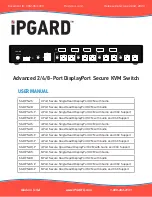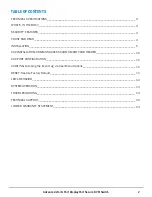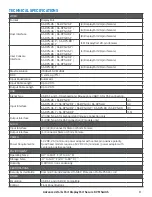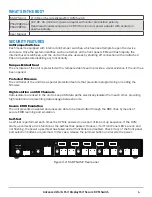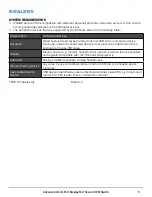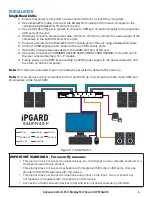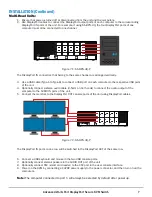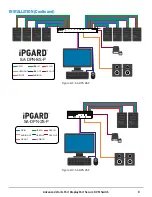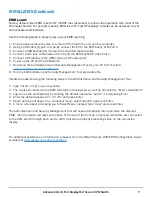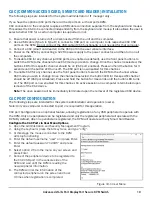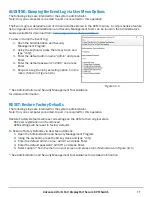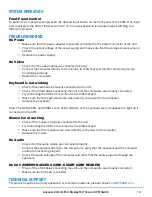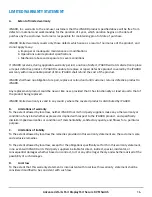CONSOLE
12VDC2.0A
AUDIO
K/M
AUDIO
AUDIO
AUDIO
AUDIO
K/M
K/M
K/M
K/M
CAC
CAC
CAC
CAC
CAC
IN-1
IN-2
IN-3
IN-4
DP IN1 A
DP IN2 A
DP IN3 A
DP IN4 A
DP OUT A
DP IN1 B
DP IN2 B
DP IN3 B
DP IN4 B
DP OUT B
DP IN1 C
DP IN2 C
DP IN3 C
DP IN4 C
DP OUT C
DP IN1 D
DP IN2 D
DP IN3 D
DP IN4 D
DP OUT D
CONSOLE
12VDC2.0A
AUDIO
K/M
AUDIO
AUDIO
AUDIO
AUDIO
K/M
K/M
K/M
K/M
CAC
CAC
CAC
CAC
CAC
IN-1
IN-2
IN-3
IN-4
DP IN1 A
DP IN2 A
DP IN3 A
DP IN4 A
DP OUT A
DP IN1 B
DP IN2 B
DP IN3 B
DP IN4 B
DP OUT B
DP IN1 C
DP IN2 C
DP IN3 C
DP IN4 C
DP OUT C
DP IN1 D
DP IN2 D
DP IN3 D
DP IN4 D
DP OUT D
INSTALLATION (Continued)
Multi-Head Units:
1. Ensure that power is turned off or disconnected from the unit and the computers.
2. Use DisplayPort cables to connect the DisplayPort output ports of each computer to the corresponding
DisplayPort IN ports of the unit. For example, if using SA-DPN-4Q, the four DisplayPort ports of one
computer must all be connected to one channel.
The DisplayPort IN ports on one row will be switched to the DisplayPort OUT of the same row.
6. Connect a USB keyboard and mouse in the two USB console ports.
7. Optionally connect stereo speakers to the AUDIO OUT port of the unit.
8. Optionally connect CAC (smart card reader) to the CAC port in the user console interface.
9. Power on the KVM by connecting a 12VDC power supply to the power connector, and then turn on all the
computers.
Note:
The computer connected to port 1 will always be selected by default after power up.
The DisplayPort IN connectors that belong to the same channel are arranged vertically.
3. Use a USB cable (Type-A to Type-B) to connect a USB port on each computer to the respective USB ports
of the unit.
4. Optionally connect a stereo audio cable (3.5mm on both ends) to connect the audio output of the
computer to the AUDIO IN ports of the unit.
5. Connect the monitors to the DisplayPort OUT console ports of the unit using DisplayPort cables.
7
Figure 7-1: SA-DPN-4Q-P
Figure 7-2: SA-DPN-4Q-P
Advanced 2/4/8-Port DisplayPort Secure KVM Switch