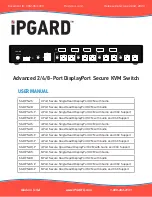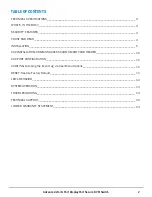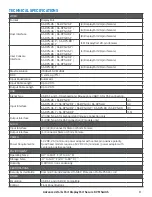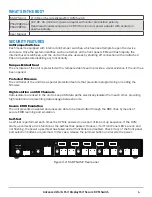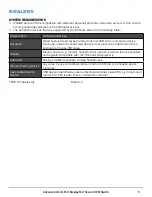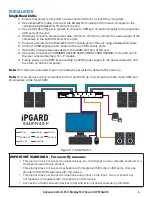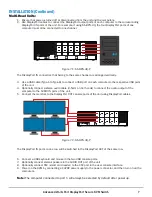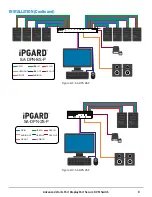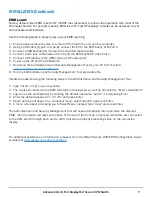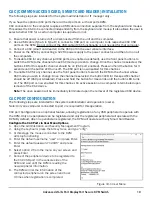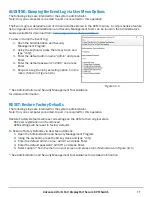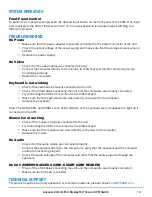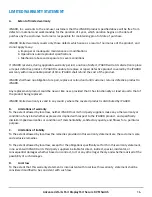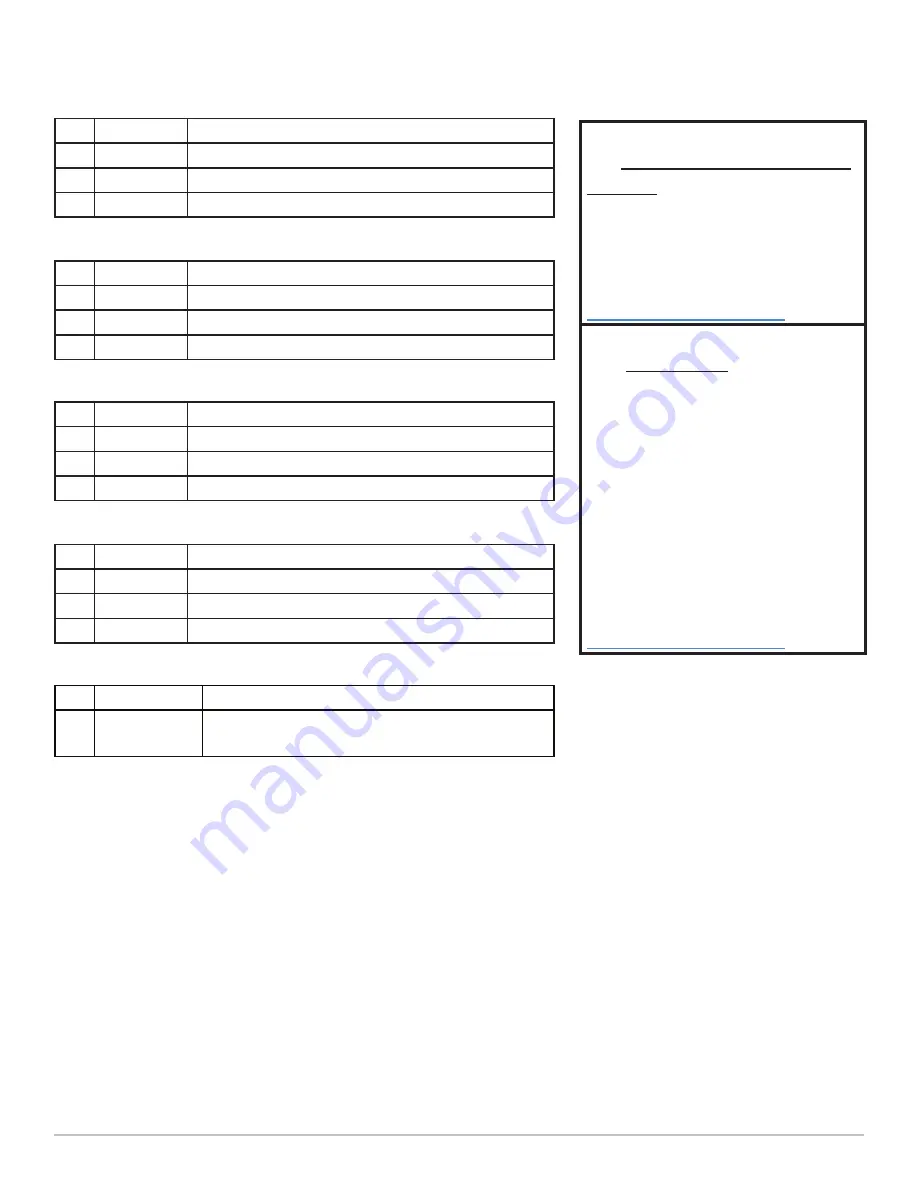
12
LED’s BEHAVIOR
User Console Interface – Display LED:
User Console Interface – CAC LED:
Front Panel – Port Selection LED’s:
Front Panel – CAC Selection LED’s:
Front Panel - Port and CAC Selection LED’s:
IMPORTANT!
# Status
Description
1 Off
Monitor is not connected
2 On
Monitor is connected
3 Flashing
EDID problem – Learn EDID to fix the problem
# Status
Description
1 Off
CAC is not connected
2 On
Authorized and functional CAC is connected
3 Flashing
Non-CAC peripheral is connected
# Status
Description
1 Off
Non-selected port
2 On
Selected port
3 Flashing
EDID learn in process
# Status
Description
1 Off
CAC port is disabled or non-selected port
2 On
CAC port is enabled
3 Flashing
EDID learn in process
# Status
Description
1 All Flashing Connected peripheral to keyboard or mouse
console ports is rejected
If all the Front Panel LED’s
are
flashing and the buzzer is
beeping, the KVM has been
TAMPERED
with and all
functions are permanently
disabled. Please contact
iPGARD technical support at
.
If all Front Panel LED’s are on
and
not flashing
, the POWER
UP SELF TEST has failed and
all functions are disabled.
Check if any of the front
panel port selection buttons
are jammed. In this case,
release the jammed button
and recycle the power. If
power up self test is still
failing, please contact iPGARD
technical support at
.
EDID Learn - Front Panel LED’s:
All LED’s are turned on for 1 second. Then:
•
Port 1 LED’s will flash until the end of the process.
•
Port 2 LED’s will flash until the end of the process if a second video board exists (Dual-head KVM)
•
Port 3 LED’s will flash until the end of the process if a third video board exists (Quad-head KVM)
•
Port 4 LED’s will flash until the end of the process if a fourth video board exists (Quad-head KVM)
Advanced 2/4/8-Port DisplayPort Secure KVM Switch