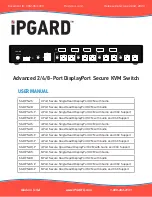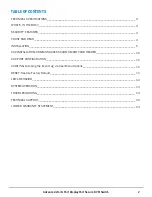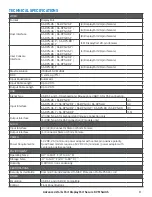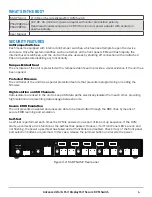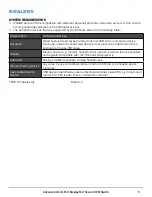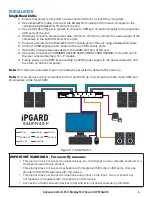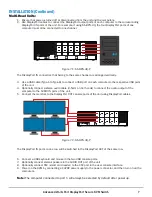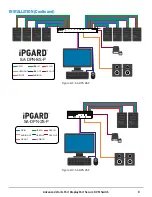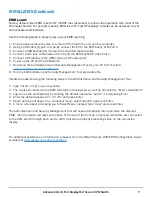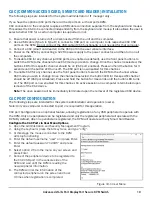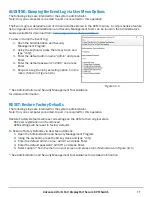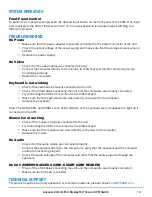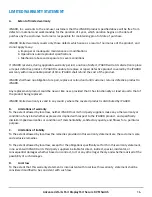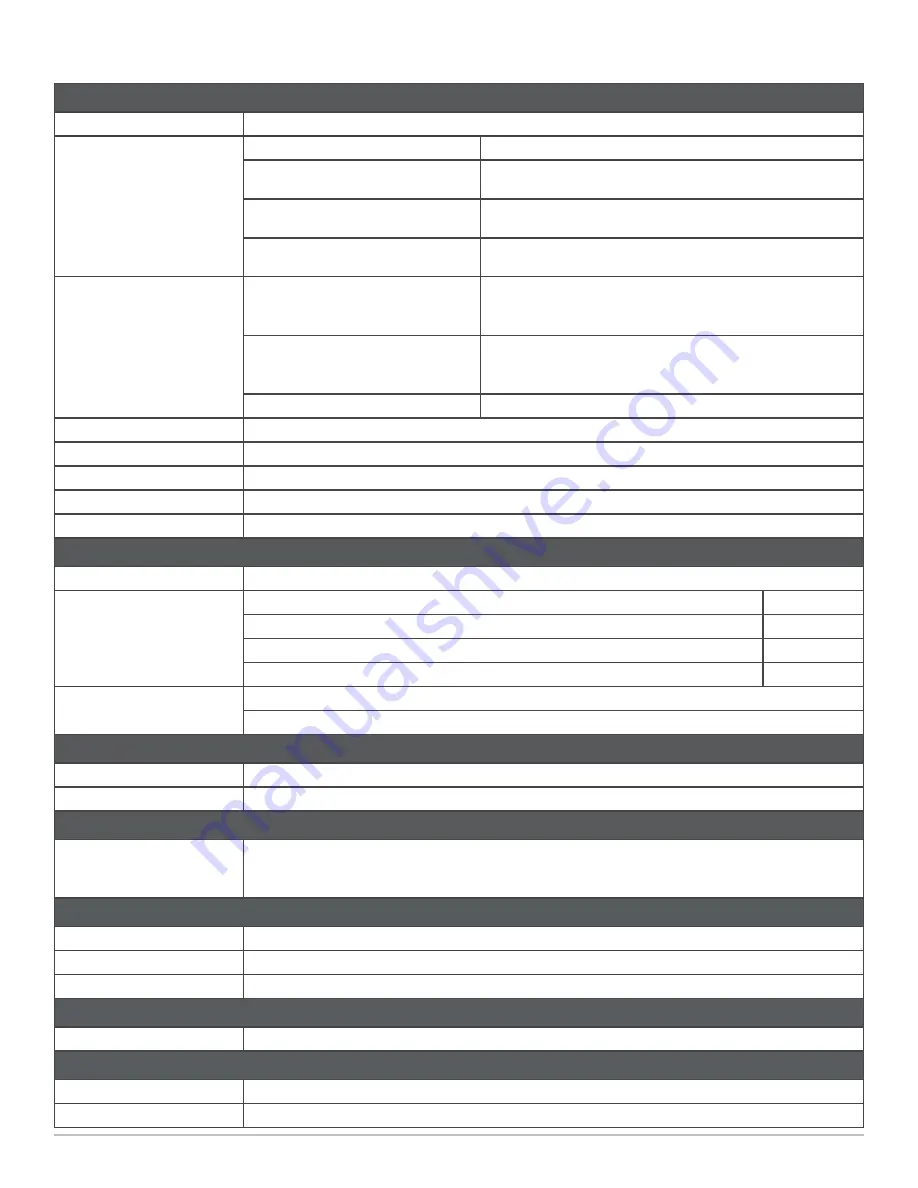
TECHNICAL SPECIFICATIONS
Advanced 2/4/8-Port DisplayPort Secure KVM Switch
3
VIDEO
Format
DisplayPort
Host Interface
SA-DPN-2S / SA-DPN-2S-P
(2) DisplayPort 20-pin (female)
SA-DPN-2D / SA-DPN-2D-P /
SA-DPN-4S / SA-DPN-4S-P
(4) DisplayPort 20-pin (female)
SA-DPN-4D / SA-DPN-4D-P /
SA-DPN-8S / SA-DPN-8S-P
(8) DisplayPort 20-pin (female)
SA-DPN-4Q-P / SA-DPN-8D /
SA-DPN-8D-P
(16) DisplayPort 20-pin (female)
User Console
Interface
SA-DPN-2S / SA-DPN-2S-P /
SA-DPN-4S / SA-DPN-4S-P /
SA-DPN-8S / SA-DPN-8S-P
(1) DisplayPort 20-pin (female)
SA-DPN-2D / SA-DPN-2D-P /
SA-DPN-4D / SA-DPN-4D-P /
SA-DPN-8D / SA-DPN-8D-P
(2) DisplayPort 20-pin (female)
SA-DPN-4Q-P
(4) DisplayPort 20-pin (female)
Max Resolution
3840x2160 @ 30Hz
DDC
5 volts p-p (TTL)
Input Equalization
Automatic
Input Cable Length
Up to 20 ft.
Output Cable Length
Up to 20 ft.
USB
Signal Type
USB 1.1 and 1.0 Keyboard and Mouse only. USB 2.0 for CAC connection.
Input Interface
SA-DPN-2S / SA-DPN-2D
(2)
SA-DPN-2S-P / SA-DPN-2D-P / SA-DPN-4S / SA-DPN-4D
(4)
SA-DPN-4S-P / SA-DPN-4D-P / SA-DPN-4Q-P / SA-DPN-8S / SA-DPN-8D
(8)
SA-DPN-8S-P / SA-DPN-8D-P
(16)
Output Interface
(2) USB Type-A for keyboard and mouse connection only
(1) USB Type-A for CAC connection (P models only)
AUDIO
Input Interface
(2)/(4)/(8) Connector Stereo 3.5mm Female
Output Interface
(1) Connector Stereo 3.5mm Female
POWER
Power Requirements
12V DC, 2A (minimum) power adapter with center-pin positive polarity.
Quad head models require a 12V DC 3A (minimum) power adapter with
center-pin positive polarity.
ENVIRONMENT
Operating Temp
32° to 104° F (0° to 40° C)
Storage Temp
-4° to 140° F (-20° to 60° C)
Humidity
0-80% RH, non-condensing
CERTIFICATIONS
Security Accreditation
Common Criteria Validated To NIAP, Protection Profile PSS Ver. 4.0
OTHER
Emulation
USB 1.1 and USB 2.0 Compatible
Control
Front Panel Buttons