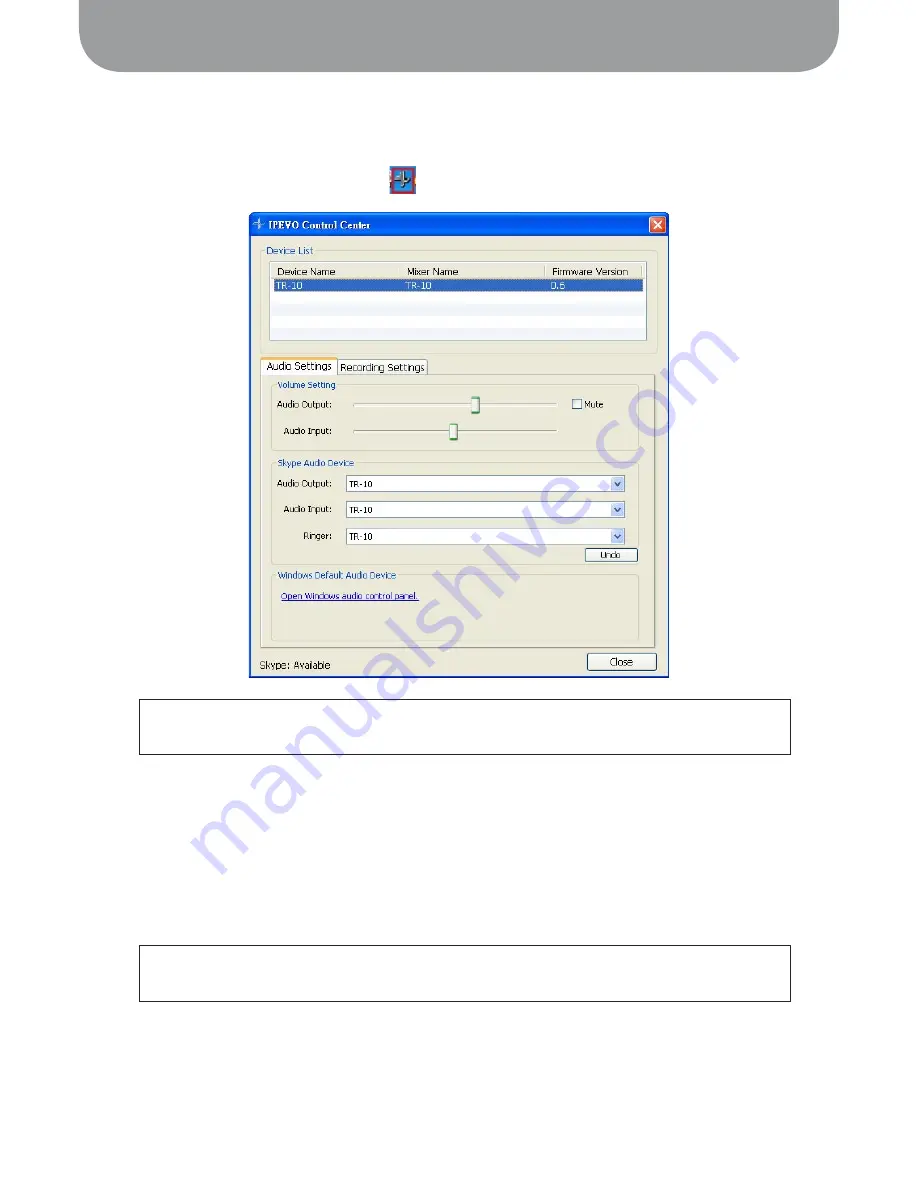
3. Hardware Configuration
5
3. Hardware Configuration
1. The
IPEVO Control Center
lets you easily configure preferences for
TR-10
, including audio and
recording settings. Double click on the icon from the system tray to open the
IPEVO Control
Center
.
2. Under
Audio Settings
tab, you will see the
Skype Audio Device
panel. From the drop-down list, select
TR-10
to use it as the device for making and receiving Skype calls
3. To use
TR-10
and your computer speakers at the same time, click on the
Open Windows audio control
panel
link in the
Windows Default Audio Device
panel and select your computer sound card from the
drop-down list.
Problems?
: If the
IPEVO Control Center
is not running, you can start the program manually on the Start
Menu under
All Programs/IPEVO/IPEVO Control Center
and click on the icon.
Problems?
: If there is no output from the external speakers after connecting
TR-10
to your computer,
please check that the configuration values are correct.

















