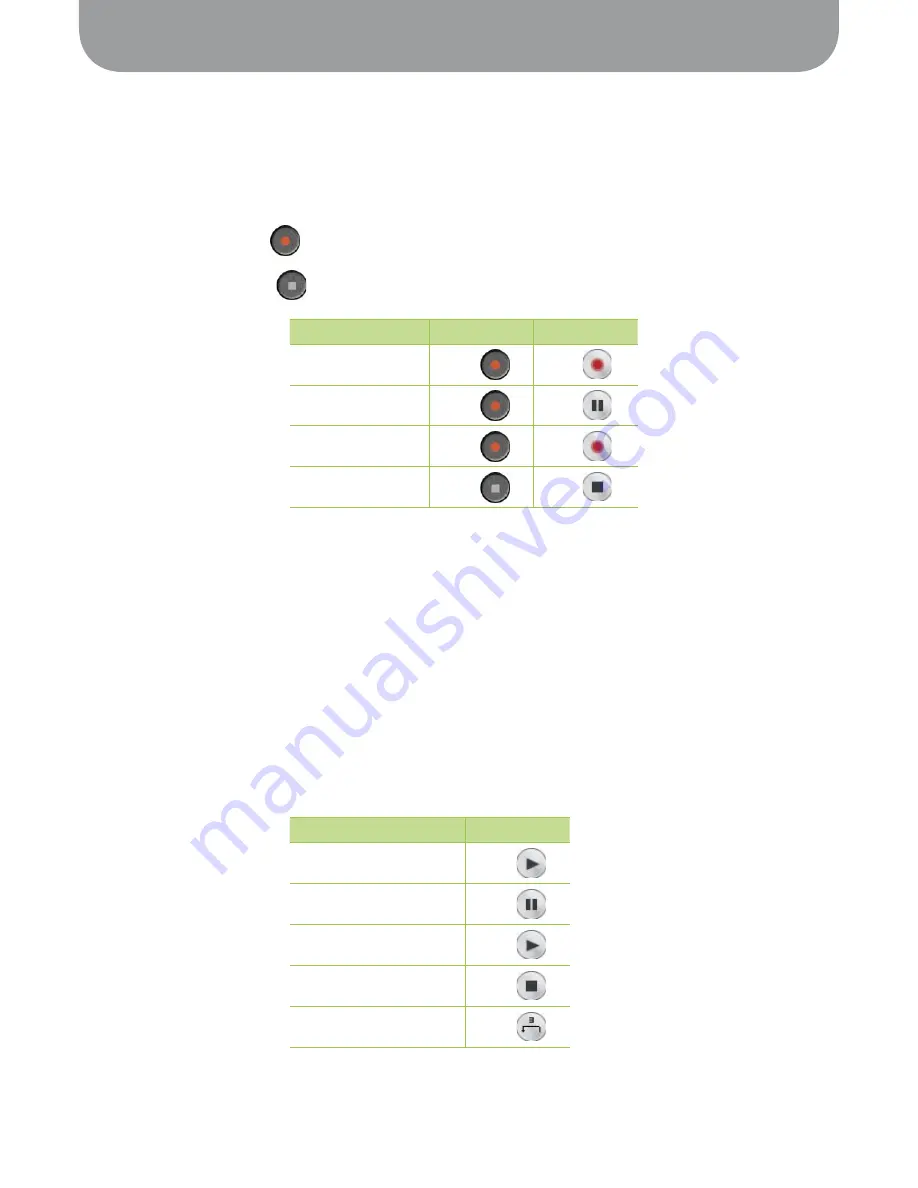
5. Operating Instructions
11
5.2.2 Recording audio files
To use freeREC for recording, first connect TR-10 to your computer and make sure IPEVO Control Center is
running.
Some of the recording functions on freeREC can also be conveniently accessed on TR-10:
· Record/Pause button lets you launch freeREC. When freeREC is running, it is used to pause or
resume a recording
· Stop recording button stops and saves the current recording in an audio file
Recording audio files:
You can pause and resume a recording at anytime using freeREC or TR-10. This is useful for editing any
parts or interruptions from the main recording.
The Recording Status Indicator will light up while a record is taking place, and flash when the recording
is paused. The indicator will switch off when the recording is stopped.
Note: Pressing the stop button while the recording is paused will stop the recording and save it as an audio file.
5.2.3 Playing audio using freeREC
Use freeREC as a normal audio file player to play back any saved files on your TR-10. You do not need to
have IPEVO Control Center active when playing audio files using TR-10.
Playing audio files:
Note: If you are running the IPEVO Control Center when using TR-10 for audio file playback, you can use the Stop
button on TR-10 as normal.
To
On TR-10
In freeREC
Start recording
Press
Click
Pause recording
Press
Click
Resume recording
Press
Click
Stop recording
Press
Click
To
In freeREC
Start playing
Click
Pause playing
Click
Resume playing
Click
Stop playing
Click
Skip back (3 seconds)
Click

















