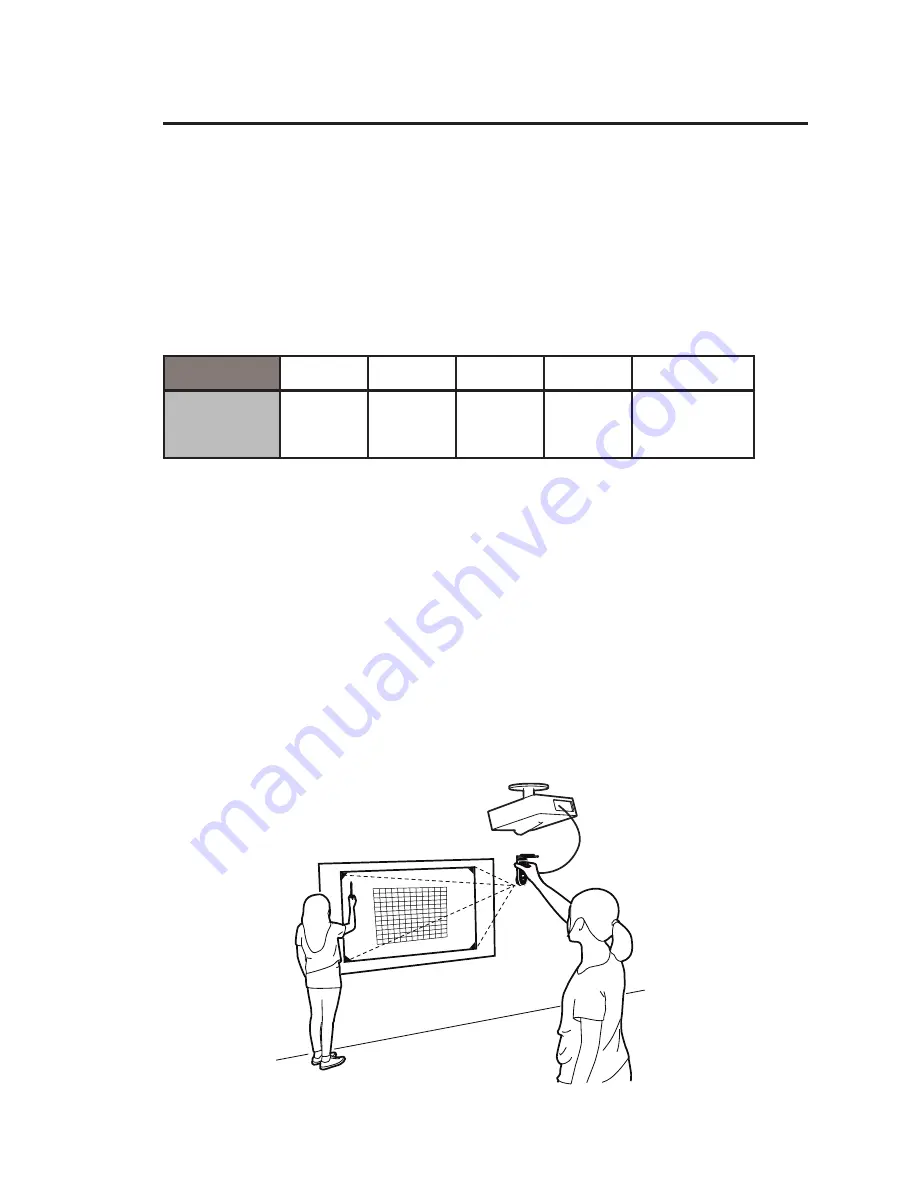
6
4. Positioning the Sensor Cam
The optimum position for the Sensor Cam will be the same location
as your ceiling-mounted short-throw projector. However, depending
on the make and model of your projector, and even your screen size,
there might be some exceptions. Please refer to the following chart for
a general guideline:
Screen Size
50”
60”
70”
80”
90”~100”
Minimal
Distance
1.6 ft
(50 cm)
2.0 ft
(60 cm)
2.3 ft
(70 cm)
2.6 ft
(80 cm)
3.0~4.0 ft
(90~120cm)
For maximum accuracy, the Sensor Cam MUST be positioned and
firmly affixed on your ceiling-mounted short-throw projector. Before
affixing the Sensor Cam, please hold the Sensor Cam in an area just
below (by a few inches) the projector and run the calibration
process once to make sure the Sensor Cam can indeed cover your
whole projection screen.
5. Securing the Sensor Cam
Installing IW2S (cont’d)



















