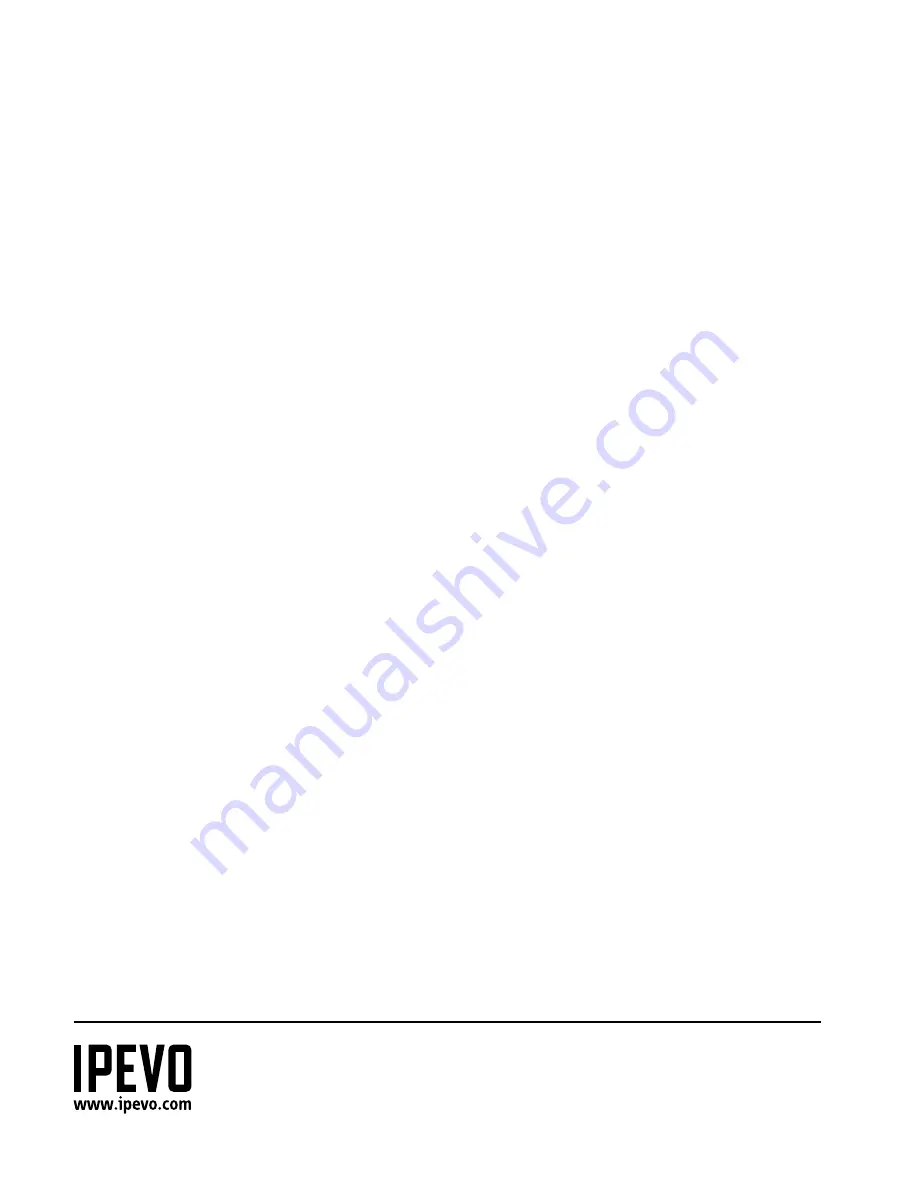
© 2016 IPEVO Inc. All rights reserved. IPEVO, IPEVO Annotator, IS-01, the IPEVO logo,and other IPEVO marks are
owned by IPEVO Inc. and may be registered. All other trademarks are the property of their respective owners.
Customer Service (USA)
Email: [email protected]
Tel: +1-408-490-3085
Customer Service
(International)
Email: [email protected]
Tel: +886-2-5550-8686
















