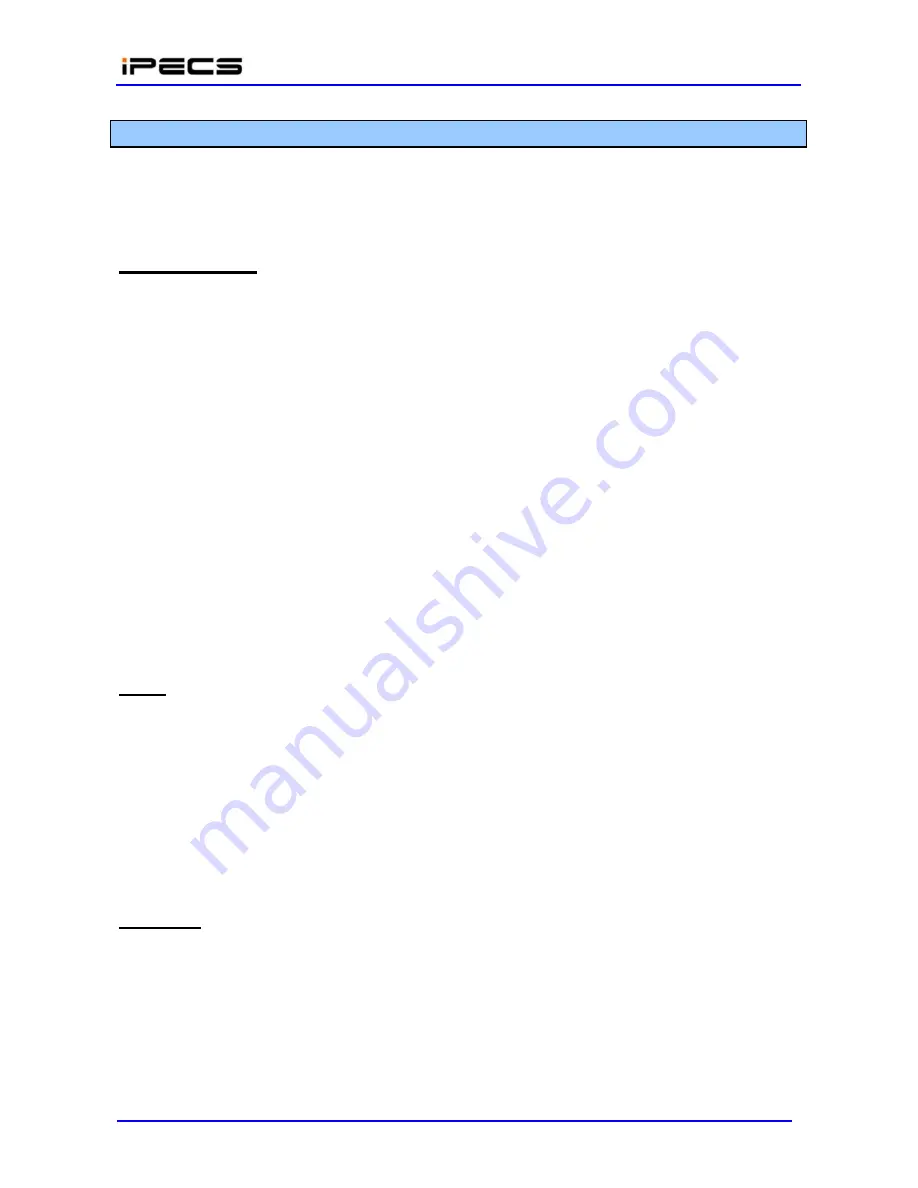
- LIK50
Description & Installation
Issue
1.2.1
48
4.5 LIP P
HONE
I
NSTALLATION
LIP Phones and Consoles can be connected to any standard 10/100 Base-T Ethernet switch port.
When connected to an 802.3af compliant switch port, such as the POE8, the LIP Phone and LIP-
7000 series consoles can derive power from the Ethernet port. When LAN power is not available,
the optional AC/DC adaptor must be used.
Wiring Connectors
The LIP 7004N, 7008D, 8004D and LIP-7000 series consoles all have a single Ethernet port that is
connected to the LAN using an RJ-45 plug terminated category 5 cable supplied with the Phone.
A 3-meter (9 foot) cable is provided for desk mount installation. Using the cable, one RJ-45 plug is
inserted into the "LAN" jack in the bottom of the Phone. The other RJ-45 plug is inserted into the
RJ-45 jack previously wired to an Ethernet switch port accessible by the MFIM. To power the LIP
Phone over the LAN, the switch port must support POE (Power over Ethernet) standard 802.3af.
The LIP 7016D and 7024L 8012D, 8024D, 8040L phones have two (2) 10/100 Base-T Ethernet
ports, a
“LAN” port and a “PC” port. An intelligent switch, which implements voice packet priority,
connects the two (2) ports. This permits the LAN to be shared between the LIP Phone and the
desktop PC or other Ethernet terminal without significant affect on the voice or data traffic. The
“LAN” port is connected to the LAN as described above for the single port Phones. The “PC” port
is connected to a desktop device using any standard straight through category 5 cable.
The LIP-8000 series consoles connect to the LIP-8000 phone using a flat serial cable. Multiple
consoles, maximum 3, are supported by chaining the consoles. One console is connected to the
phone, the second console is connected to the first and the final console is connected to the
second using the flat serial cable provided.
Power
All LIP Phones and LIP-7000 consoles can be powered by the AC/DC Adapter-K- (48 VDC @0.1A)
or over the LAN cable using the POE8 or other 802.3af compliant switch. Note the LIP-8000
series 12 button consoles, maximum 2, are powered by the associated LIP-8000 series IP phone
while the 48 button must be powered by an AC/DC Adapter-K.
Using the AC/DC Adapter, after connecting the Phone to the LAN,
the Adapter’s DC voltage plug is
inserted into the power-input jack in the base of the Phone. One end of the AC power cord is
inserted into the mating receptacle of the AC Adapter; the other end is inserted into the AC power
outlet.
Wall Mount
The LIP-8000 series phones incorporate wall mount into the base of the phone housing. Using the
instructions below and Figure 4.5-1, wall mount the LIP-8000 phone.
Mark and drill two (2) 7mm holes for plastic wall anchors.
Insert the two (2) anchors into the holes, then insert and tighten the 2 screws leaving about
2.5 mm (1/8-inch) exposed. Refer to Figure 4.5-1.
Summary of Contents for LIK-MFIM50A
Page 1: ...IPECS 50A 50B Hardware Description Installation Manual...
Page 10: ...LIK50 Description Installation Issue 1 2 1 4 Figure 1 1 23 NA Figure 1 1 3 NA...
Page 15: ...LIK50 Description Installation Issue 1 2 1 9 This page intentionally blank...
Page 44: ...LIK50 Description Installation Issue 1 2 1 38 4 4 3 Blank BLANK...
Page 45: ...LIK50 Description Installation Issue 1 2 1 39 BLANK...
Page 46: ...LIK50 Description Installation Issue 1 2 1 40 BLANK...






































