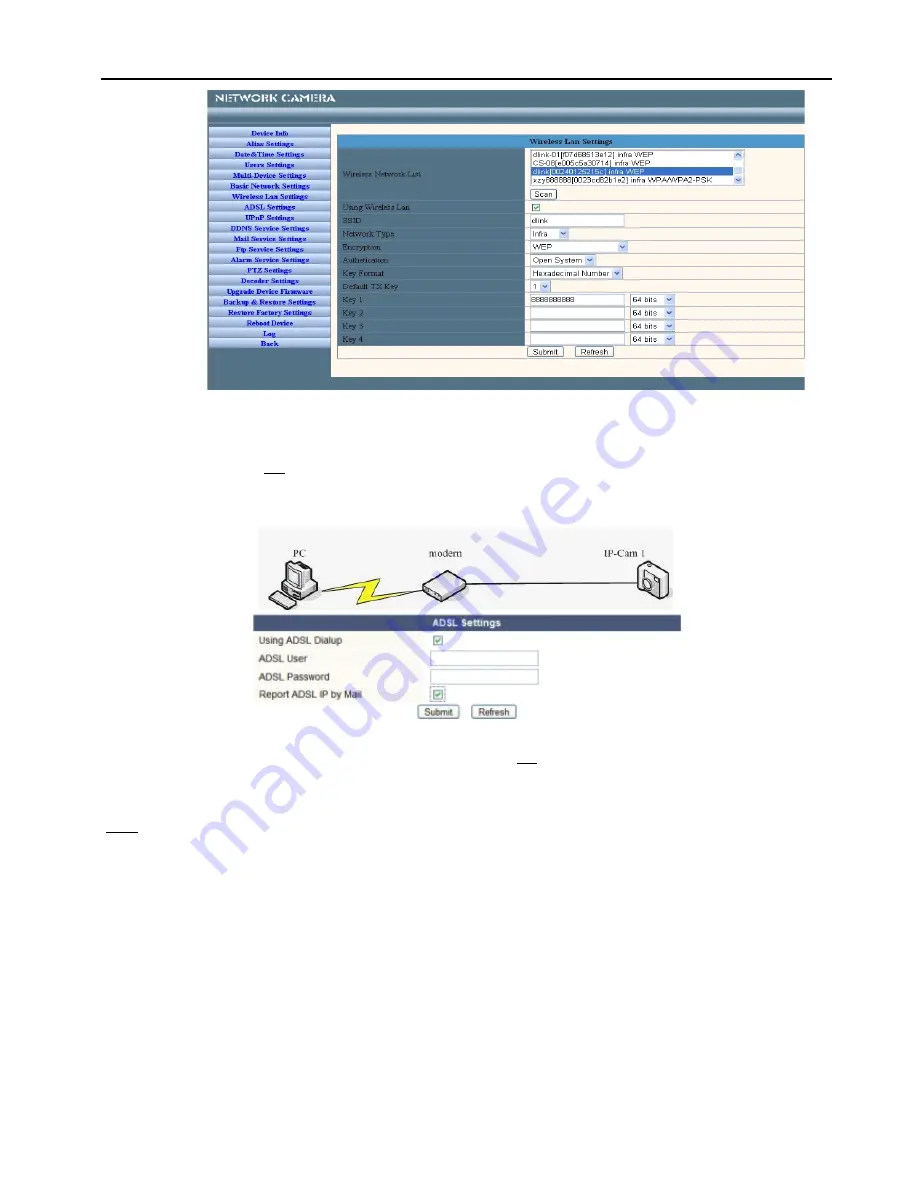
IIIIP
P
P
PC
C
C
CA
A
A
AM
M
M
M Us
Us
Us
Use
e
e
errrr M
M
M
Ma
a
a
an
n
n
nu
u
u
ual
al
al
al
Figure 3.1
4)
4)
4)
4)
Wait at least 30 seconds to unplug the ethernet cable,then unplug the power supply.
5)
5)
5)
5)
Plug the power supply making sure that the ethernet is not connected
6)
6)
6)
6)
After around 30 seconds, if the LED blinks ,it indicates it is working in wifi mode
7)
7)
7)
7)
Camera login.(details:2.2)
3.3
3.3
3.3
3.3 Con
Con
Con
Conn
n
n
ne
e
e
ec
c
c
cte
te
te
ted
d
d
d to
to
to
to the
the
the
the Int
Int
Int
Inte
e
e
ernet
rnet
rnet
rnet thro
thro
thro
throu
u
u
ug
g
g
gh
h
h
h A
A
A
AD
D
D
DSL
SL
SL
SL d
d
d
diiiirrrre
e
e
ectly
ctly
ctly
ctly
1)
1)
1)
1)
Use Network cable connect IP Camera to PC
Figure 3.2
2)
2)
2)
2)
Enter
IP
IP
IP
IP Ca
Ca
Ca
Camera
mera
mera
mera T
T
T
To
o
o
oo
o
o
ollll
to set the basic configuration.(details: 2.1)
3)
3)
3)
3)
login the Camera homepage as Administration and enter
A
A
A
AD
D
D
DSL
SL
SL
SL Settin
Settin
Settin
Setting
g
g
gs
s
s
s
page to input ADSL User name and
password.
4)
4)
4)
4)
Enable DDNS service at the same time and Click
<Sub
<Sub
<Sub
<Subm
m
m
mit>
it>
it>
it>
and to reboot the Device.(details:
2.5.3)
5)
5)
5)
5)
Connect IP Camera to the ADSL directly, you can access the Camera from Internet by domain
name.
N
N
N
NO
O
O
OT
T
T
TE
E
E
E::::
Please choose the option “Report ADSL IP by Mail”,then it will send ADSL IP to user by Email.
3.4
3.4
3.4
3.4 U
U
U
Us
s
s
siiiin
n
n
ng
g
g
g a
a
a
a rrrro
o
o
ou
u
u
uter
ter
ter
ter to
to
to
to a
a
a
ac
c
c
cc
c
c
ce
e
e
es
s
s
ss
s
s
s tttth
h
h
he
e
e
e IIIIn
n
n
nte
te
te
terrrrnet
net
net
net
Using a router to access the Internet by shared ADSL If a router is set for dial-up Internet access,it is not
required to set ADSL dial-up account and password on the IP Camera.
- 17 -

























